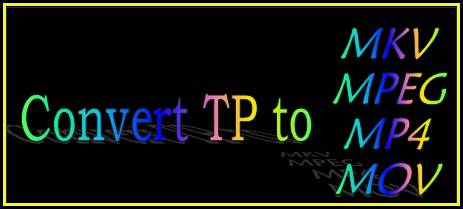
TP file is created by Beyond TV digital video recording software used to record video. This file is recorded using a compatible TV tuner card and a television source such as analog or digital cable, satellite, or antenna. Since lots of media players and portable devices do not give native supports to the HDTV files with .tp extension, the following guide specially describes how to convert TP to MKV, MPEG, MP4, and MOV with TP Converter Mac. Go to see the details in the contents below.
Step-by-step tutorial
How to convert TP to MKV, MPEG, MP4, and MOV with TP Converter Mac?
Step 1: Free download Pavtube TP Converter Mac, install and launch it
Once run the program, click “Add” button to load .tp files. The Mac TP converter supports batch conversion, so you can add multiple files to convert at a time. More than that, if you wanna combine several files into a single file, you can tick off the checkbox “Merge into one file”.
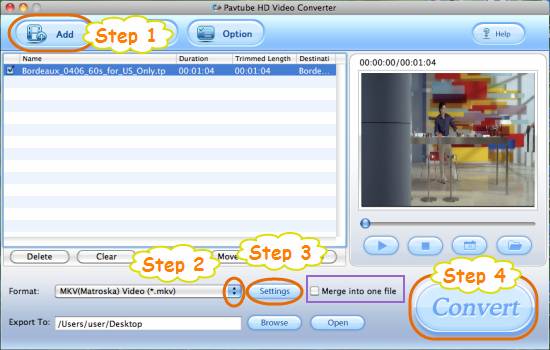
Step 2: Select your needed file type as output format
To convert TP to MKV, MPEG, MP4, and MOV with TP Converter for Mac, you need click on the dropdown menu of “Format” to select your needed file type as output format. We take convert TP to MKV for instance. After clicking the dropdown menu of “Format”, please follow “Common Video”> “MKV (Matroska) Video (*.mkv)”. If you wanna convert TP to HD MKV, you can select the HD MKV format under “HD Video” option.
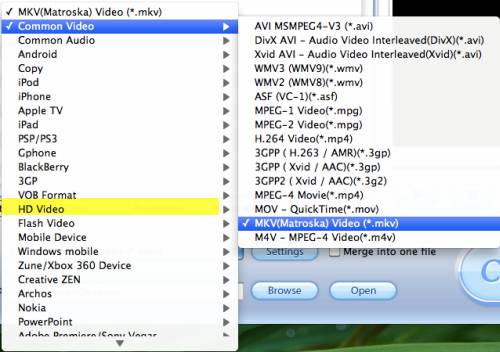
Step 3: Set advanced settings
To convert tp to mkv, mpeg, mp4, and mov by using Pavtube TP Converter Mac, you are allowed to click “Settings” button to adjust video and audio parameters in the following interface, including codec name, aspect ratio, bit rate, frame rate, sample rate and audio channel.
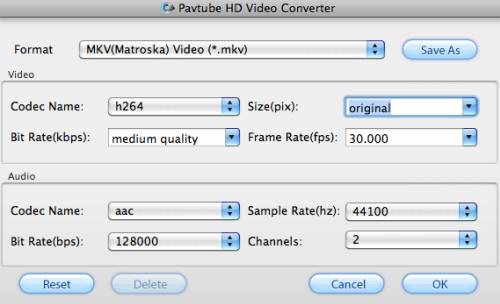
Step 4: Convert TP to MKV, MPEG, MP4, and MOV
When the above mentioned steps are finished, you can click “Convert” button to start format conversion. With multi-thread encoding technology and optimized audio and video sync technology, the TP Converter Mac can finish conversion at super high speed, and will never let you encounter any troubles caused by audio and video out of sync issues. In addition, it adopts unique built-in codec, which can absolutely ensure not to install any codec on your Mac to disturb the original systems. Once the conversion is done, you can click “Open” button to get the output files with ease.

 Home
Home Free Trial HD Video Converter for Mac
Free Trial HD Video Converter for Mac





