Most DVD-Video discs contain Dolby Digital soundtracks. But don’t assume that the Dolby Digital label is a guarantee of 5.1 channels. A Dolby Digital soundtrack can be mono, dual mono, stereo, Dolby Surround stereo, etc. For those who would like to stream DVD to Apple TV 3 with real Dolby Digital 5.1 surround sound, firstly, you should make sure that your DVD disc has an AC3 5.1-channel track. Some discs, especially those containing only audio, have PCM tracks. It's possible --but rare-- for a 625/50 (PAL) disc to contain only MPEG audio. Discs with DTS audio are required to also include a Dolby Digital audio track (in a few rare cases they have a PCM track). The following guide elaborates how to convert DVD to Apple TV 3with Dolby Digital 5.1 pass-through.

What you need?
Pavtube DVD to Apple TV 3 Converter
Step-by-step guide:
How to stream DVD to Apple TV 3 with Dolby Digital 5.1 surround sound?
Step 1: Run Pavtube DVD Ripper for Apple TV 3rd Generation, and import DVD movies files to the program. You can directly load DVD source from your DVD disc by inserting it to your DVD Rom, or you can import source movies from ISO/IFO file or a DVD folder stored on your HDD.
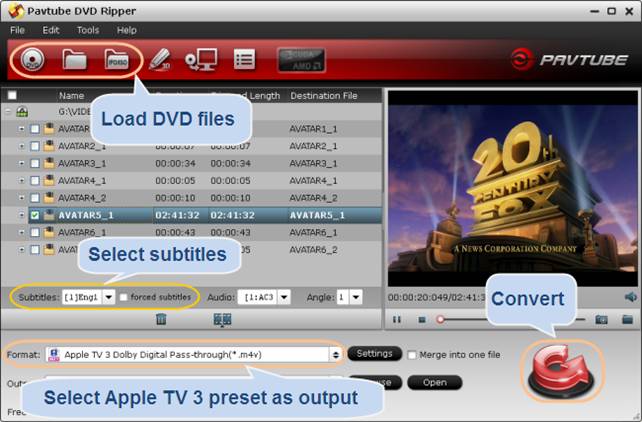
Pavtube DVD to ATV 3 Converter checks the main title of the DVD automatically once you loaded the source movie. If you don’t want to rip the main title, you can uncheck it, and tick off whatever title you want to convert for Apple TV 3. Plus, you can select your wanted subtitles track to be embedded into the resulted files before conversion.
Step 2: Choose “Apple TV 3 Dolby Digital Pass-through (*.m4v)” as output format
In order to have Dolby Digital 5.1 surround sound in the final output files for Apple TV 3, you should select “Apple TV 3 Dolby Digital Pass-through (*.m4v)” as target format.
The best video format and settings for Apple TV 3 DVD streaming:
Format: Apple TV 3 Dolby Digital Pass-through (*.m4v) |
|
|
Video Settings |
Audio Settings |
|
Codec: h264 |
Codec: aac |
By choosing this format, you will get two sound tracks in the resulted 1080p m4v video, one is stereo, and the other is AC3 encoded Dolby Digital 5.1 pass-through. When your Apple TV 3 is connected to audio receiver, the 5.1 surround sound will work. When ATV 3 is connected to your HDTV only, the stereo track will work.
Step 3: Rip DVD for Apple TV 3rd Gen
Click Convert button to start DVD to Apple TV 3 conversion. When the DVD to 1080p M4V conversion task is finished, you can click Open button to get the converted DVD files that are available for Apple TV 3 Dolby Digital 5.1 pass-through.
If you have troubles to set up Apple TV 5.1 sound, you can read our post on how to set up Apple TV for streaming HD videos with Dolby Digital 5.1 sounds?
Useful Tips
- Convert Blu-ray to 1080p M4V for streaming to ATV 3 with Dolby Digital 5.1 surround sound pass-through
- Stream DVD to Apple TV 3 with Dolby Digital 5.1 surround sound
- Rip Blu-ray to 1080p video for ATV 3 by using Blu-ray to Apple TV 3 Converter for Mac
- Copy Blu-ray Movies for Burning and Convert Blu-ray Movies to Apple TV
- Convert Blu-ray to Apple TV 3 supported 1080p video with both AC3 5.1 and AAC stereo audios
- Apple TV 3 Review – Brand New Design and Supports 1080p Video

 Home
Home Free Trial DVDAid
Free Trial DVDAid






