The Kindle Fire HD takes the tablet series into the world of high-definition. It comes with a 1,280 x 800 IPS LCD display, offers solid brightness and contrast mixed with wide viewing angles. With greater-than-720p resolution, HD content looks very good on it. If you are a movie lover in the same circumstances as the following user, this article may help you out.
“I just purchased an Amazon Kindle Fire HD (7 inches) with one of the main objectives being to watch movies on long plane rides. I attempted to convert some of my Blu-ray movies and Blu-ray ISO files to MP4 for viewing on the Kindle Fire HD. Unfortunately, the program I tried resulted a nice looking movie but with audio delay and super lower speed. Does anyone know a workable and fast app to do this?”

With Pavtube Blu-ray to Kindle Fire HD Converter, you can easily rip Blu-ray discs and BD ISO image to MP4 for using with Kindle Fire HD.
- Easy-to-use and intuitive interface
- Great image and sound quality without audio and video out of sync issues
- Fast conversion speed with CUDA and ATI Stream acceleration technologies.
Instruction: The easiest way to stream Blu-ray movies and Blu-ray ISO to Amazon Kindle Fire HD
![]() Run the Blu-ray ripping software for Kindle Fire HD, then click “Blu-ray disc” icon or “IFO/ISO” icon to load your source movie files. (Learn to Download Blu-ray digital copy movies to Kindle Fire HD)
Run the Blu-ray ripping software for Kindle Fire HD, then click “Blu-ray disc” icon or “IFO/ISO” icon to load your source movie files. (Learn to Download Blu-ray digital copy movies to Kindle Fire HD)
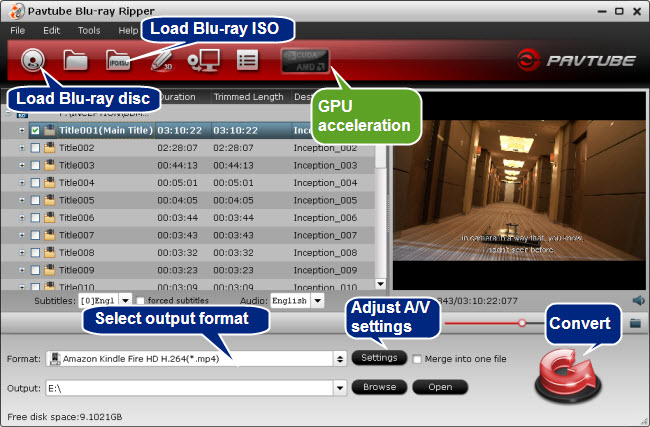
![]() Select “Amazon Kindle Fire HD H.264 (*.mp4)” as output format under “Android” option. If the current version you are using does not have Kindle Fire HD profile, you can go to profile patches page to download a patch.
Select “Amazon Kindle Fire HD H.264 (*.mp4)” as output format under “Android” option. If the current version you are using does not have Kindle Fire HD profile, you can go to profile patches page to download a patch.
![]() Click “Settings” button to adjust audio and video settings to customize output file quality for Kindle Fire HD.
Click “Settings” button to adjust audio and video settings to customize output file quality for Kindle Fire HD.
The optimal settings for Kindle Fire HD video
| Video |
Audio |
|
Codec: h264 |
Codec: aac |
![]() Click “Convert” button to start. Pavtube Kindle Fire HD Blu-ray Ripper will finish Blu-ray/Blu-ray ISO to Kindle Fire HD MP4 conversion at fast speed, especially when you enabling CUDA or AMD APP (ATI Stream) acceleration.
Click “Convert” button to start. Pavtube Kindle Fire HD Blu-ray Ripper will finish Blu-ray/Blu-ray ISO to Kindle Fire HD MP4 conversion at fast speed, especially when you enabling CUDA or AMD APP (ATI Stream) acceleration.
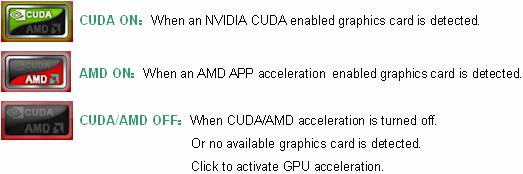
Note that CUDA/AMD is accessible only when there is an NVIDIA/AMD graphics card that supports GPU en-decoding acceleration installed on your computer. The CUDA/AMD button will be grayed out/denied when the software fails to detect a satisfactory NVIDIA/AMD graphics card. The CUDA and AMD APP acceleration only work when creating H.264 encoded video files. Click to learn more about which graphics cards are supported.
Related Links
Rip Blu-ray ISO Movies for Kindle Fire
Put and Play DVD Movies on Kindle Fire
Transfer iTunes M4V movies to Kindle Fire HD
Useful Tips
- How can I play DVD movies on my Google Nexus 10?
- Transfer DVD ISO/IFO to Microsoft Surface RT & Pro
- How to Convert and Play DVD movies on Microsoft Surface RT or Pro Tablet
- Download/Put DVD movies onto Kindle Fire HD
- DVD Ripper for Kindle Fire HD - Convert/rip DVD ISO/IFO to MP4 for Kindle Fire HD
- Copy DVD ISO image to Nexus 7 with best video quality

 Home
Home Free Trial BDMagic
Free Trial BDMagic






