One thing that the Popcorn Hour A-200 was known for was the ability to play back almost anything thrown at it. The latest Blu-ray ready NMT C-200 seems even more powerful. While I have read much of people failing to play DVD after an external DVD-ROM have been installed to the Popcorn NMT, I would not recommend you play DVD straightly from hard drive. “Yes, the USB port can support an external CD/DVD-ROM drive. Your DVD must use the CD/DVD-ROM drive function.” The above words, which quoted from the manual of Popcorn Hour C-200, indicates that it is not a good idea to play DVDs from hard drive attached to Popcorn NMT. However, both Popcorn Hour A-200 and C-200 play DVD ISO image file and VOB streams from VIDEO_TS directory beautifully. To conclude, you may back up DVD to ISO or VIDEO_TS folder in order to watch DVD movies with Popcorn Hour C-200/ A-200. Here is a quick start guide copying DVD to VIDEO_TS directory on PC using Pavtube DVD Ripper.
Required hardware: PC with DVD-ROM optical drive, and DVDs
Required software: Pavtube DVD Ripper
Backing up DVD to Popcorn Hour C-200/ A-200 friendly VIDEO_TS folder
Download a free trial of DVD Ripper (compatible with Windows 7, Vista and XP), install the software to your PC and follow the steps below for streaming free region DVD movie to Popcorn Hour C-200/ A-200:
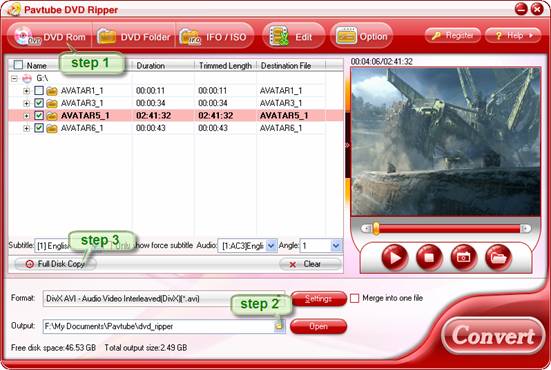
Step 1. Click “DVD ROM” to load DVD to Pavtube DVD Ripper.
Step 2. Click the small folder icon in Output field to specify an output location on your hard drive. Make sure there is enough free space for the DVD VIDEO_TS folder.
Step 3. Click the “Full Disk Copy” button to start creating a DVD copy on your hard drive for Popcorn Hour C-200/ A-200. Once the process complete, you can click “Open” to find the free-region VIDEO_TS folder, which contains VOB streams, as well as IFO and BUP files.
From here you may stream the VIDEO_TS file to Popcorn Hour A-200/ C-200 supported NAS (SMB, NFS, FTP) or Media Servers (myiHome, etc) and play the DVD clips freely, or further make the VIDEO_TS folder into region-free DVD ISO file for Popcorn Hour A-200/ C-200 playback with freeware ImgBurn. Click to learn how to create DVD ISO image file from VIDEO_TS. You may also rip DVD to AVI and other common video formats that are supported by Popcorn Hour A-200/ C-200 as well as Windows Media Player, Windows Media Center, etc.
Tip: “Full Disk Copy” feature can be used three times only in the trial version. To back up more DVDs, you have to purchase a license. If you’re using Mac OS, Pavtube DVD Ripper for Mac is recommended to back up DVD to Mac hard drive.
Useful Tips
- Rip Blu-ray to Popcorn Hour VTEN with DTS-HD and Dolby TrueHD 7.1 Channel
- Playing Blu-ray with Popcorn Hour A-200
- Rip Blu-ray movies to a NAS and play on NMT Popcorn Hour C-200
- How to copy DVD to VIDEO_TS for Popcorn Hour C-200/ A-200 playback?
- Make region-free DVD ISO image for Popcorn Hour C-200/ A-200
- Get your Blu-ray movie be compatible with Popcorn Hour NMT C-200

 Home
Home Free Trial DVDAid
Free Trial DVDAid






