As Google’s second Android phone, the Nexus S, has coming into market, reviews and discussions concerning this Nexus 2 device arises everywhere. Is it the best Android device? Does it sucks? Everyone has his own opinion. All those are not the concerning in this post. This post, however, is a guide for movie lovers that have already got a Nexus S and wanna enjoy more out of the smartphone- by putting the Blu-ray and DVD movies to Google Nexus S phone.
Pavtube Blu-ray Disc Ripper software is recommended as a best tool to help you stream Blu-ray movies and DVDs to your newly bought Nexus S. With NVIDIA GPU acceleration technology, the Pavtube Blu-Ray Disc Ripper software is able to finish conversion at super high speed, and will never let you encounter troubles in audio and video sync.
You may download and install trial of Pavtube Blu-Ray to Nexus S Converter and try it out. It is 100% clear software and allows you to access all the functions. A step-by-step guide is here for your reference:

Step 1: Run Pavtube Blu-ray to Nexus S Converter, and import source Blu-ray/ DVD movies
Click “BD/DVD ROM” to load your source Blu-ray or DVD movie. It takes a few seconds to load your Blu-ray movie from target BD drive. When all the movie clips are loaded to file list, check the main movie and leave the unwanted files unchecked. The main movie is distinguished by its length (duration). So check the longest Title. You could view it in preview window.
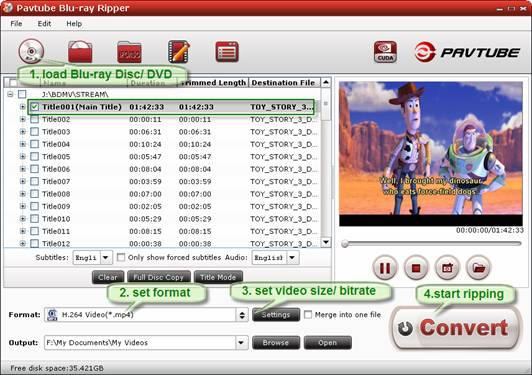
You can select audio track and subtitle (if necessary) for Blu-ray and DVD movie clips. Click on the Audio box and select an audio track with desired language. Set subtitles in the same way. There is a box of “Force Subtitles”, which is helpful when ripping movies that contains more than one languages.
Step 2. Set compatible format for converting DVD movies to Nexus S video
Click the “Format” bar to choose export format. For Nexus S, appropriate formats are H.264, H.263 and MPEG-4 encoded MP4. Personally I suggest you follow “Common Video”>> “H.264 Video (*.mp4). H.264 video contents are highly-compressed thus take up less storage. The Blu-ray Disc Ripper software does output 1080p HD video formats, which are good for HTPC and HD media players, but not the Nexus S.
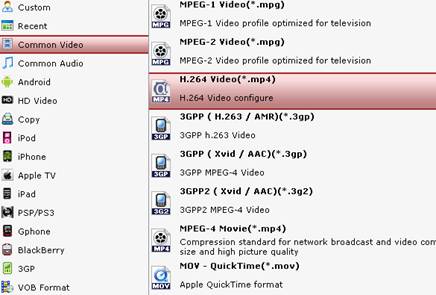
Step 3. Set video resolution and bitrate for streaming Blu-ray to Nexus S
There’s a tips for Blu-ray to Nexus S conversion. To maintain full screen display on Nexus S, you can lick on "Settings" button and find video “Size” in Settings window, select “custom” from dropdown list, and input 800*480. And set “low quality” or “900” in “Bitrate” for video.
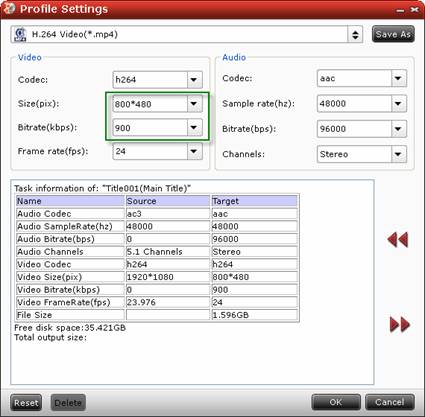
Step 4: Stream Blu-ray and DVD movies to Nexus S
Click the big button “Convert” to start converting video to Nexus S compatible video format via using Blu-ray to Nexus S Converter. Once the conversion task is done, you can click “Open” button and steam the movies to Nexus S at ease.
Also refer to How to put DVD movie onto Nexus S with Pavtube DVD Ripper software.

 Home
Home Free Trial BDMagic
Free Trial BDMagic






