DTS Digital 5.1 Surround is capable of delivering better sound quality. DTS 5.1 sound is often found in Blu-ray and DVD movies. Many people would copy Blu-ray and DVD to protect the original discs from scratching. But do you consider ripping Blu-ray and DVD keeping DTS 5.1 sound?
If you want to rip commercial Blu-ray Discs and DVDs and with DTS 5.1 audio output, then Pavtube ByteCopy must be an ideal solution for you. The software allows for backing up commercial copy-protected Blu-ray Disc or DVD movies into free MKV files with desired HD video quality, audio streams and subtitles. You can have DTS audio either by copying DTS-5.1 audio from original audio tracks or by converting the Dolby TrueHD, AC3, LPCM, PCM into DTS encoded audio with 6 channels.
Why choose Pavtube ByteCopy to rip Blu-ray Disc?
Pavtube ByteCopy reads and cracks Blu-ray discs with latest versions of AACS, BD+ up to MKB V61, MKB V62 protections
Pavtube ByteCopy backups protected DVD and BD movie to free MKV files without quality loss
Pavtube ByteCopy preserves all video and audio tracks, including HD audio (TrueHD, DTS-MA, DTS, AC3, LPCM, PCM). Multiple subtitles can be attained.
Pavtube ByteCopy can also convert HD audio (TrueHD, DTS-MA) to more acceptable AC-3 and DTS 5.1 audio when it necessary.
Pavtube ByteCopy shrinks Blu-ray contents to smaller file size when you need.
Download Pavtube ByteCopy
There is free trial version for you to try out. You may download a trial of Pavtube ByteCopy and follow the short guide below to rip Blu-ray to MKV with DTS 5.1 audio and lossless video.
Rip Blu-ray to MKV with DTS 5.1 audio and lossless video
Step 1. Load Blu-ray movie.
Get ready to insert your Blu-ray disc to disc drive, click this “Load Disc” button to browser to disc drive and import the disc. Or you could load BD folder and BD ISO from computer hard drive to this best Blu-ray to MKV Converter.

Step 2. Choose suitable output format.
To rip Blu-ray with Dolby 5.1 tracks, select "Multi-track Video" > "Lossless/encoded Multi-track MKV(*.mkv)", In this way you will get lossless audio streams without transcoding from original BD disc to MKV format.

Step 3: Keep DTS 5.1 Sound
Click "Settings" to open "Multi-task Settings" window, click "Audio" tab, check "Encode" to get encoded MKV files with Dolby Digital 5.1 audio saved. But you should make sure that the original Blu-ray disc contains DTS 5.1 audio, otherwise, you still can not get DTS 5.1 audio saved.
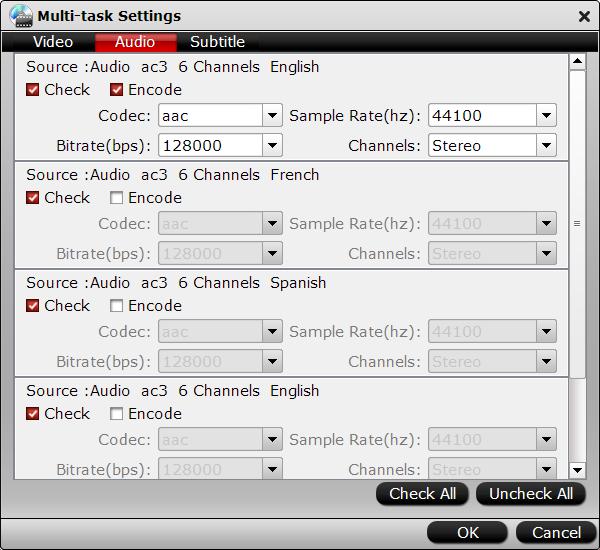
Step 4: Start ripping process.
Back to the main interface, and click the “Convert” button to ripping Blu-ray to MKV with DTS 5.1 audio and lossless video. Selected audio tracks will be copied/encoded into MKV file with video streams and subtitles. By now you have ripped Blu-ray movie into MKV file with DTS 5.1 audio sealed into a file playable on a typical hard disk media player.
Now, you can play your Blu-ray MKV rips with DTS 5.1 sound on your HD Media Player like WD TV Media Player, Popcorn Hour VTEN, Popcorn Hour A-500 Pro, NeoTV 550 HD media Player, Xtreamer Pro, etc.
Useful Tips
- How to copy DVD and Blu-ray movie to your hard drive without quality loss?
- Make full copy of blu-ray disc in fastest and easiest way
- How to rip Blu-ray to MKV with DTS 5.1 for all audio streams?
- How to backup DVD and Blu-ray collections to home server?
- Make a backup of a Blu ray disc to hard disk without compression
- Back up commercial Blu-ray Discs

 Home
Home Free Trial ByteCopy
Free Trial ByteCopy





