We’ve all got at least one mobile phone each, right? If you’re picking up a new cell phone for the time being, Windows Phone 7 becomes a nice choice. Microsoft finally offers us a real chance to use Xbox Live and third party applications with the release of Windows Phone 7. Playing games on the 800*480 WVGA display is pretty amazing. Besides, the seamless Zune integration allows you to browse and play what you have in your library, sync music and video back and forth to your PC. With a Blu-ray to Windows Phone 7 Converter, you can even transfer your BD and DVD movie collections to WP7 for playback. Not only play the WP7, but also play with it! The following guide tells you how to put Blu-ray movies to Windows Phone 7 with Pavtube Blu-Ray Ripper, a powerful Blu-ray ripping software for you to watch Blu-ray movies on portable media players such as WP7, Androids (HTC Evo 4G, HTC HD, HTC Hero, Motorola Droid X), Nokia N8, iPhone 4, iPad, Samsung Galaxy Tab, etc.
Before we start, you can download a trail of Blu-ray to Windows Phone 7 Converter from here. It is 100% clear software and allows you to access all the functions.
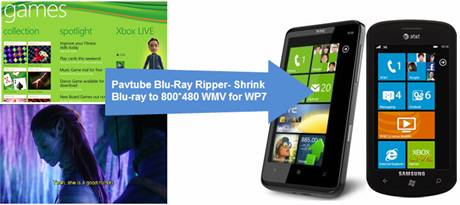
Step 1. Load Blu-ray/ DVD to the Movie to Windows Phone 7 converter.
Place in the source Blu-ray Disc in BD driver. Launch the Blu-ray to Windows Phone 7 Converter and here pops up an intuitive interface. Click “BD/DVD ROM”, and it takes a few seconds to load your Blu-Ray movie from target drive. When all the Titles are loaded to file list, check the main movie and leave the unwanted files unchecked. The main movie is distinguished by its length (duration). So check the longest Title. You could view it in preview window and select audio track and subtitle (if necessary) for Blu-ray and DVD movie clips. Click on the Audio box and select an audio track with desired language. Set subtitles in the same way.
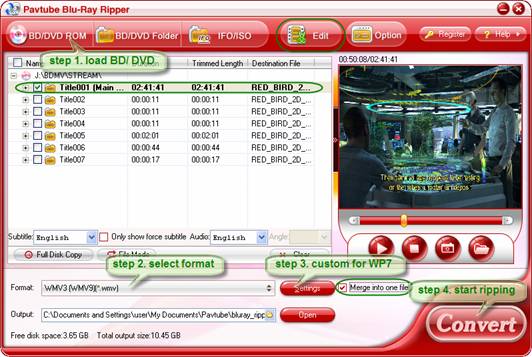
Step 2. Select a Windows Phone 7 supported video format (e.g. wmv)
Click on “Format” bar and follow “Common Video”>> “WMV3 [WMV9](*wmv). WMV3 (VC-1) video format is widely support by Windows Phone 7 based mobile phones.
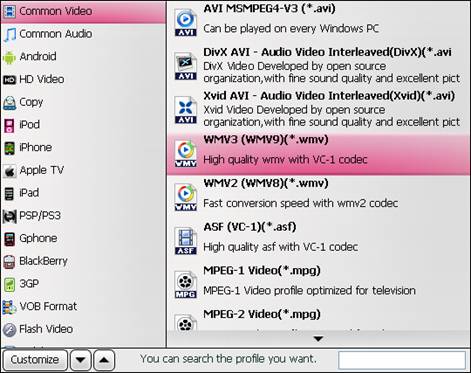
Step 3. Further customize the format WVGA screen of Windows Phone 7 (800*480 resolution)
Here comes to specific settings for Windows Phone 7. In order to ensure perfect playback on WP7 phones, you can click on “Settings” and set video and audio parameters follow the recommended settings:
Video
Codec: wmv3/ wvc1
Size: 800*480 pix (16:9, full screen display)
Bitrate: 500~2500kbps
Frame rate: 24/ 30 fps
Audio
Codec: wmav3
Sample rate: 32000~48000hz
Bitrate: 64000~160000bps
Channels: Stereo/ 5.1 channels
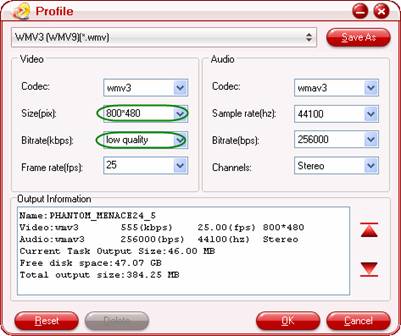
You can determine the file size by adjusting the video bit rate. Basically, higher bit rate leads to bigger file size and better visual quality. Try and find the best bit rate for yourself. When ripping regular DVD to Windows Phone 7, you may also have to crop the black edges off in order to fit for the 800*480 display perfectly.
Step 4. Start ripping Blu-ray/ DVD movie to Windows Phone 7 acceptable videos.
Now click "Convert" button and wait. The ViewLog will present you all the info such as conversion progress, conversion state, elapsed and estimated conversion time, and generated and estimated conversion file size. You may check "Shut down computer after conversion" and leave it be. After conversion you could sync the movie clips to memory card and play them freely on Windows Phone 7 (HTC 7 Surround, HTC HD7, HTC 7 Mozart, HTC 7 Trophy, HTC 7 Pro, Samsung Focus, Samsung Ominia 7, LG Optimus 7, LG Quantum, and Dell Venue Pro).
Tip: You may save the presets as a specific new format for your Windows Phone 7. Just click the “Save As” button in Profile panel. Give it a name like “WMV for HTC HD 7”, do not use the original name. The next time you run the software, just follow “Format” bar>> “Custom” to find and use the custom-made format.
Useful Tips
- Shrink BD movie to 800*480 WMV for WP7
- How to Play Blu-ray Movies on Android Tablet?
- How to put videos to Android Smartphones via USB connection?
- Pavtube DVD to WP7 Converter – Watch movies on Windows Phone 7
- Put Blu-ray and DVD movies to Samsung Focus/ HTC Surround
- Convert Digital Copy to Android tablet or smartphone

 Home
Home Free Trial Blu-ray Ripper
Free Trial Blu-ray Ripper






