As the latest best pico projector of Optoma, the Optoma PK301 features a MicroSD slot that is capable of adding up to 16GB of data, which means you don’t need to hook up your computer to display your spreadsheets, videos, and documents separately any more. Just store all your presentation data on your MicroSD card, and there you got a portable presentation wherever you go. Besides the MicroSD card capacity expansion, the Optoma PK301 is also able to read files from internal memory, or USB key, so you can show presentations, photos, or videos without having to carry a computer or video source with you. The built-in media player in Optoma PK301 supports playing videos in the format of AVI, MOV, MP4, and 3GP, that is to say, to watch BD/DVD movies through Optoma PK301, you need rip Blu-ray and DVD movies to Optoma PK301 compatible file types. This guide focuses on the point, and aims to show you a way on how to rip Blu-ray and DVD movies to Optoma PK301 with Pavtube Blu-ray DVD to Optoma PK301 converter.
Step-by-step guide:
How to rip Blu-ray and DVD movies to Optoma PK301?

Step 1: Free download Pavtube Blu-ray DVD to Optoma PK301 converter, install and run it
Once you run it, you can click “BD/DVD ROM”, “BD/DVD Folder” or “IFO/ISO” icon to load your Blu-ray or DVD movie files. Notice that the Blu-ray ISO image file can only be loaded via a virtual BD drive.

Step 2: Select output format for Optoma PK301 pico projector
To rip Blu-ray and DVD movies to Optoma PK301, you need select a format among AVI, MOV, MP4, and 3GP to be as output format. For instance, if you decide selecting MP4 as output format, just click on the drop-down list of “Format” and then follow “Common Video”> “MPEG-4 Movie (*.mp4)”.
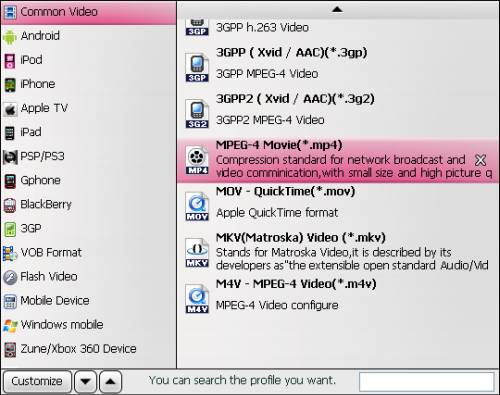
Step 3: Adjust video and audio parameters
Pavtube Blu-ray DVD to Optoma PK301 converter enables users to adjust video and audio settings to optimize the output file quality. Click “Settings” button, then you are able to adjust A/V parameters like codec, bit rate, frame rate, aspect ratio, sample rate and audio channel in the following popup window.
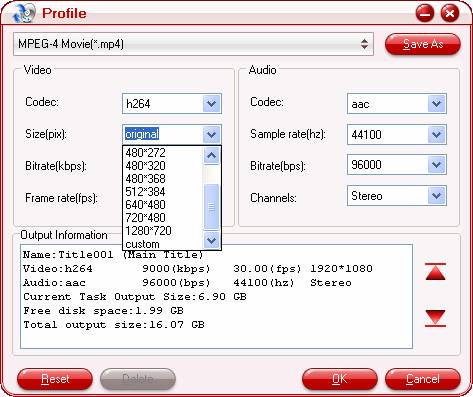
Step 4: Rip Blu-ray and DVD movies to Optoma PK301 compatible file format
Click
When the above mentioned 3 steps are finished, you can click “Convert” button to rip Blu-ray and DVD movies to Optoma PK301 compatible file format by using Pavtube Blu-ray DVD to Optoma PK301 converter. Once the conversion task is completed, you can click “Open” button to get the final output files for your Optoma PK301 pico projector for projection on the road.
Additional tips:
I. How to choose main title of your Blu-ray movie?
The titles in a Blu-ray movie are all checked by default when you loaded them, if you just wanna rip Blu-ray movies to Optoma PK301 with Main Title, you can right click on the main title to “Uncheck All” firstly, and then tick off the “Main Title” only.
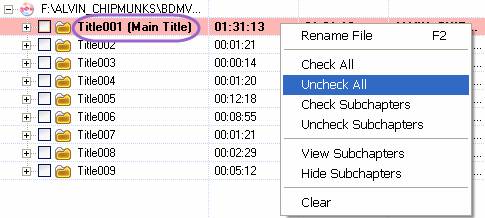
II. How to select subtitle and audio track
Click the drop-down list of “Subtitle”, then all the subtitle info in the Blu-ray will be shown clearly, including language and stream ID, so you can select your needed language as your subtitle freely.
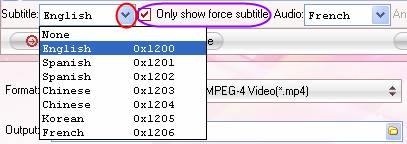
What’s more, Pavtube Blu-ray DVD to Optoma PK301 converter also offers an option called “Only show force subtitle”, which enables you to see subtitle only when actors are speaking a different language. For instance, if you specify English (your mother tongue) as your subtitle, and meanwhile tick off “Only show force subtitle” option, then when actors are speaking English, no subtitles will show up, but when they are talking with each other in French, the English subtitle will appear accompanying with the French.
To select your desired audio track, just click the pull down menu of “Audio”, and then the popup drop-down list will give you the detailed information of all audio tracks, including language, audio codec, and stream ID.
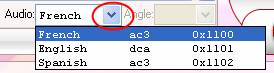
The ability of selecting subtitle and audio track makes it possible for you to watch Blu-ray movies with Optoma PK301 in your own language.
Useful Tips
- How to transfer DVD movies to Optoma PK201 mini projector?
- How to play blu-ray and DVD movies with Samsung SP-H03 Pico Projector?
- How to project blu-ray and DVD movies with AAXA P2 Pico Projector?
- Projecting blu-ray and DVD movies with Optoma PK301/ PK201 Pico Projector
- How to convert blu-ray movies, DVDs and HD videos to Optoma PK301/201 Pico Projector video on Mac OS X?
- Customize blu-ray movies, DVDs for Samsung SP-H03 Pico Projector

 Home
Home Free Trial BDMagic
Free Trial BDMagic






