Most computers today come equipped with DVD burners or the ability to copy a DVD. The DVD is a popular way to house large amounts of data, pictures, videos, and movies. The ability to burn a DVD on a computer adds value, because the user can burn his original material for an extremely low cost. The following guide shows you how to copy a Blu-ray Disc to DVD, so as to protect your precious Blu-ray Discs.
1. Crack and Copy Blu-ray to Hard drive
Required Tools: PC with Blu-ray Disc Drive, Pavtube Blu-ray Ripper ($49)
Step 1. Put Blu-ray Disc into BD-drive, launch the Blu-ray Ripper and import Blu-ray movies via “File>>Load from disc”. Keep computer wired to crack the Blu-ray copy-protections.
Step 2. Press "Full Disc Copy" to back up the whole Blu-ray file system to computer hard drive. Blu-ray movie bites much space (20-45GB), so ensure there’s enough free space to save the Blu-ray files.
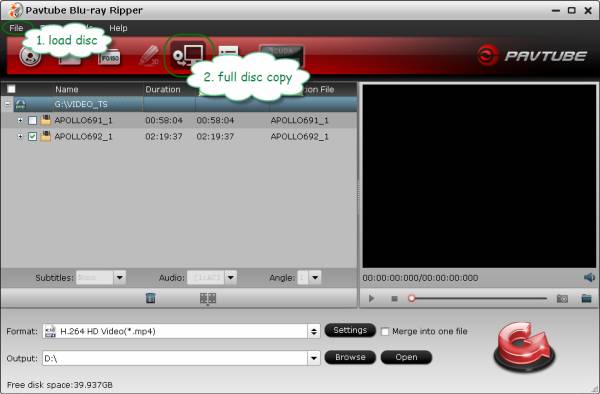
Tip: The Blu-ray file directory contains various system files and streams. Go to root directory >>BDMV>>Stream folder to find the Blu-ray video streams. The main movie could be stored in one or multiple .m2ts files.
2. Burn Blu-ray movie to DVD/Create DVD from Blu-ray streams
Required Tools: PC with DVD Burner, Pavtube DVD Creator ($35)
Step 1. Launch DVD Creator, drag and drop source Blu-ray video streams (*.m2ts) to the source area.
Step 2. Use “Movie Up” and “Move Down” to arrange imported files in right order. A Blu-ray movie clip contains multiple audio streams (in different language), you can preserve desired audio track by selecting “Choose Stream” from the right-click menu.
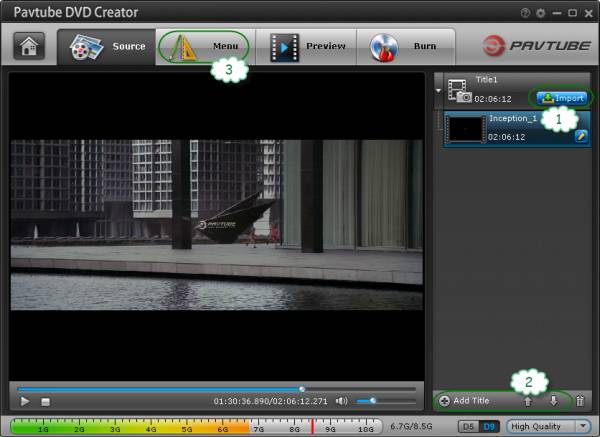
Step 3. Press “Menu” tab to set DVD menu style. Double-click to use a menu template.
Or you may custom the DVD menu by yourself. These include changing the DVD menu template/style, menu text, display aspect ratio, background, chapter and playback mode. (See how to custom DVD menu)
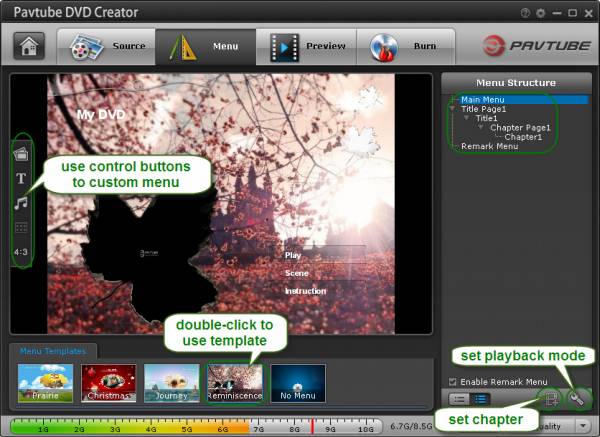
Step 4. Press “Preview” to see how your DVD movie looks like. If you’d like to make changes, back to “Source” and “Menu” to edit titles and menus.
Step 5. Move on to “Burn” tab when you’re ready to burn a disc. Decide your TV system (PAL or NTSC) and audio channels. Now that the original Blu-ray movie contains multi-channel surround, you can keep Dolby Digital 5.1 audio by selecting “5.1 channels”.
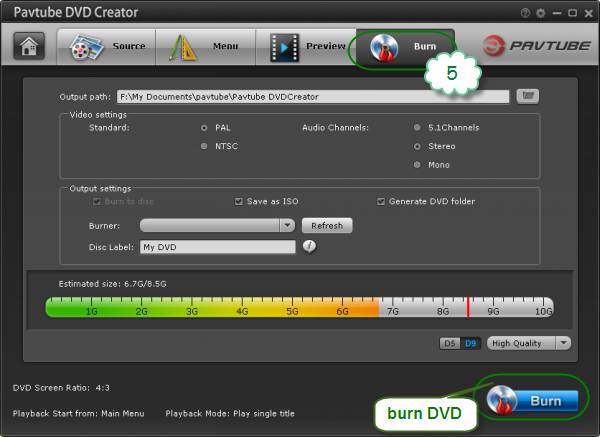
Step 6. Put a blank DVD-5/DVD-9 to recordable DVD drive, and press “Refresh”. The DVD Creator should be able to find the DVD burner in a few seconds.
Step 7. Set DVD type (D5/D9) for burning. If the Estimate size exceeds disc volume (the red warning line), you can either choose “Low Quality” or delete some files from source list. Generally, a DVD-5 holds 120mins of video contents and DVD-9 doubles.
Step 8. Press “Burn” to start encoding and burning Blu-ray .m2ts movie to DVD.

 Home
Home Free Trial DVD Creator
Free Trial DVD Creator




