
Have you got a lot of VOB videos that have been ripped from DVD discs? Though many devices have been announced to support VOB video for playback, the new iPad is not included. So, it is impossible for you to play VOB movie on the new iPad. This problem can be easily solved by converting VOB video to the new iPad 3 with 720p HD video quality kept. This article is mainly a useful guide for you to convert VOB to iPad 3 on Mac.
What you need: A Mac computer like iMac, MacBook Pro and MacBook Air.
Recommended Best VOB to the new iPad Mac converter: Pavtube Video Converter for Mac
Note: For Windows users, you can also get the Windows version of VOB to the new iPad Converter by clicking: 
Pavtube Video Converter for Mac is the best VOB to the new iPad Mac converter which helps you transcode VOB movies for the new iPad 3 on Mac and enable you play VOB movie on the new iPad with ease.
Guide: How to convert VOB to iPad 3 on Mac?
Step 1: Import VOB videos to Pavtube Video Converter for Mac.
Just launch the Mac VOB to iPad 3 converter and click the add button to import the VOB files to the program.
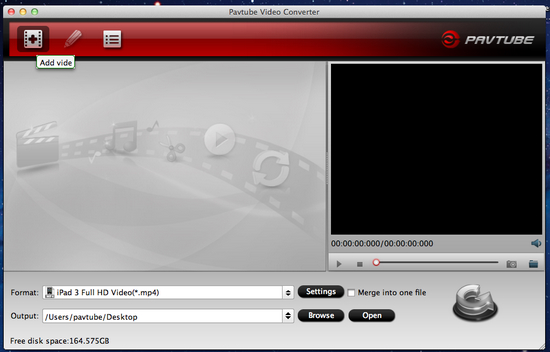
Step 2: Select H.264 codec format for the new iPad.
The new iPad supports well with the H.264 codec videos. In order to put VOB video to the new iPad, you are recommended click the format bar and choose iPad >> iPad 3 HD Video (*.mp4).
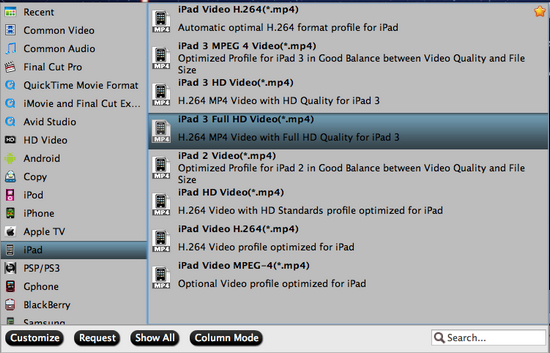
Step 3: Optimize the profile settings for VOB to the new iPad 3 conversion on Mac.
The default settings can export the 720p HD video for the new iPad 3, if you need a smaller file size, just click the settings button and change the video size by yourself.
Step 4: Convert VOB to the new iPad 3 MP4 video on Mac.
The last step is to click the convert button to start convert VOB to the new iPad 3 MP4 video on Mac. The conversion won’t take much time before finished and after that you can play VOB movie on the new iPad by transferring the converted MP4 videos to your new iPad.

 Home
Home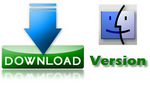
 Free Trial Video Converter for Mac
Free Trial Video Converter for Mac





