To transfer Video, DVD, Blu-ray movie to Motorola Xoom, you need to convert movies to Motorola Xoom supported formats first and then copy movies to Motorola Xoom from PC. The Motorola Xoom plays various media formats, such as AAC, H.263, H.264, MP3, MP4, MPEG-4, ACC+ Enhanced, OGG, MIDI, AMR NB, AAC+, but up to 1280*800 only. This guide tells you how to convert video, DVD, Blu-ray movie to Motorola Xoom supported MP4 format so as to help you enjoy movies on Motorola Xoom on the go.
Required tools:
PC running Windows 7, Windows Vista, Windows XP
Source media (video, commercial DVD and Blu-ray Disc)
Motorola Xoom Converter tool- Pavtube Blu-ray Video Converter Ultimate
DVD-ROM for ripping DVD, BD-ROM for ripping Blu-ray movie to Motorola Xoom
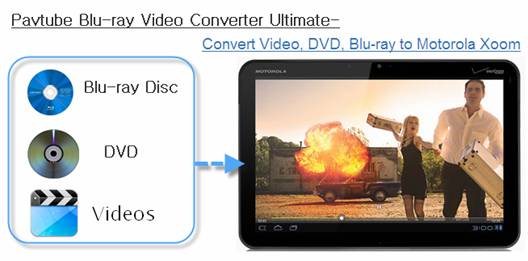
Step-by-step guide: Converter and Transfer Video, DVD, Blu-ray movie to Motorola Xoom
Download a trial of Pavtube Blu-ray Video Converter Ultimate first. There is not time or function limits, but a watermark will be put on converted videos.
Step 1. Load movies for conversion.
A. Load video. Click "Add Video" on the upper left to locate source videos.
B. Load DVD. Insert DVD to optical drive, and click "Load BD/DVD" to load DVD for movie to Motorola Xoom conversion.
C. Load Blu-ray Disc. Insert Blu-ray Disc to BD drive, and click "Load BD/DVD" to load Blu-ray Disc for movie to Motorola Xoom conversions. Note that you need a BD drive to read Blu-ray Disc instead of DVD-ROM.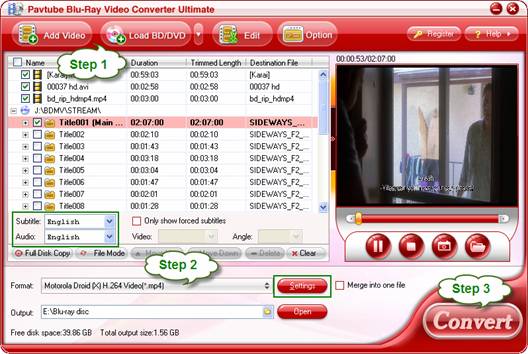
Step 2. Set Motorola Xoom format for transferring Video, DVD, Blu-ray movie to Motorola Xoom.
Now you need to set a format for Video, DVD, Blu-ray movie to Motorola Xoom conversion- click "Format", select "Android – Motorola Droid X H.264 Video (*.mp4)" as the output format for conversion. This format profile is designed for Droid X, but it works with Motorola Xoom Tabletas well.
Tip 1: You may also click "Settings" to set the Video/Audio Parameters like Size (resolution), bitrate, frame rate, etc to be more suitable for Motorola Xoom. For instance, you can set resolution to 1280*800 pixels.
Step 3. Start converting Video, DVD, Blu-ray movie to Motorola Xoom supported video format.
Click "Convert" button to start converting Video, DVD, Blu-ray movie to Motorola Xoom optimized videos. If you would like to join several files together, just select these files and check the "Merge into one" box before clicking "Convert". 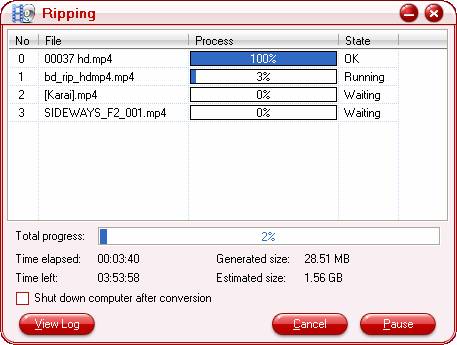
Tip 2: You may set subtitles and audio language for Blu-ray and DVD movie as well.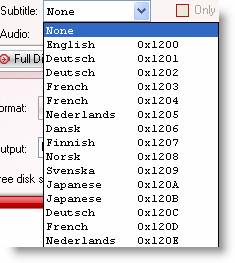
Step 4. Put/Transfer Video, DVD, Blu-ray movie to Motorola Xoom from Windows 7 PC.
1. Plug the USB cable into the Motorola XOOM Tablet and then into the PC.
2. When you plug in the tablet for the first time, the PC will ask to install drivers, click ok to continue. Once the drivers are installed, the device will show up as a Motorola XOOM Media Player.
3. Click on the Open Device to View Files.
4. Click on the Device Storage drive to display the folders of the Motorola XOOM hard drive.
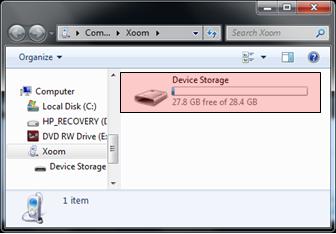
5. To transfer Video, DVD, Blu-ray movie to Motorola Xoom from PC, simply select converted movies and Drag & Drop movies to the Motorola XOOM Movies folder.
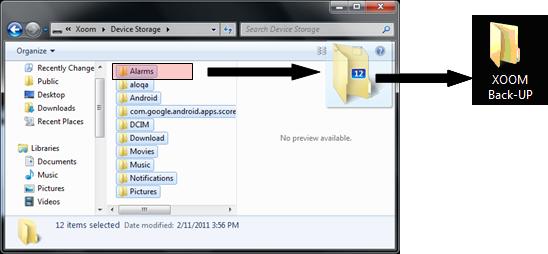
In this way you can convert and transfer Video, DVD, Blu-ray movie to Motorola Xoom as you like. The Blu-ray Video Converter Ultimate supports latest released Blu-ray movies various video formats and codecs (MKV, AVI, MP4, WMV, M2TS, TS, Tivo, VOB, MPG, etc). The software keeps in pace with Blu-ray AACS, BD+ copy-protections and updates itself for free when a new version is released.
Useful Tips
- How can I play DVD movies on my Google Nexus 10?
- Transfer DVD ISO/IFO to Microsoft Surface RT & Pro
- How to Convert and Play DVD movies on Microsoft Surface RT or Pro Tablet
- Download/Put DVD movies onto Kindle Fire HD
- DVD Ripper for Kindle Fire HD - Convert/rip DVD ISO/IFO to MP4 for Kindle Fire HD
- Copy DVD ISO image to Nexus 7 with best video quality

 Home
Home Free Trial Video Converter Ultimate
Free Trial Video Converter Ultimate





