
Pavtube bluray to PS3 converter, the professional PS3 bluray ripping software, enables you to do ps3 blu ray cracking, or in other words, do ps3 blu ray hacking in an easy way, so as to keep Blu-ray discs from scratching, or manage the copied BD movies in a more convenient way.
What can Pavtube bluray to PS3 converter do for you?
- Copy bluray to PS3 compatible file types, like MPEG-4 .mp4, and H.264 .mp4.
- Edit Blu-ray videos by trimming, cropping, merging, deinterlacing and adding video effects.
- Support multi-core conversion and CUDA acceleration.
- Support selecting audio tracks and subtitles, including forced subs.
- Support “Full Disc Copy” to remain the original structures of Bluray movies.
Step by step PS3 blu ray hacking guide-how to process PS3 bluray ripping?
The following guide tells how to do ps3 blu ray cracking with Pavtube bluray to PS3 converter.
1. Free download Pavtube bluray to PS3 converter, install and launch it.
Once run the PS3 bluray ripping software, click the blu-ray disc icon or blu-ray folder icon at the top-left corner of the main interface to import your bluray movie files, so as to rip bluray to ps3 for playback.
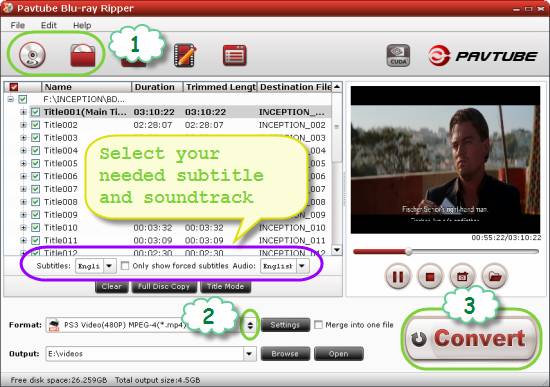
2. Click on the pull down menu of “Format” to choose target format
To do PS3 blu ray hacking, you just need choose a format optimized for PS3 from the multiple “PSP/PS3” format presets.
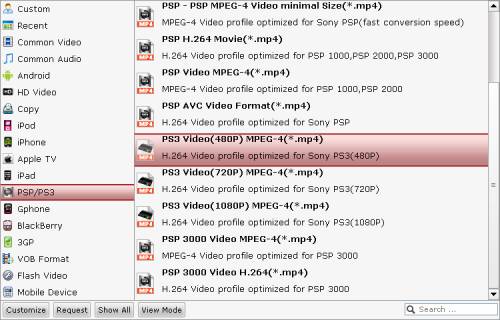
Click the big button “Convert” to start ps3 bluray ripping. The bluray to PS3 converter is capable of finishing ps3 blu ray cracking at fast conversion speed without causing any audio and video out of sync issues. Once the conversion is done, you can click “Open” button to get the final output files for your PS3 for entertainment.
Additional Tips:
How to select required languages as subtitle and audio track?
Click the drop-down list of “Subtitle”, then all the subtitle info in the bluray will be shown clearly, including language and stream ID, which enables you to select your needed language as subtitles at will.
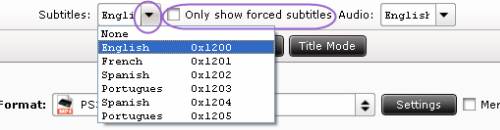
In addition, Pavtube bluray to PS3 converter also offers an option called “Only show forced subtitles”, which enables you to see subtitle only when actors are speaking a different language. For instance, if you specify English (your mother tongue) as your subtitle, and meanwhile tick off “Only show forced subtitle” option, then when actors are speaking English, no subtitles will show up, but when they are talking with each other in French, the English subtitle will appear accompanying with the French.
To select your desired audio track, just click the pull down menu of “Audio”, and then the popup drop-down list will give you the detailed information of all audio tracks, including language, audio codec, and stream ID.
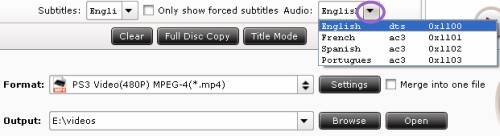

 Home
Home Free Trial BDMagic
Free Trial BDMagic






