Inmatrix claims that Zoom Player is the most powerful, flexible and customizable DVD and Media Player for the Windows PC platform. It supports almost all the latest media formats, including DVD, Blu-ray (Decrypted Main Movie playback), AVI, QuickTime (MOV/HDMOV), XVID, DIVX, Windows Media (WMV/ASF), Flash Video (FLV), Flash (SWF), Cellphone 3GPP (3GP/3G2), CamCorder (MOD/TOD), Ogg Movie (OGM), Theora (OGV), Real Media (RM/RMVB), VideoCD (VCD), Super VideoCD (SVCD), MPEG (MPG), MPEG2 Program (M2V/VOB/MOD), MPEG2 Transport (TS/TP/TSP/TRP/M2T/M2TS/MTS/PVA/TOD), MPEG4 (SP/ASP), H.264 (MPEG4 AVC), MPEG4 ISO (MP4), Matroska (MKV), Media Center DVR (DVR-MS), VP3, VP6, VP7, Digital Video (DV), Motion JPEG (MJPEG), FLIC (FLI/FLC). However, commercial Blu-ray main movie can only be recognized by Zoom Player when copy-protections are removed. In other words, if you wanna play back Blu-ray main movie in Zoom Player successfully, you need use a bluray disc ripper to decrypt the encryptions in advance. The following guide describes how to watch bluray main movie with Zoom Player in detail.
Required software
Pavtube bluray disc ripper

Detailed guide on how to play BD movie with zoom player
Step 1: Getting started
Run Pavtube bluray disc ripper, and click the blu-ray disc icon or blu-ray folder icon at the top-left corner of the main interface to import your bluray movie files, so as to rip Blu-ray main movie for playback in Zoom Player. All titles in a BD movie are checked by default soon after loading. To select main movie only, you can right click on the “Main Title” to “Uncheck All” firstly, and then tick off the title marked with “Main Title” only.
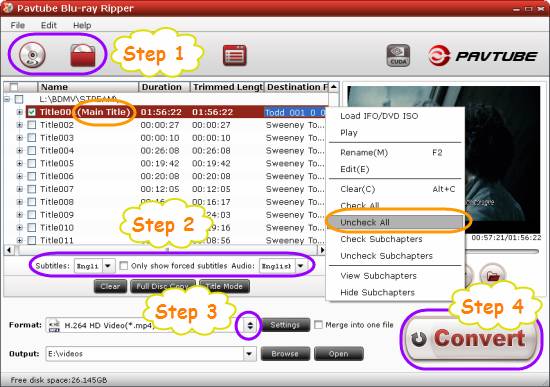
Step 2: Select required languages as subtitle and audio track
Click the drop-down list of “Subtitle”, then all the subtitle info in the bluray will be shown clearly, including language and stream ID, which enables you to select your needed language as subtitles at will.
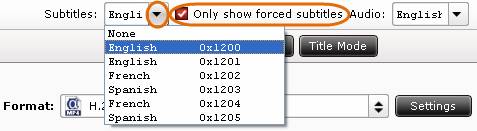
In addition, Pavtube bluray disc ripper also offers an option called “Only show forced subtitles”, which enables you to see subtitle only when actors are speaking a different language. For instance, if you specify English (your mother tongue) as your subtitle, and meanwhile tick off “Only show force subtitle” option, then when actors are speaking English, no subtitles will show up, but when they are talking with each other in French, the English subtitle will appear accompanying with the French. In that way, you are able to play back blu-ray main movie in zoom player with your desired language.
To select your desired audio track, just click the pull down menu of “Audio”, and then the popup drop-down list will give you the detailed information of all audio tracks, including language, audio codec, and stream ID.

The ability of selecting subtitle and audio track makes it possible for you to rip blu-ray main movie in your own language.
Step 3: Select output format for Zoom Player
Click on the dropdown menu of “Format” to select output format for Zoom Player. The bluray disc ripper offers lots of format presets, so you just need choose one from them for playback in Zoom Player. We choose “HD Video”> “H.264 HD Video (*.mp4)” for instance.
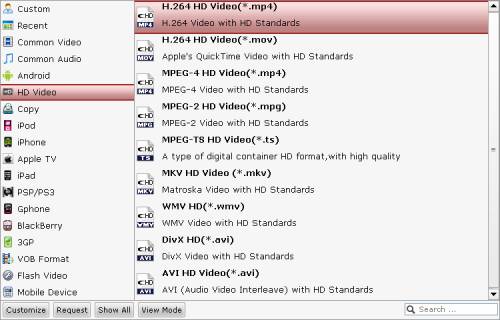
Step 4: Rip blu-ray main movie
Click the big button “Convert” to start blu-ray main movie ripping. Once the conversion is finished, you can click “Open” button to get the output files. By then you are ready to play BD movie with Zoom Player smoothly.
More features of Pavtube bluray disc ripper
- All-in-one Blu-ray/DVD ripper, converter, and editor.
- Rip/convert Blu-ray/DVD to AVI, MKV, MPG, and more.
- Guarantee audio and video in sync/3X faster with CUDA acceleration.
See Blu-ray Ripper with CUDA acceleration: how fast could it be?
Useful Tips
- How to burn Final Cut Pro projects to DVD on Mac?
- DVD to Final Cut - How to rip DVD to edit in FCP, FCP X, FCE on Mac?
- How to play DVD movies in Zoom Player Standard?
- Free Blu-ray from the Disc for Divx Player 7.2 Playing on Mac
- How to import video files or projects to iMovie 8/9/11 on Mac?
- Enable Final Cut Pro 6/7 and FCP X to work with NEX-6 50p/60p MTS clips

 Home
Home Free Trial BDMagic
Free Trial BDMagic






