Amazon's Instant Video store (on the Web site) offers plenty of movies and shows for users to rent and purchase. Pricing might be the biggest reason to try Amazon Instant Video. So far as we know, TV and movie studios set the prices on their content, so most Apple and Amazon pricing will be identical. But Amazon seems to offer lower prices on many titles, presumably eating the difference as an inducement to get more business. Amazon makes its video content accessible in two formats: H.264/AAC within an .mp4 container and VC-1/WMV9 within a .wmv container. H.264/AAC video is best for Macs, while .wmv is optimized for Windows Media Player. The download Amazon Instant Videos are WMV videos with DRM protection, if you attempt to play these downloaded Amazon WMV videos/movies on Microsoft Surface RT/Pro, you need a DRM removal tool to bypass the DRM protection first of all.

How can I view purchased Amazon WMV videos on Surface RT and Surface Pro with best settings?
To view purchased Amazon WMV movies on Surface RT & Pro tablet, all you need is Pavtube ChewTune ( a Mac version is also available), an one-stop DRM removal and converter application. This program is capable of removing DRM protection from Amazon movies and TV shows at fast speed, meanwhile converting the files to Surface RT/Pro compatible MP4 format with excellent image quality. Download this program now and follow the steps below to convert DRM-protected Amazon WMV movies to play with your Microsoft Surface tablet.
![]() Download Amazon video to Surface Converter Windows Version
Download Amazon video to Surface Converter Windows Version
![]() Download Amazon video to Surface Converter Mac Version
Download Amazon video to Surface Converter Mac Version
Read before try:
* The DRM removing process may mislead your anti-virus software to falsely report virus/worm. Please ignore the report to keep on ripping.
Step 1: Run Pavtube ChewTune as Amazon WMV to Surface tablet converter. Click “Add video” or “Add from folder” button to load your Amazon WMV movies that you’ve download onto your computer’s hard drive.
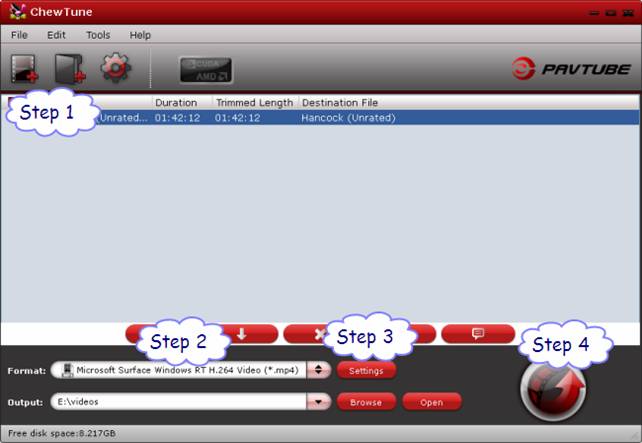
Step 2: Select “Microsoft Surface Windows RT H.264 Video (*.mp4)” as output format under “Windows” profile column.
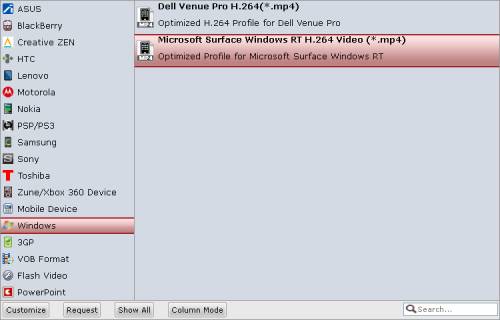
Notes:
1). If you are not using the currently version of Pavtube Amazon Video to Surface RT & Pro Converter, you can go to Profile Patches Page to download a format patch for your Surface Tablet.
2). If you are using the Mac version of Pavtube ChewTune, you can learn how to custom a suitable profile for your Microsoft Surface RT & Pro here.
Step 3: Custom exported file quality for your Surface device (Optional)
If you are using Surface RT, you can skip this step. If you are playing videos with Surface Pro, you can click “Settings” button and enter the “Profile Settings” panel to change the video bit rate from 1500 kbps to 2000 kbps.
Recommended best settings for Surface RT and Pro
Video
Codec: h264
Size (pix): 1280*720 (720p quality)
Bit rate (kbps): 2,000
Frame Rate (fps): 24
Audio
Codec: aac
Sample Rate (hz) 48,000
Bit rate (bps): 128,000
Channels: Stereo
Tips:
1) If you prefer to get a file with much clearer image quality and do not mind generating a relatively large file size, you can change the video bit rate higher than 2,000 kbps. In general, the higher bit rate, the bigger output file size.
2) If you would like to experience 1080p quality on Surface Pro, you can set the video resolution at 1920*1080.
Step 4: Click “Convert” button to start Amazon video to Surface conversion. Once the conversion is done, you can click “Open” button to find out the generated MP4 files for viewing on Surface tablet with ease. Now you can transfer the generated movies to Surface RT & Pro for enjoyment anytime, anywhere.
Notes:
You may meet “"Can't play" error when playing Pavtube converted files on the Surface, that’s because Surface cannot play video files from certain locations. Moving them locally will sort it out.
Useful Tips
- How can I play DVD movies on my Google Nexus 10?
- Transfer DVD ISO/IFO to Microsoft Surface RT & Pro
- How to Convert and Play DVD movies on Microsoft Surface RT or Pro Tablet
- Download/Put DVD movies onto Kindle Fire HD
- DVD Ripper for Kindle Fire HD - Convert/rip DVD ISO/IFO to MP4 for Kindle Fire HD
- Copy DVD ISO image to Nexus 7 with best video quality

 Home
Home Free Trial ChewTune
Free Trial ChewTune




