Canon has produced many professional camcorders, such as XF series, include XF305, XF300, XF105, XF100, etc. these professional camcorders can help us record vivid images. You may have used Canon XF series camcorders to record many high-definition footages which are in MXF video format, this video format is good for record videos, but it’s not compatible with many editing software, such as iMovie on Mac. You may have the need to import Canon MXF to iMovie for editing, but the iMovie doesn’t support MXF files directly.
How to import Canon MXF to iMovie for editing? The best way is to convert Canon MXF to iMovie supported video format. iMovie best supported video format is Apple InterMediate Codec MOV format. You can convert recorded Canon mxf to AIC MOV for iMovie easily, please follow the guide below.
1. Download Pavtube MXF Converter for Mac. This is an excellent Mac MXF to AIC MOV converter, which can help you transcode MXF files to any formats you want.

2. Install and launch this MXF to iMovie converter, import Canon MXF footages to the software.
3. Click format bar to choose the output format, for editing Canon MXF files on iMovie, you can choose iMovie-> Apple InterMediate Codec (AIC) (*.mov).

4. You can click Settings button to adjust the output parameters such as resolution and bitrate, you can also keep it as original.
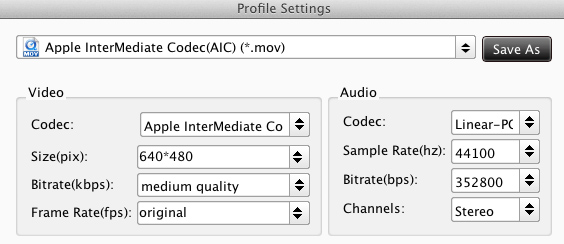
5. Click convert button to start converting MXF to AIC for iMovie.
Pavtube MXF to iMovie converter can convert Canon MXF footages quickly, after conversion, you can use converted files in iMovie smoothly, just have a try. Read more solutions for Canon Camera File Transcode.
Useful Tips
- Convert Panasonic AJ-HPX 300 MXF videos to ProRes for FCP
- How to Convert Panasonic MXF Files for iMovie on Mac?
- How to convert down Panasonic AJ-HPX3700 HD MXF to MPEG files?
- Canon C300 Workflow-Edit C300 MXF in Avid and Burn MXF to DVD on Mac Mountain Lion
- Convert MXF to AVI/WMV/MOV/MP4/MPEG on Mac
- Import Panasonic AG-HPX170/HPX171 P2 MXF to iMovie and FCE

 Home
Home Free Trial MXF Converter for Mac
Free Trial MXF Converter for Mac





