If you want to buy a HD camcorder to shot videos, which is the best camcorder you prefer? Maybe most of you would choose a camcorder which shot videos in MTS format. Because MTS is a usual format used in most HD camcorders. However, would you like to purchase a camcorder that shots videos in MXF format? Perhaps you would not. The reason why a MXF camcorder is not as popular as a MTS camcorder is that MXF is a new developed HD video format and many video editing tools do not support MXF for editing.
Avid is also included, and what should be done for those MXF camcorder users to edit MXF videos on Avid? I suppose you need transcode MXF to Avid editing since it is impossible to directly import MXF to Avid for editing. Then you need a MXF to Avid converter to help you make MXF compatible with Avid. Pavtube MXF Converter is just the very MXF camcorder video converter for you to convert 1080p HD MXF for Avid editing.
Step 1. Download Pavtube MXF to Avid converter, and follow the prompts to install the program. Click "Finish" when the installation is complete, and Pavtube MXF to Avid converter will launch automatically.
Step 2. Click “Add” to load MXF video files or directly drag the files into file list. By default, the files are selected. If you would like to join all the selected files together, check the box of Merge into one. You could view the files in preview window, simply highlight the file and click play button.
Step 3. Click “Format” bar to determine output format. The program offers particular output formats for Avid. Just click the format bar and choose Avid DNxHD 720p (*.mov).
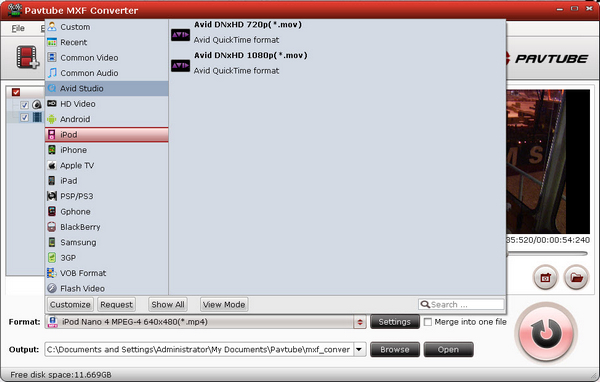
Tips: Click “Settings” if you’d like to customize advanced audio and video parameters like Video Codec, aspect ratio, bit rate, frame rate, Audio codec, sampling rate, bit rate, channels. Do not forget to click “OK” to confirm your settings. Then type in a desired output location in the "Output" box.
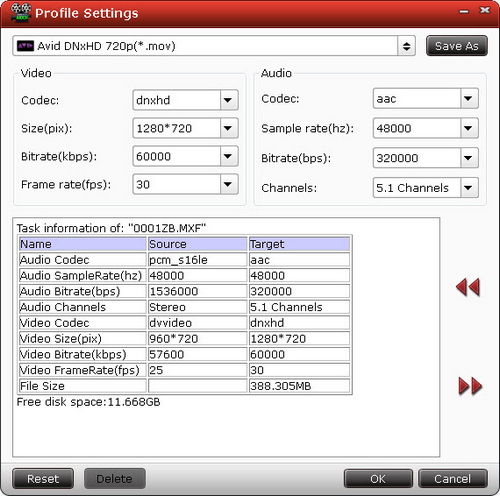
Step 4. Click "Convert” to start to convert MXF to Avid MOV video. You can set auto shutdown in progress window or leave it there and come back later. After conversion you could edit the converted videos in Avid.
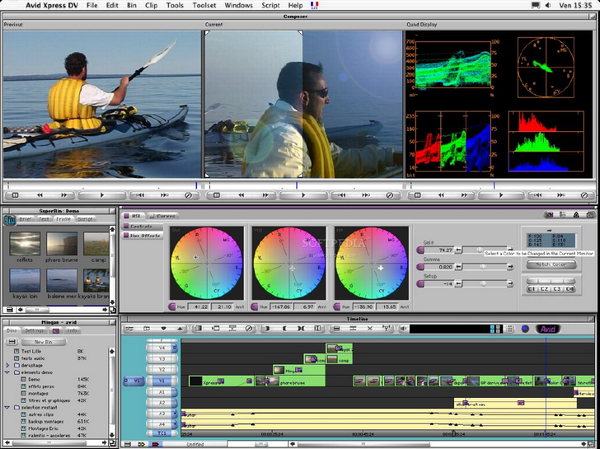
Useful Tips
- Sony VG900/VG30 MTS and Avid workflow - edit NEX 50p/60p AVCHD with Avid MC
- Transcode Humax 1080p recordings to iMovie, Avid, Premiere Pro and Burn TS/MTS to DVD on Mac
- Import media to Avid - Managing your videos, projects, and media onto Avid Media Composer on Mac
- Convert and import Sony Handycam HDR-PJ710V/PJ580V/PJ760V footage to Avid Media Composer
- Panasonic DMC-LX7 Review - Make Panasonic LX7 compatible with Avid Media Composer
- Transcode Panasonic AVCHD MTS to Avid Media Composer DNxHD MOV

 Home
Home Free Trial MXF Converter
Free Trial MXF Converter





