Samsung Galaxy Note 10.1 is an awesome device, which including features from both Galaxy Note and Galaxy S3. With a 10.1 inches display, and quad-core processor and 2GB RAM, users are able to watch full HD 1080p@30fps movies on Samsung Galaxy Note 10.1 without beat. Compared with other Android tablets, the Note 10.1 supports a relatively wide range of file formats, including MP4, 3GP, AVI, WMV, ASF, FLV, WEBM and the most popular MKV file. The MKV is a container format, it can hold an unlimited number of video, audio, picture or subtitles tracks inside a single file, thus Galaxy Note 10.1 can not play them correctly all the time. In that case, you need to convert MKV to a format that is compatible with Note 10.1, so are the TiVo shows recorded by a TiVo DVR. The guide below explains how to convert MKV movies and TiVo recordings to Galaxy Note 10.1 visible file in detailed steps.

Useful Information - Where can you download MKV movies for free?
thepiratebay.org
mediafiremoviez.com
http://moviesmobile.net/
http://www.mediafirefilms.com/
http://kat.ph/
http://www.Moviesjudge.com
http://www.freewatchtvpro.com
300mbfilms.com
Guide: How to make MKV movies and TiVo recordings viewable on Galaxy Note 10.1?
Required software
Pavtube Video Converter – this program does a great job when running as a Galaxy Note 10.1 Video Converter, which comes with well support for TiVo recordings to Galaxy Note 10.1 conversion and MKV to Note 10.1 transcoding. Conversion speed seems fine and the generated videos look good on the Note 10.1 tablet.
![]() Download Free Trial for Windows
Download Free Trial for Windows
![]() Download Free Trial for Mac
Download Free Trial for Mac
Step 1: Launch Pavtube Galaxy Note 10.1 Video Converter, and click “Add video” or “Add from folder” button to load MKV or TiVo movie files that you want to play with Galaxy Note 10.1. If you have problems while copying TiVo recording to your computer, please refer to Transfer TiVo recordings to PC or Transfer TiVo recordings to Mac.
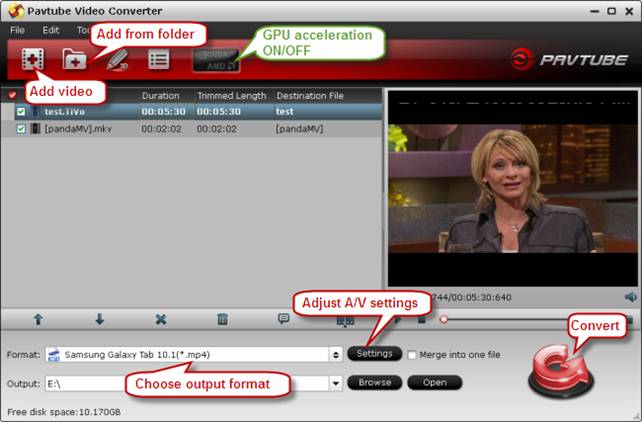
Note:
When loading TiVo shows to Pavtube Video Converter, please enter your Media Access Key as the program asks, then click "OK" button to confirm.
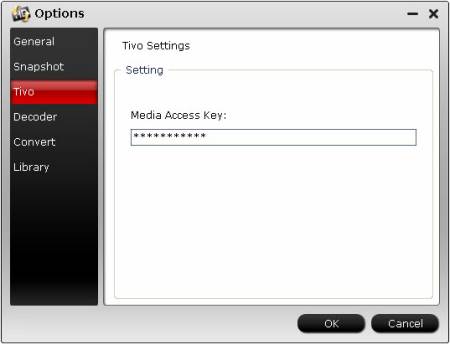
Step 2: Choose “Samsung Galaxy Tab 10.1 (*mp4)” as output format for Galaxy Note 10.1 from “Samsung” presets list.
Step 3: Click “Settings” button to adjust video and audio parameters on “Profile Settings” panel. Then click “OK” to confirm your selection. The recommended video and audio settings for Galaxy Note 10.1 are listed as below.
| Format: *.mp4 | |
|
Video Settings |
Audio Settings |
|
Codec:h264 |
Codec:aac |
Tips:
1. If you prefer to get a file with much clearer image quality and do not mind generating a relatively large file size, you can change the video bit rate higher to 2,500~4,000. In general, the higher bit rate, the bigger output file size.
2. If you would like to experience 1080p playback quality on your Note 10.1, you can set the video size (pix) at 1920*1080.
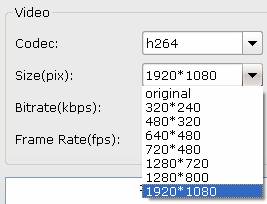
Step 4: Click “Convert” button to start. Pavtube Galaxy Note 10.1 Video Converter will finish MKV/TiVo to Galaxy Note 10.1 conversion at fast speed, especially when you enabling CUDA or AMD APP (ATI Stream) acceleration. (The Mac version does not support CUDA or AMD speedup.)
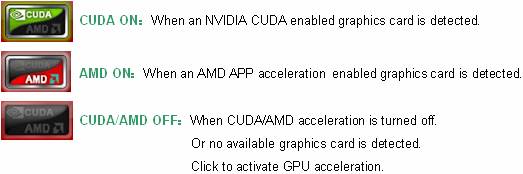
Note that CUDA/AMD is accessible only when there is an NVIDIA/AMD graphics card that supports GPU en-decoding acceleration installed on your computer. The CUDA/AMD button will be grayed out/ denied when the software fails to detect a satisfactory NVIDIA/AMD graphics card. The CUDA and AMD APP acceleration only work when creating H.264 encoded video files. Click to learn more about which graphics cards are supported.
Useful Tips
- How can I play DVD movies on my Google Nexus 10?
- Transfer DVD ISO/IFO to Microsoft Surface RT & Pro
- How to Convert and Play DVD movies on Microsoft Surface RT or Pro Tablet
- Download/Put DVD movies onto Kindle Fire HD
- DVD Ripper for Kindle Fire HD - Convert/rip DVD ISO/IFO to MP4 for Kindle Fire HD
- Copy DVD ISO image to Nexus 7 with best video quality

 Home
Home Free Trial Video Converter
Free Trial Video Converter





