
Pavtube iMedia Converter for Mac is a best tool to help you put Blu-ray movies, DVDs and videos to Archos 5/7 optimized videos for these reasons:
- It is able to finish conversion at super high speed and in sync.
- It converts protected DVDs, Blu-ray Discs and videos to Archos 5/7 ready videos.
- The software allows you to keep either 4:3 or 16:9 aspect ratios for Archos 5/7.
- It adopts unique built-in codec, and will not to install any codec on your MAC.
You may download and install trial of Pavtube iMedia Converter for Mac and try it out. It is 100% clear software and allows you to access all the functions. Now please find a step-by-step guide of converting Blu-ray discs, DVDs and videos to Archos 5/7 optimized videos on Mac below:
Step 1. Run the Mac DVD Blu-Ray Video to Archos 101 Converter and import source media.
Note that if you are about to rip Blu-ray disc on Mac, an external BD drive is required for loading blu-ray movie. Once run the iMedia Converter for Mac software, click “Add Video” to load your video files like MTS/M2TS, MKV, AVI, M4V, MOV, TOD, TiVo, etc. The Mac Blu-ray DVD to Archos 101 Converter is able to decrypt commercial Blu-ray discs and protected DVDs, all you need is to put blu-ray disc/ DVD to BD drive, and click on “BD/DVD folder” to load the movie.
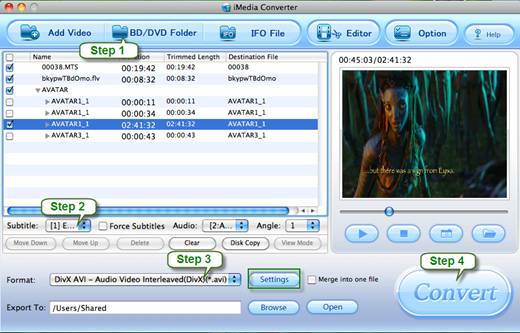
For BD/DVD to Archos 5/7 ripping, you’re suggested to check the main title (usually the one with longest duration) only and leave other chapters unchecked.
Step 2. Set audio track and subtitles for selected chapters.
If your sources are video files, please skip this step. To set Audio track, click on the Audio box and select an audio track with desired language. Set subtitles in the same way. There is a box of “Force Subtitles” too. When you set English as subtitle and check the box of “Force Subtitles”, the subtitle appears only when languages other than English is spoken. For example, in the movie Avatar, I select English subtitle and set Force Subtitles, the subtitle appears only when the Navi language is spoken.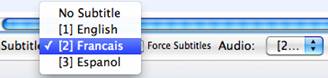
Step 3. Set output format for converting videos and movies for Archos 5/7 on Mac
Click the “Format” bar, and choose an appropriate format for Blu-ray/DVD/Video to Archos 5/7 conversion. Pavtube iMedia Converter for Mac provides presets for Archos 5, Archos 5/7, Archos 605, Archos 5/7, Archos 704, Archos 504, Archos 604, Archos 28, Archos 32, Archos 43, etc, so you may select a specific format of Archos tab.
A. The “Archos 5/7 AVI Video (*.avi)” is recommended for converting SD videos and 720*480 DVD that has no black bars. 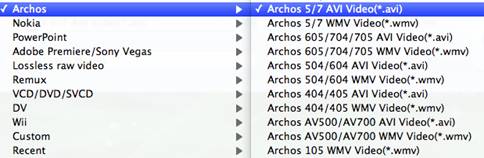
B. For converting DVD movies to Archos 5/7, you may set “Archos”>>“Archos 5/7 AVI Video C. (*.avi)”, then click on “Settings”, find video “Size” in the Settings window, and put in 720*432 so that the DVD (NTSC, 720*480) will not lose aspect ratio when watching on the Archos tablet.
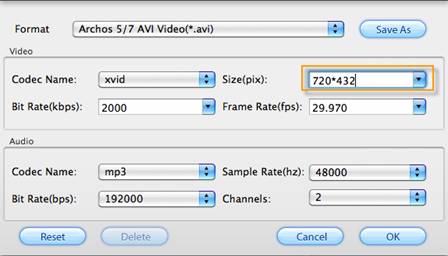
C. For Blu-ray to Archos 5/7 conversion, you can set video “Size” to “720*406” to get a 16:9 aspect ratio for full screen display on Archos 5/7.
Step 4. Start ripping or converting Blu-ray movie and video to Archos 5/7 video on Mac.
Now click "Convert" button to start ripping Blu-ray and DVD movie to Archos 5/7, or converting video to Archos 5/7 video. Once the conversion task is finished, you can click “Open” button to get the final output files for your Archos 5/7 and sync the converted videos to play freely on Archos 5/7.
Useful Tips
- How can I play DVD movies on my Google Nexus 10?
- Transfer DVD ISO/IFO to Microsoft Surface RT & Pro
- How to Convert and Play DVD movies on Microsoft Surface RT or Pro Tablet
- Download/Put DVD movies onto Kindle Fire HD
- DVD Ripper for Kindle Fire HD - Convert/rip DVD ISO/IFO to MP4 for Kindle Fire HD
- Copy DVD ISO image to Nexus 7 with best video quality

 Home
Home Free Trial iMedia Converter for Mac
Free Trial iMedia Converter for Mac





