The M2TS format is commonly used for high definition video on Blu-ray Disc and AVCHD. However, it is not as widely supported as common video formats. Some players need codec to support playing M2TS video, others do not even play it at all. For PC users, converting M2TS to WMV sounds like a good idea, as you can get videos with relatively good quality and play them in Windows Media Player and load it to Windows Media Center. There are many M2TS Converter applications to choose from, and my personal preference is to use Pavtube M2TS Converter to convert the files from *.m2ts to other *.wmv and other formats I want to work with, specifically because the intuitive interface of Pavtube MTS/ M2TS Converter makes it very simple to convert the footages shot by camcorders and high-definition movies ripped from blu-ray disc to another HD format or to common SD formats. In the following guide I will show you how to convert M2TS to WMV with the converter.
An easy guide to convert M2TS to WMV:
Firstly, please make sure you have M2TS Converter downloaded and installed on your computer. Download the free trail version of M2TS Converter from this link. It is clean program with no limitation in function.
Step 1: Import M2TS files
Launch Pavtue M2TS Converter and the window below will pops up. Click the Add button on the upper left and navigate to your M2TS files location, select those you want to convert and click Open. Now you can find the selected M2TS videos in file list. You can select any of them and click play button to preview.
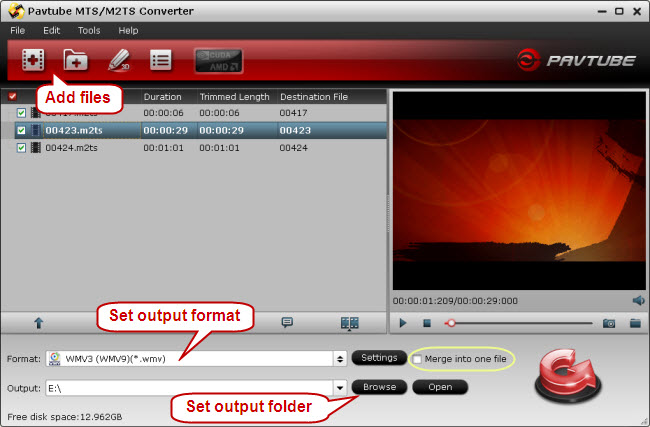
Step 2: Set output format and output folder
Now select an output format for each video file and specify a directory on your computer to save the output files. Click the Format bar and follow “Common Video-> WMV”. The M2TS files are high-definition videos, if you would like to keep the HD video quality, please follow “HD Video -> WMV HD (*.wmv)”.
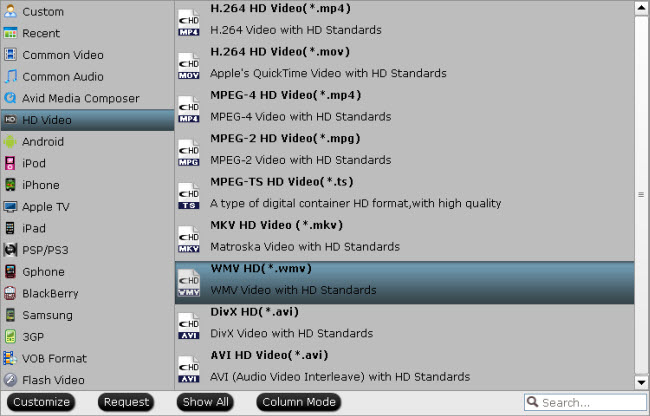
In order to set advanced audio and video parameter, please click “Settings”. Here you can set video size, frame rate, aspect ratio, audio channel etc. Available video codec for WMV formats are WMV1, WMV2, WMV3, and VC-1. The M2TS to WMV converter also shows you estimated file size. You could set a smaller value in bit rate or frame rate box if you would like to cut down the file size.
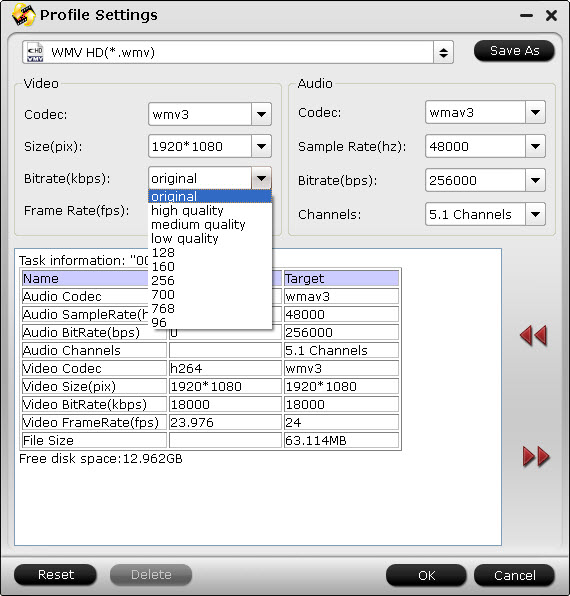
When set output folder, please click the folder icon next to “Output” box and browse to the destination folder.
Step 3: Start converting M2TS to WMV
Click Convert button and the selected M2TS files will be converted at once. If you would like to join several files together, just select these files and check the Merge into one box before click Convert. You may check the converting progress and set auto shutdown in the convert window.
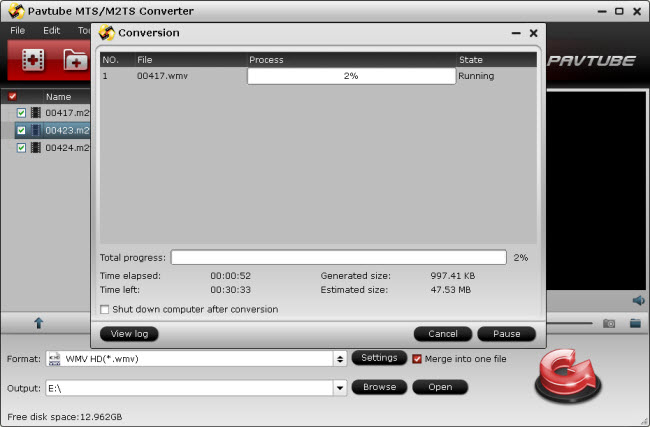
To learn more information about the M2TS to WMV Converter, please click to visit our product page of M2TS Converter.
Tip: Footages shot by some camcorders may ends up interlaced. Juggled edges and ghosting occurs when you preview the M2TS files. In that case you can set deinterlace effect to eliminate the combing. Follow Edit->Effect->Deinterlacing.
Useful Tips
- How to convert Nikon D7000 MOV shootings to AVI/WMV video for editing?
- How to Play Amazon Movie on the New iPad 3?
- Convert Canon 60D MOV to 1080p AVI/WMV for editing and playing back
- Convert Canon Powershot S95 MOV HD to AVI/WMV video for editing
- Convert MKV/ M2TS/ AVI/ WMV to iTunes for iPad, iPhone and iPod Touch 4
- Convert MOD to WMV with MOD Converter

 Home
Home Free Trial MTS/M2TS Converter
Free Trial MTS/M2TS Converter





