Based on the MPEG transport stream format, M2TS is a BDAV container gathers audio, video, and other streams. As high definition video spreads with AVCHD and Blu-Ray devices, M2TS becomes more and more popular. How to extract and convert the audio and video contents in M2TS container and convert them to other formats without much quality loss? Pavtube MTS/ M2TS Converter can be considered as a good solution. In the following guide I will show you how to convert M2TS to lossless audio with the converter.
An easy guide to convert M2TS to lossless audio
Firstly, please make sure the M2TS Converter has been downloaded and installed. You may download its free trail version from here. It is clean program with no limitation in function. To learn more information about Pavtube MTS/ M2TS Converter, please click here.
Step 1: Import M2TS files
Launch Pavtue MTS/ M2TS Converter and the window below will pops up. Click the Add button on the upper left and navigate to your M2TS files location, select those you want to convert. Now you can find the selected M2TS videos in file list. You can select any of them and click play button to preview.
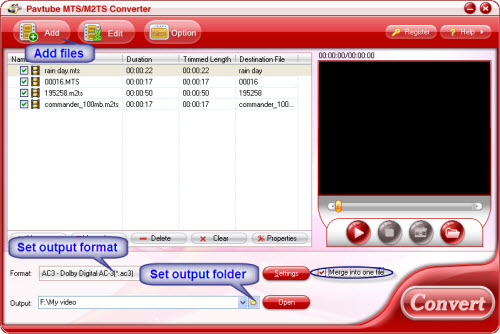
Step 2: Set output format and output folder
After you added M2TS files, you can select an output format for each video file and specify a directory on your computer to save the output files. Click the Format bar and follow Common Audio to find MP3, AAC, WMV, MKA, M4A, OGG etc in the expanded list. When set output folder, you can either type in save path in Output box or click the icon folder and browse to the destination folder. In order to set advanced audio, please click Settings. Here you can set audio codec, sample rate, bit rate and channel. Dolby 5.1 channels is available when the output format is set as AC3, AAC or MKA.
(Tip: Follow Edit->Audio Replace and you can replace the original track to any music you like to the selected video file.)
Step 3: Start converting M2TS to lossless audio
Click Convert button and the selected M2TS files will be converted to lossless audio at once. If you would like to join several files together, just select these files and check the Merge into one box before you click Convert.
Useful Tips
- Best 5 TS Video Converter for macOS Sierra
- How to import AVCHD/MTS/MKV/AVI/MXF to Apple Aperture 3 on Mac
- Convert Humax recording 1080p videos to FCP and burn TS/MTS to DVD on Mac
- Panasonic Lumix DMC-GH3 Review: Transcode GH3 AVCHD to ProRes 422 for FCP (X)
- Burning AVCHD to DVD--how to convert and burn AVCHD(.mts) to playable DVD on Mac
- Convert Panasonic HC-X900, HC-X900M AVCHD 3D MTS on Mountain Lion

 Home
Home Free Trial MTS/M2TS Converter
Free Trial MTS/M2TS Converter





