In the Blu-ray specification, Dolby TrueHD, DTS-MA, LPCM, Dolby Digital, DTS and PCM are optional codecs for Blu-ray audio encoding. When backup Blu-ray movie, most Blu-ray ripper software will choose to convert Blu-ray LPCM audio to AC3 or AAC 5.1 audio, which are more acceptable for universal a/v receivers. Surely you lose some quality when encoding Blu-ray LPCM 7.1 audio to AC3/AAC, but this is a compromise. What if you have a surround amp that accepts 7.1 PCM audio channels? I’m sure you would like to keep the Blu-ray LPCM 7.1 audio, just like me. The following guide tells how to keep PCM 5.1/LPCM 7.1 audio when ripping Blu-ray movie to seamless MKV file with Pavtube ByteCopy, a new released BD ripping tool with lossless video output and multiple audio & subtitle options.

Software availability:
1. Pavtube ByteCopy Trial version. A trial is free but functional-restricted. Lossless output can be used 3 times only. You may download a trial and see how it works.
2. Pavtube ByteCopy Retail version. A full version is offered at $42 by Pavtube Studio.
Preparation:
Hook up an external Blu-ray Disc drive with your laptop/desktop (if there is not an internal one), and place a Blu-ray Disc that contains Blu-ray PCM 5.1/LPCM 7.1 audios into the BD drive.
Guide of how to keep Blu-ray PCM 5.1/LPCM 7.1 audio when ripping Blu-ray movie to MKV :
Step 1. Run Pavtube ByteCopy software and click the “Load BD/DVD” icon to import movie files from Blu-ray Disc for backing up to MKV.

Step 2: Keep PCM 5.1/LPCM 7.1 audio: To pass-through PCM 5.1/LPCM 7.1 audio in original Blu-ray disc, just select "Multi-track Video" > "Lossless/encoded Multi-track MKV(*.mkv)" for output. In this way you will get lossless audio streams without transcoding from original BD disc to MKV format. But you should make sure that the original Blu-ray disc contains PCM 5.1/LPCM 7.1 audio, other wise you still can not get PCM 5.1/LPCM 7.1 audio saved.

Settings: Click "Settings" to open "Multi-task Settings" window, click "Audio" tab, check "Encode" to choose the audio track you want.
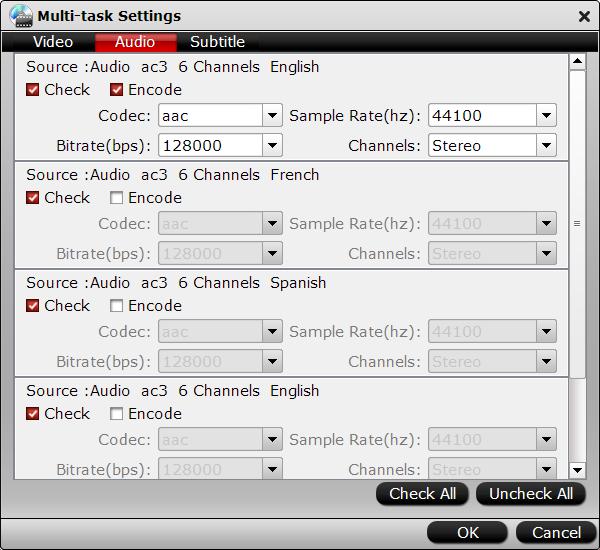
Step 3: After all the settings is completed, go back to the main interface, hit right-bottom "Convert" button to start ripping Blu-ray movies to MKV files with PCM 5.1/LPCM 7.1 audio.
Additional tips:
1. The Pavtube ByteCopy rips BD/DVD as fast as your BD drive can read data when lossless output is selected. It takes 1hr to 2 hrs to rip BD based on the file size of source Blu-ray movie (normally 20GB- 50GB).
2. The Pavtube ByteCopy is able to crack copy-protections of commercial Blu-ray Discs and DVDs, third-party BD decryption software like AnyDVD is not necessary.
3. Best video quality is kept when you choose lossless output. To properly play lossless Blu-ray contents back will require a high horsepower computer or powerful HD media player to support the data rate involved in MKV format- the only format that Pavtube ByteCopy uses.
4. For converting Blu-ray PCM/LPCM to Dolby Digital 5.1 audio while keeping original Blu-ray video stream, check ripping Blu-ray LPCM to AC3 5.1.

 Home
Home Free Trial ByteCopy
Free Trial ByteCopy





