The Sony Professional XDCAM® HD PDW-700 Camcorder offers very high quality HD recording at a date rate of up to 50Mbps using the MPEG-2 4:2:2P@HL compression. It also provides multi-format recording flexibility including 1080i, 720P and SD, which comes with HD/SD conversion and cross conversion between 1080i and 720P. Regarding to computer connection, the PDW-700 offers three options of connecting the unit to a computer for file based downloading/ingesting of MPEG IMX & DVCAM MXF clips.
1) The i.Link/ firewire port after switching to FAM (File Access Mode) in the menu
2) A 10/100 Ethernet network port (with configurable IP address in the menu)
3) Hi-Speed USB (USB 2.0)

Some people choose to ingest the MXF files from the PDW-700 via NLE system directly for footage editing. However, not all NLE apps support the 50Mbps format well. If this is the case, filmmakers need to convert the Sony PDW-700 MXF media to a format that is editable by their non-linear system. See a user question, “I have a SONY PDW-700 (broadcast) XDCAM HD camera, which shoots MXF-files. I would like to convert these MXF files to an editable format in Vegas Movie Studio 12 Suite NON-pro version. How can I do this? I am working on windows 7(32bit).”
Quick Answer:
With the fabulous Pavtube XDCAM MXF media converter software, you can convert the MXF files shot with Sony PDW-700 camcorder to Vegas™ software family recognizable format in a fast and easy way. You can download the free trial version to have a try before purchasing the full version.
![]()
Core Features of this Sony MXF to Movie Studio Converter
- Transcode Sony XDCAM MXF files for Vegas Movie Studio, Pinnacle Studio, Adobe Premiere Pro, After Effects, Sony Vegas, and more.
- Convert Canon/Panasonic P2/Sony XDCAM MXF media files to WMV, MP4, MPEG, AVI, MKV, etc.
- Offer presets for iPad 3, Microsoft Surface RT, Galaxy Tab 2 10.1, Transformer Infinity 700, Galaxy S3, iPhone 5 and more
- Support batch conversion and merging multiple MXF files into one file
The steps to transcode SONY PDW-700 XDCAM MXF to movie studio editable format:
1. Load Sony MXF media files
Start up Pavtube MXF Converter, click “Add video” or “Add from folder” button to load your source MXF files shot with Sony PDW-700 Camcorder.
2. Select output format for Vegas Movie Studio 12 Suite NON-pro version
Move to “Format” menu, and choose “MPEG-2 (*.mpg)” for Sony Movie Studio Platinum Suite 12 from “Adobe Premiere/Sony Vegas” column.
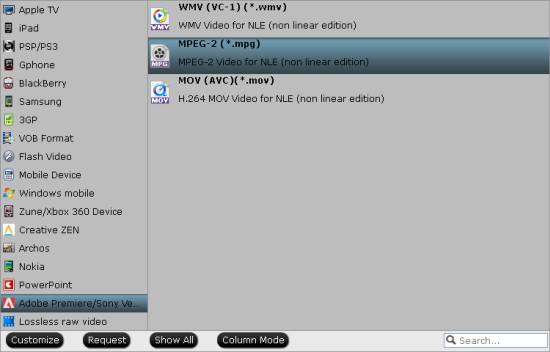
Sony Movie Studio Platinum Suite 12 Native Format Support
- DV/HDV/AVCHD/NXCAM
- DSLR (.mov) files
- MP3
- MVC and MPO 3D
- MPEG-1, -2 and -4 import and encoding
3. Adjust video and audio settings (optional)
Click “Settings” button to custom video and audio settings if necessary.
When the “Profile Settings” window comes up, you can configure video and audio settings like resolution, bit rate, frame rate, sample rate and audio channels.
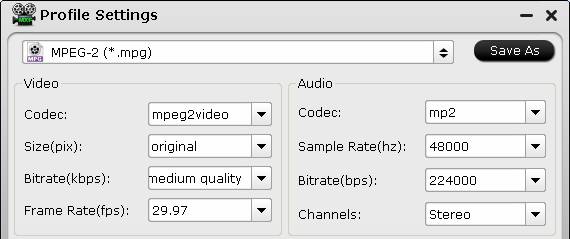
4. Start Sony XDCAM MXF to MPEG Conversion
Click “Convert” button to start rewrapping MPG files for Movie Studio from Sony MXF-files. When finished the conversion, you can click “Open” button to get the generated MPG files.
Launch Vegas Movie Studio 12 Suite, and load the generated MPG files into your NLE system for making a video masterpiece, or uploading onto YouTube, or burning a DVD.
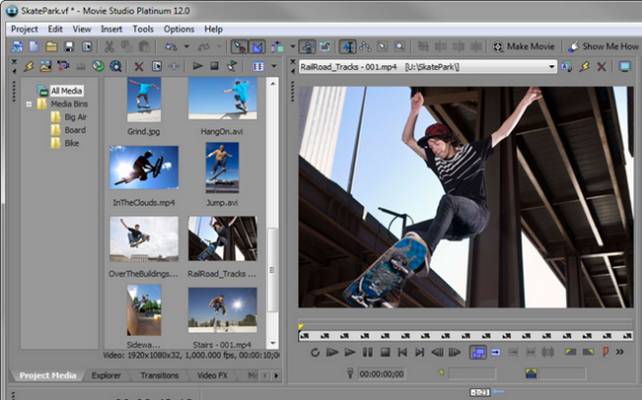
Useful Tips - How to burn Sony MXF files on Mac-based computer?
Pavtube DVD Creator for Mac is what you need to burn SONY PDW-700 XDCAM HD MXF-files to DVD on Macintosh. You can refer to burn MXF files to playable DVD on Mac to learn the detailed steps on how to do this.
Useful Tips
- How to burn Final Cut Pro projects to DVD on Mac?
- DVD to Final Cut - How to rip DVD to edit in FCP, FCP X, FCE on Mac?
- How to import video files or projects to iMovie 8/9/11 on Mac?
- Enable Final Cut Pro 6/7 and FCP X to work with NEX-6 50p/60p MTS clips
- Transcode AVCHD/MTS/MXF/MOV to Sony Vegas Movie Studio HD 11 friendly format
- Canon C500 MXF Footage and Final Cut Pro (X) workflow - C500 MXF transcoding to ProRes 422

 Home
Home Free Trial MXF Converter
Free Trial MXF Converter





