
In this article, we intend to elaborate how to enable Final Cut Pro (FCP 6/FCP7/FCPX) to work with 1080 50p/60p MTS clips taken by a Sony Alpha NEX-6 compact camera. Let’s say this in start: if you've been working with 1080 60p (NTSC)/50p (PAL) and you're very familiar with the format, you'll find this article very basic and obvious. On the other hand, if you're new to the format and are frustrated by issues like import errors, jerky playback, you may find the 5 minutes or so it takes to read the article worthwhile. AVCHD files are very highly compressed and require high levels of computer processing power, even just for playing a clip (especially with 50p/60p video). You'll therefore need a recent computer with a dual-core or quad-core CPU and at least 4 GB of RAM to work with these files.
Sony NEX-6 specification highlights
* 16.1MP CMOS sensor
* 2.3 million dot resolution OLED EVF
* ISO 100-25600
* Control dial
* Dedicated Fn button
* 'Quick Navi' display
* Multi interface hotshoe (supports standard contacts and proprietary connector)
* Wi-Fi for connection via Wi-Fi networks or to smartphones
* Proprietary in-camera apps
* Built-in flash (GN 6)
* Electronic First Curtain shutter
* 1080p 60p HD movies in AVCHD (50p on PAL region models)
Although it is claimed that Apple Final Cut Pro has well support for AVCHD footage, video editing buffs still encounter import issues when handling these clips with .mts extension, especially working with those 1080 50p/60p AVCHD videos. To make AVCHD and Final Cut Pro workflow more smoothly, it is recommended to convert Sony NEX-6 60p/50p to ProRes 422 for edit use within Final Cut Pro 6/7 or FCP X. There are a lots of MTS converters that will do the trick, but we do highly recommend using Pavtube MTS/M2TS Converter for Mac.
Why choose Pavtube MTS/M2TS Converter for Mac?
- It ensures video and audio synchronization.
- It offers optimal Apple ProRes codecs for users to choose from.
- It is good at rewrapping MTS files to FCP editable files without quality loss.
- It works well as a Sony Alpha NEX-6 to Final Cut Pro Converter.
- It features presets for a wide variety of NLE apps, such as FCP, iMovie, Avid MC, Sony Vegas, Adobe Premiere Pro, and more.
- It comes with format profiles for popular tablet PCs and smartphones, like Apple iPad, Google Nexus 10/7, Kindle Fire HD, Microsoft Surface RT/Pro, Nook HD/HD+ and more.
- It supports output files with 5.1 channels.
![]()
Note that the free trial version will generate files with PAVTUBE logo standing in the center of the output image. To bypass the watermark, you should pay for its full version.
How to import Sony Alpha NEX-6 AVCHD 1080 50p/60p MTS to Final Cut Pro?
1. Load source mts files shot with your Sony Alpha NEX-6 camera
Launch Pavtube MTS Converter for Mac as a Sony NEX-6 Video converter. Click “Add video” or “Add from folder” icon to load your source files directly from your NEX-6 camera, or from a card reader, or from the file folder that contains the source MTS videos stored on your computer’s hard disk drive.

Note: If you are working on Mountain Lion 10.8, you are suggested directly dragging and dropping your mts files into the program.
2. Select “Apple ProRes 422 (*.mov)” as output format for Final Cut Pro
Go to “Format” menu, move to “Final Cut Pro” option, and choose “Apple ProRes 422 (*.mov)” as target format for FCP 6/7 or FCP X.
3. Start Conversion
Click “Convert” button to start transcoding Sony NEX-6 1080 60p/50p files to Apple ProRes 422 codec for FCP using. As soon as the conversion finished, click “Open” button to get the generated ProRes 422 MOV files with ease.
How to import converted Sony Alpha NEX-6 60p/50p files to Final Cut Pro?
Launch Final Cut Pro 7/FCP 6/FCP X, choose File > Import > Files…, and browse to where you save the converted AVCHD clips to. Choose the videos that you’d like to add.
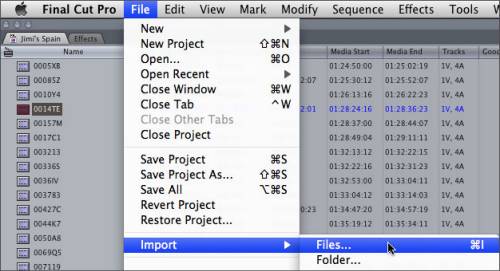
Useful Tips
- How to burn Final Cut Pro projects to DVD on Mac?
- DVD to Final Cut - How to rip DVD to edit in FCP, FCP X, FCE on Mac?
- Enable Final Cut Pro 6/7 and FCP X to work with NEX-6 50p/60p MTS clips
- Canon C500 MXF Footage and Final Cut Pro (X) workflow - C500 MXF transcoding to ProRes 422
- Using P2 AVC-Intra 50/AVC-Intra 100 MXF footage with Final Cut Pro
- Canon C100 and FCP workflow - how can I edit Canon C100 AVCHD with FCP (X)?

 Home
Home Free Trial MTS/M2TS Converter for Mac
Free Trial MTS/M2TS Converter for Mac





