“Hi all! I have a Panasonic HX-WA20 camera that produces mp4-videos with h.264 video encoding. I was told this format is not suitable for editing so it must be transcoded before editing with FCP 7 or FCP X. My question is to which format I should transcode it if I want to edit the HX-WA20 MP4 videos in Final Cut Pro. I already tried some converter programs. But the result was a huge loss in quality. Does anyone know how to prepare Panasonic HX-WA20 MP4 videos properly for editing with FCP 7 or FCP X?”

To answer the above mentioned question directly, H.264 is a highly compressed format, which is not a proper editing codec for FCP. Whenever you're trying to edit compressed media you are likely to get problems. To make your Panasonic HX-WA20 MP4 shootings work well with FCP, you will have to transcode the footage to FCP 7/FCP X preferred Apple ProRes codec.
Something you need to know about Apple ProRes codec
Apple ProRes is a post-production format designed for pristine quality, economical hardware configurations, and high-performance, multistream Final Cut Pro real-time editing - for film, digital cinema, high definition (HD), and standard definition (SD) workflows.
The Apple ProRes format comes in five versions: Apple ProRes 4444, Apple ProRes 422 (HQ), Apple ProRes 422, Apple ProRes 422 (LT), and Apple ProRes 422 (Proxy). As for video quality:
Apple ProRes 4444 has higher quality than Apple ProRes 422 (HQ);
Apple ProRes 422 (HQ) has higher quality than Apple ProRes 422;
Apple ProRes 422 has higher quality than Apple ProRes 422 (LT);
Apple ProRes 422 (LT) has higher quality than Apple ProRes 422 (Proxy)
For a complete comparison of the relative data rates of the Apple ProRes codecs, see Apple ProRes Format Specifications.
Depending on your FCP version, you can transcode HX-WA20 MP4 to ProRes 422 for editing in FCP (X) or FCP 7. Pavtube Panasonic video to FCP Converter software offers the five Apple ProRes codec types for users to choose from. The following guide shows the basic steps to convert Panasonic HX-WA20 MP4 to Apple ProRes 422 by using Pavtube app.
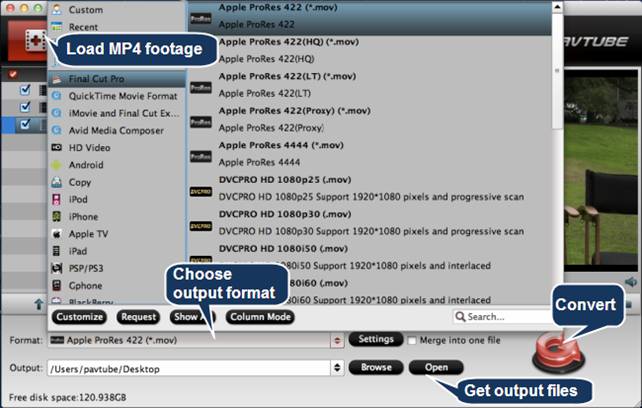
1. Run Pavtube HX-WA20 MP4 to FCP Converter, then click “Add video” button to load your MP4 footage.
2. Click format menu to choose “Apple ProRes 422 (*.mov)” as target format from “Final Cut Pro” option.
3. Click “Convert” button to start Panasonic HX-WA20 MP4 to Apple ProRes 422 conversion.
4. Click “Open” button to get output files.
Now you are ready to import Panasonic HX-WA20 MP4 to FCP or FCP X for editing on Mac. Both the Log and Transfer and Log and Capture functions in Final Cut Pro 7 are replaced by the Import from Camera function in Final Cut Pro X. See the Import Differences between Final Cut Pro 7 and the Final Cut Pro X:
| Final Cut Pro 7 |
Final Cut Pro X |
|
Log and Transfer |
Import from Camera |
|
Log and Capture |
Import from Camera |
|
Import |
Import Files |
Learn detailed steps on importing video files and projects into Final Cut Pro X.
Useful Tips
- How to burn Final Cut Pro projects to DVD on Mac?
- DVD to Final Cut - How to rip DVD to edit in FCP, FCP X, FCE on Mac?
- Enable Final Cut Pro 6/7 and FCP X to work with NEX-6 50p/60p MTS clips
- Canon C500 MXF Footage and Final Cut Pro (X) workflow - C500 MXF transcoding to ProRes 422
- Using P2 AVC-Intra 50/AVC-Intra 100 MXF footage with Final Cut Pro
- Canon C100 and FCP workflow - how can I edit Canon C100 AVCHD with FCP (X)?

 Home
Home Free Trial HD Video Converter for Mac
Free Trial HD Video Converter for Mac





