Since the early 2000s, Final Cut Pro has developed a large and expanding user base, ranging from video hobbyists, independent filmmakers to television and film editors. According to a 2007 SCRI study, Final Cut Pro made up 49% of the US professional editing market, with Avid at 22%. Final Cut Pro 7 and the newest version Final Cut pro X both claim to have well support for AVCHD cameras, even so, users always encounter troubles when importing MTS clips shot by different AVCHD cameras, such as Panasonic DMC-G5, DMC-FZ200, DMC-LX7, HX-WA20, HC-X900M, HC-X900, HDC-Z10000, HC-V700, HC-V500, HC-V100, HC-V10 and more. In that way, you have to consider transferring Panasonic MTS video to FCP preferred Apple ProRes before importing. There are 5 format types in the Apple ProRes Codec family, including Apple ProRes 422 (Proxy), Apple ProRes 422 (LT), Apple ProRes 422, Apple ProRes 422 (HQ), and Apple ProRes 4444. Each of them works especially well as high-quality, high-performance editing codec for Final Cut Pro 7 and Final Cut Pro X.

As we’ve talked about FCP import problems, let’s see the differences between Final Cut Pro 7 and the Final Cut Pro X when importing video files. In Final Cut Pro 7, both the “Log and Transfer” and “Log and Capture” functions are replaced by the “Import from Camera” function.
| Final Cut Pro 7 |
Final Cut Pro X |
|
Log and Transfer |
Import from Camera |
|
Log and Capture |
Import from Camera |
|
Import |
Import Files |
There are three ways available for importing.
1. Importing from File-Based Cameras
2. Importing from FireWire Cameras and Decks
3. Importing Files - You can import files into Final Cut Pro X by choosing Import > Files or by dragging files directly into the Event Library. You don’t need to specify whether you’re importing an individual file or a folder, as you do in Final Cut Pro 7.
Understanding the similarities and differences between Final Cut Pro 7 and Final Cut Pro X will allow you to work faster than ever with this new breakthrough application.
Back to the point, if you have troubles while importing Panasonic AVCHD to FCP on Mountain Lion, what to do? As we’ve mentioned at the beginning, you are suggested to convert Panasonic MTS to FCP 7/FCP X workable format before importing. Indeed, there are numbers of Panasonic MTS Converter for Mountain Lion can do this job. Choosing a good converter or a bad one will decide the quality of your editing material, so it’s very important. Pavtube Panasonic MTS to ProRes Converter for Mountain Lion will never let you down. It comes with not only expert format presets for Final Cut Pro 7 and Final Cut Pro X, but also profiles for other commonly-used video editing apps running on Mac OS X, including iMovie, Final Cut Express, and Avid Media Composer. More than working on Mountain Lion (10.8), it can also be installed and run on Mac OS X Leopard (10.5), Snow Leopard (10.6), and Lion (10.7).
To encode Panasonic MTS recordings to FCP for editing, three steps are enough.
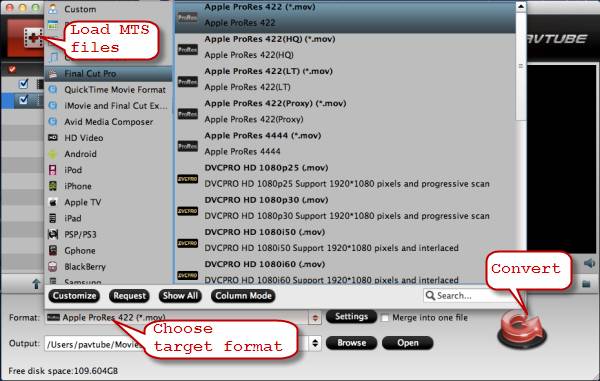
Step 1: Import Panasonic MTS footage to Pavtube MTS to FCP Converter for Mountain Lion software.
Step 2: Select Apple ProRes 422 as output format for FCP 7 or FCP X.
Step 3: Convert Panasonic AVCHD shootings to FCP compatible format.
When the MTS to ProRes MOV conversion is done, simply click “Open” button to get the generated files for editing with FCP. Learn to import video files to FCP X. Learn to import AVCHD to FCP 7.
Useful Tips
- How to burn Final Cut Pro projects to DVD on Mac?
- DVD to Final Cut - How to rip DVD to edit in FCP, FCP X, FCE on Mac?
- Enable Final Cut Pro 6/7 and FCP X to work with NEX-6 50p/60p MTS clips
- Canon C500 MXF Footage and Final Cut Pro (X) workflow - C500 MXF transcoding to ProRes 422
- Using P2 AVC-Intra 50/AVC-Intra 100 MXF footage with Final Cut Pro
- Canon C100 and FCP workflow - how can I edit Canon C100 AVCHD with FCP (X)?

 Home
Home Free Trial MTS/M2TS Converter for Mac
Free Trial MTS/M2TS Converter for Mac





