Question:
“I’m fairly new to FCP and sorry for an obvious question. I am using a Nikon D800E camera that records in H.264 MOV format. My objective is to edit a lot of videos downloaded from the camera. I’ve been told FCP X and FCP 7 cannot work with this codec well. Does anyone know how I can convert them? What software can I use? Will the videos lose any quality by any chance? Also, how much do the files increase in size?”

Our answer: Use Pavtube Nikon to FCP Converter to convert H.264 MOV to ProRes 422 for FCP, as H.264 is a highly compressed format not suited for editing on many non-linear video editing software tools. FCP 7 and FCP X don’t work with compressed footage well, while ProRes 422 is FCP’s native format, and requires no rendering when importing to Final Cut Pro. Actually, there're so many video converters to access ProRes output. Lose quality? No...Yes, the file sizes will change, and they will get much larger (about 4x as large), but this needs to happen if you wanna edit your Nikon H.264 MOV footage in FCP smoothly.
Why choose Pavtube Nikon Video Converter for Mac?
- Supports encoding H.264 MOV footage shot by a wide range of Nikon cameras, such as Nikon 1J1, Nikon 1J2, Nikon 1V1, Nikon D800, Nikon D800E, Nikon S800C and so on.
- Features optimal format profiles for working with FCP, including Apple ProRes 422 (Proxy), Apple ProRes 422 (LT), Apple ProRes 422, Apple ProRes 422 (HQ), and Apple ProRes 4444.
- No visible quality loss between source material and generated files.
- Runs smoothly on Mac OS X Leopard (10.5), Snow Leopard (10.6), Lion (10.7), and the latest Mountain Lion (10.8).
- Guarantees audio and video in sync perfectly.
- Deinterlace - remove interlacing lines on videos from interlaced scanning cameras.
- Splits the selected video file into required video clips by specifying the clip quantity, duration time and file size.
- Also comes with presets for iMovie, Final Cut Express and Avid Media Composer.
- Exports videos for viewing on iPad 3, Apple TV 3, Nexus 7, iPhone 5, iTouch and more.
Conversion procedures: how to transcode Nikon H.264 MOV to FCP ProRes?
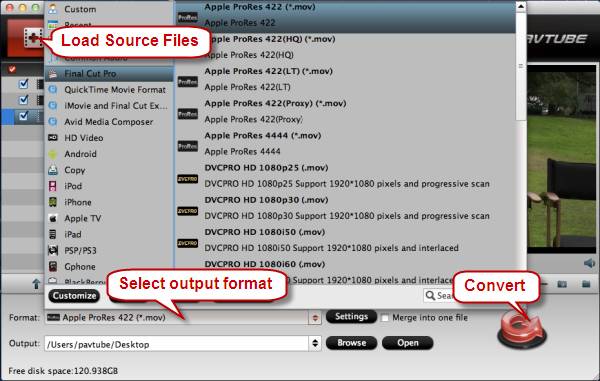
1. Load H.264 MOV source materials taken by a Nikon camera to the Nikon MOV to FCP ProRes Converter software.
2. Choose “Apple ProRes 422 (*.mov)” as output format from “Final Cut Pro” format menu.
3. Click “Convert” to start Nikon MOV to ProRes 422 MOV conversion.
Once the conversion task is completed, click “Open” button to get the produced ProRes files for use in FCP.
How to import converted Nikon ProRes MOV files to FCP 7/FCP X?
With FCP 7 open, go to File > Import and then choose either Files or Folder.
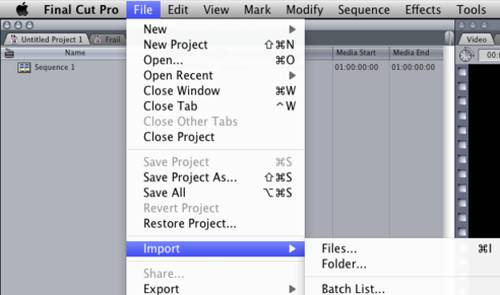
In FCP X, you can import these converted ProRes 422 files by choosing File > Import > Files or by dragging files directly into the Event Library. You don’t need to specify whether you’re importing an individual file or a folder, as you do in Final Cut Pro 7.
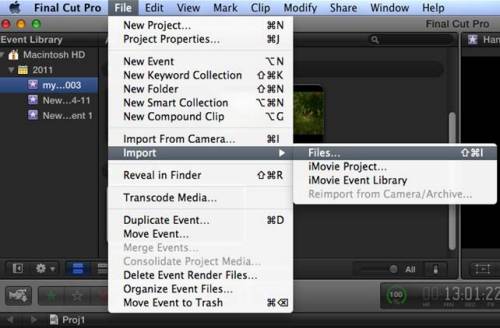
Useful Tips
- How to burn Final Cut Pro projects to DVD on Mac?
- DVD to Final Cut - How to rip DVD to edit in FCP, FCP X, FCE on Mac?
- Enable Final Cut Pro 6/7 and FCP X to work with NEX-6 50p/60p MTS clips
- Canon C500 MXF Footage and Final Cut Pro (X) workflow - C500 MXF transcoding to ProRes 422
- Using P2 AVC-Intra 50/AVC-Intra 100 MXF footage with Final Cut Pro
- Canon C100 and FCP workflow - how can I edit Canon C100 AVCHD with FCP (X)?

 Home
Home Free Trial HD Video Converter for Mac
Free Trial HD Video Converter for Mac





