The Canon/Nikon/Sony Camera System is the most complete Single Lens Reflex (SLR) camera system in the world. Whether you are a beginner or advanced professional looking for a digital camera, these DSLRs will take your photography to the next level.

High definition video brings us more detailed, lifelike and impactful images. But not all HD video capture devices are created equal. Reflecting decades of leadership in the design and manufacture of lenses and imaging devices for professionals and consumers, Canon/Nikon/Sony/Panasonic/Pentax/Olympus/Fujifilm cameras and camcorders deliver the technologies, performance and features that will help make your HD video exceptional.
You may have got a digital compact camera or a DSLR camera, nowadays these cam devices are all have the abilities to record high-definition videos, so you can take excellent photos as well as vivid video images when you travel.
After recording, you may want to edit the video footages in FCP X on Mac, but, some video codecs and formats are not well supported by Final Cut Pro X, this article will share the way to transcode Canon/Nikon/Sony/Panasonic/Pentax/Olympus/Fujifilm recorded videos to Apple ProRes 422 for FCP X editing, the prores codec is best for FCP X editing, with this codec, you can edit video in FCP X smoothly without any problems.
1. Download Pavtube HD Video Converter for Mac. This professional HD Video Converter can help you convert Canon/Nikon/Sony/Panasonic/Pentax/Olympus/Fujifilm video files to ProRes 422 MOV format for Final Cut Pro X, more output formats are also supported.
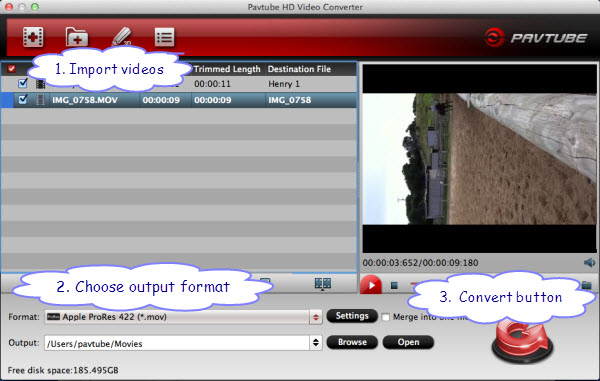
2. Install and launch this Canon/Nikon/Sony/Panasonic/Pentax/Olympus/Fujifilm video Converter. Import footage to the converter.
3. Click format bar to choose the output format. Click and choose Final Cut Pro -> Apple ProRes 422 (*.mov).

4. You can click “settings” to customize the output parameters, adjust the resolution, bitrate as you want.

5. Click convert button to start.
With this Canon/Nikon/Sony/Panasonic/Pentax/Olympus/Fujifilm to Apple ProRes 422 converter, you can easily import camera video files to FCP X for editing, this software runs fast, so you can convert HD footages to FCP X in less time, video and audio synchronization are perfectly guaranteed. You can also find more tips and tricks in Pavtube Canon, MTS, or MXF column.
Useful Tips
- Import Canon/Nikon/Sony/Panasonic/Pentax/Olympus/Fujifilm SLR camera video to FCP X on Mac
- Import Olympus E-M5 to FCE, iMovie by converting to Apple InterMediate Codec
- Transcode/convert Nikon D3200 H.264 MOV files to MP4
- Nikon S800C video converter-Convert S800C MOV videos on windows and Mac Mountain Lion
- Pentax K-30 Video Converter-K30 H.264 MOV to Final Cut Pro 7/X on Mountain Lion
- Canon EOS M to Final Cut Pro X-Convert EOS M H.264 MOV to ProRes

 Home
Home Free Trial HD Video Converter for Mac
Free Trial HD Video Converter for Mac





