At the spring of this year, Nikon unveiled the striking D3200 camera. The D3200 is great for amateur users because of the lower price and higher pixels, it’s easy to take photos and record videos by the excellent DSLR.
You may be a Nikon fan like me, and you have got a D3200, it’s great for us to take photos and record videos when we travel. D3200 supports full HD videos recording, and recorded video format is MOV with H.264 codec. Nikon D3200 video format is good to record videos but is not easy to use in editing software, like Adobe Premiere in Windows. Premiere supported best video format is WMV format, so it’s a good choice to convert D3200 MOV to WMV for Premiere, you can follow the steps below.
1. Download and install Pavtube HD Video Converter. It’s an excellent software which can convert D3200 MOV for Premiere, more output formats are also supported, such as MKV, AVI, MP4, etc.
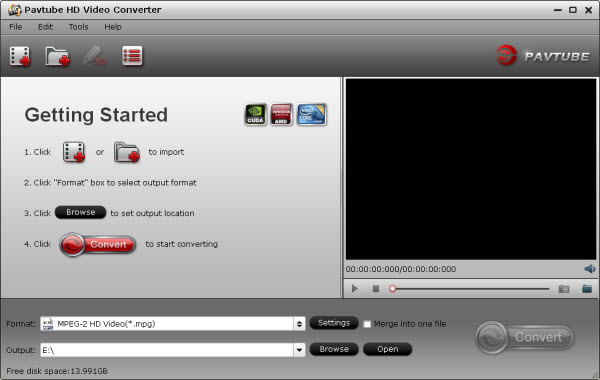
2. Import the D3200 MOV video you want to convert.
3. Click format column to choose the best video format for editing in premiere. Click and choose Adobe Premiere -> WMV (VC-1) (*.wmv).
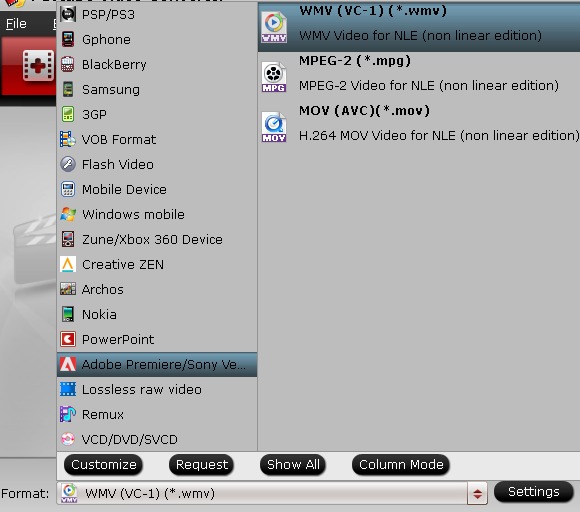
4. You can customize output parameters as you want. Adjust the resolution, bitrate, etc according to your need; you can also keep the parameters as original.
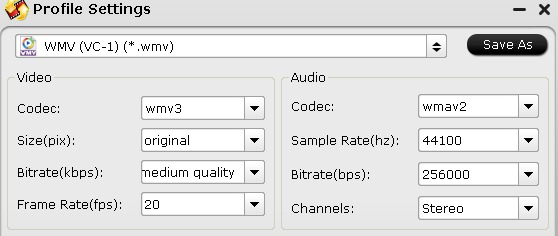
5. After these steps above, click convert button to start converting D3200 MOV to WMV for Adobe Premiere, this D3200 MOV Premiere converter will help you convert videos with best quality, and then you can edit D3200 in Premiere as you want with no codec problems.
Useful Tips
- Import Canon/Nikon/Sony/Panasonic/Pentax/Olympus/Fujifilm SLR camera video to FCP X on Mac
- Import Olympus E-M5 to FCE, iMovie by converting to Apple InterMediate Codec
- Transcode/convert Nikon D3200 H.264 MOV files to MP4
- Nikon S800C video converter-Convert S800C MOV videos on windows and Mac Mountain Lion
- Pentax K-30 Video Converter-K30 H.264 MOV to Final Cut Pro 7/X on Mountain Lion
- Canon EOS M to Final Cut Pro X-Convert EOS M H.264 MOV to ProRes

 Home
Home Free Trial HD Video Converter
Free Trial HD Video Converter





