The Panasonic AG-HPX600 P2 HD Shoulder-mount Camcorder features a 2/3" MOS Sensor and records Full HD 1080p video in AVC-Intra 10-bit with 4:2:2 chroma sampling. Other available video formats include DVCPRO HD, DVCPRO50, DVCPRO, DV and optional compatibility with the newly developed AVC-ULTRA. The MOS sensor attains high F12 sensitivity (at 60 Hz) and a signal-to-noise ratio of 59 dB. Weighing in at 6.6 lb, the HPX600 is among the lightest 2/3-type shoulder mount camcorders. The HPX600 utilizes Panasonic's P2 memory card system.
Panasonic p2 series camcorders are professional camcorders which can help us record vivid HD video footages. Recognized globally as the industry's premier digital camcorder, Panasonic P2 has established itself as an indispensable acquisition tool delivering the distinct, prized look of film. P2 recorded files are extremely excellent among the high-end cameras.
You may often use AG-HPX600 P2 camcorder to record full HD 1080P videos on P2 card, you will find that AG-HPX600 P2 card MXF files are not supported by many software on Mac, such as Final Cut Pro X, iMovie, Final Cut Express, etc.
In this case, if you need to edit P2 card file on Mac editing software, as MXF format is not supported, you need to convert Panasonic AG-HPX600 P2 card MXF files to common video format, such as H.264 MP4, Pavtube AG-HPX600 P2 Mac Converter will help you, you can follow the steps below to transcode Mac AG-HPX600 P2 MXF to Final Cut Pro.
1. Download, install and launch Pavtube MXF Converter for Mac.
Once launched the program, click “Add Video” button to load your HPX600 P2 MXF clips. You are allowed to add multiple files to convert at a time. This converter will help you convert Panasonic HPX600 MXF video to Apple ProRes MOV for Final Cut Pro editing, the codec is best supported by FCP on Mac Mountain Lion.

2. Select output format.
Click on the dropdown menu of “Format” and select “Final Cut Pro -> Apple ProRes 422 (*.mov)” as target format. This format is specially designed for using in FCP X, iMovie, etc. You can also choose format as you need in the format column, such as AVI, MKV, MP4, etc.

3. Adjust video and audio parameters.
Click “Settings” button to customize the output video and audio settings by yourself. But if you are not good at it, you’d better use the default parameters, they will ensure you a good balance between file size and image quality basically. You can change the resolution, bitrate, frame rate as you need.
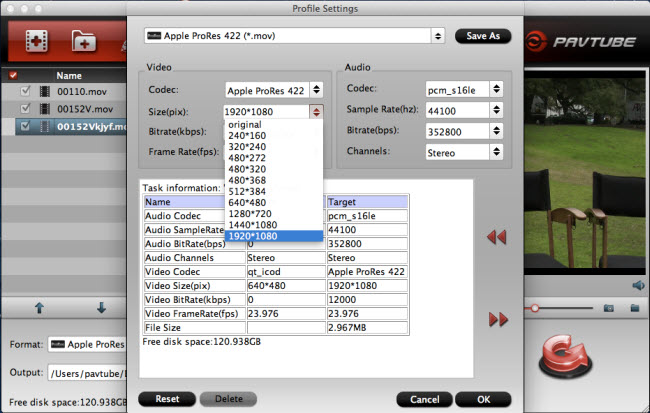
4. Click convert button to start to convert Panasonic HPX600 P2 MXF file on Mac for FCP 6/7/X with this best P2 card Mac converter.
With the Mac HPX600 P2 MXF converter, you can easily convert HPX600 MXF to Final Cut Pro Apple ProRes 422 codec MOV format on Mac, you can convert Panasonic P2 MXF file to MOV or other formats with best video and audio quality. You can also follow the MXF to Mac column to find more solutions for your Panasonic P2 MXF files.
Related P2 solutions:
Useful Tips
- Convert Panasonic AJ-HPX 300 MXF videos to ProRes for FCP
- How to Convert Panasonic MXF Files for iMovie on Mac?
- How to convert down Panasonic AJ-HPX3700 HD MXF to MPEG files?
- Canon C300 Workflow-Edit C300 MXF in Avid and Burn MXF to DVD on Mac Mountain Lion
- Convert MXF to AVI/WMV/MOV/MP4/MPEG on Mac
- Import Panasonic AG-HPX170/HPX171 P2 MXF to iMovie and FCE

 Home
Home Free Trial MXF Converter for Mac
Free Trial MXF Converter for Mac





