Have you noticed that Blu-ray disc is a new source for your MP3 player? Just image yourself create a unique collection of fantastic music from your Blu-Ray discs! Each episode is your favorite! Is it possible? Yes, of course! This article will guide you on how to extract MP3, WMA audio from Blu-ray disc for enjoying wherever you go.
What You Will Need
To convert Blu-ray to audio formats, you will need a Blu-ray ripper software. Here, Pavtube BDMagic is exactly the one you need. This software is perfectly capable of reading the contents of both DVD and Blu-ray and automatically bypass any current protection you disk may have as soon as you open the disc in the program. You can capitalize on the variety of features and capabilities offered by Pavtube BDMagic.
# Cover just about any audio format you may across: Blu-ray to WMA, MP3, AAC, FLAC, MKA, OGG, WAV, M4A, DTS, etc.
# Support converting Blu-ray/DVD movie to video formats like MP4, MOV, MKV, AVI, WMV, etc.
# Make full use of the tweaking features to tailor the output parameters to your own needs.
# Work stably on Windows 10, Windows 8.1 and older Windows OS version and you don't worry about the virus issues.
# Also Support macOS High Sierra, macOS Sierra, Mac OS X 10.11 El Capitan, Mac OS X 10.10 Yosemite, etc. ---- Pavtube BDMagic for Mac
Now, you can follow the step-by-step guide below to easily extract a certain beautiful section of music or dialog from your Blu-ray disc and save them as MP3 or WMA files.
How to Convert Blu-ray to MP3, WMA Format?
Step 1: Add Blu-ray Files
The operation is straightforward and very noob friendly. Insert the Blu-ray disc you wish to rip in your Blu-ray drive. Click "File"> "Load from disc" at the top left of the window.
Wait a few seconds while this Blu-ray to audio converter loads all titles from the disc. Note that this program will automatically check the main title in your disc.
Step 2: Select your desired audio format as output
Set output format from the “Format” bar. Click on the bar and choose “Common Audio”, select MP3 or WMA from submenu. Move your mouse to the output path bar and specify an output folder as you like.
Tips:
1. If you want to merge multiple audio files, check “Merge into one file” option behind “Settings” button, you can merge the ticked files in list into one single file.
2. All formats here are set with optimized video/audio codecs, bitrates, frame rates, etc. But you can still specify as you like by clicking "Settings" button. In the Profile Settings window, you can choose or specify exactly the parameters you like.
Step 3: Start converting Blu-ray to audio files
Click on the "Convert" button and Pavtube BDMagic will extract audio from Blu-Ray files and output them to MP3/ WMA. When process completes, you would get pretty good results for audio playback. It's your time now, enjoy it!
More Tech Tips: WMA Vs. MP3 Formats
WMA and MP3: Both formats are compatible with a wide range of devices and offer highly-customizable compression of audio files down to a small fraction of their original size. ------ From Techwalla.com
Compatibility
As the unofficial standard for digital music, MP3 files are compatible with nearly all recent audio software running on Windows, Linux, OS X and other operating systems. In addition, the MP3 format is also compatible with most digital music players, as well as many mobile phones, tablets, DVD players, Blu-ray players, set-top boxes, smart TVs and car stereos that support the playback of digital music. Thanks to official-licensing agreements or unofficial third-party implementations of the WMA format, standard WMA files without DRM protection are compatible with most audio softwareon Windows, OSX and Linux, as well as many recent digital music players and other consumer electronics. Some WMA files may not be compatible with older digital music players and electronics made before the wide adoption of WMA-compatible software. WMA files that are protected with DRM will play on any hardware or software that uses an officially-licensed decoder, but they may not be compatible with players that rely on third-party implementations of the format.
Quality
The perceived quality of a compressed audio file as compared to the original source material is highly subjective. By comparing multiple opinions however, double-blind studies have rated the quality of WMA and MP3-compressed files as similar to the source material at a bit rate of 128 Kbit/s. MP3 files tend to rate just a bit higher in some tests, but the difference is negligible. As the bit rate increases, the compression is reduced, creating larger file sizes and retaining more of the information from the original file. Common encoding rates are 128, 160, 192 and 256 Kbit/s. The maximum for both formats is 320 Kbit/s and both offer either fixed or variable bit rate encoding.
File Size
At lower bit rates, the file sizes of WMA and MP3 are similar. For example, at 64 Kbit/s, a five minute audio file saved in the WMA format is 2.6MB, while the same file saved as an MP3 is 2.4MB. At higher bitrates, however, the MP3 format results in smaller files. At 192 Kbit/s the WMA file is 10.4MB and the MP3 is 7.2MB. At 320 Kbit/s the WMA file grows to 20.8MB, while the MP3 is much smaller at 12.1MB -- 58 percent of the WMA file size.

 Home
Home
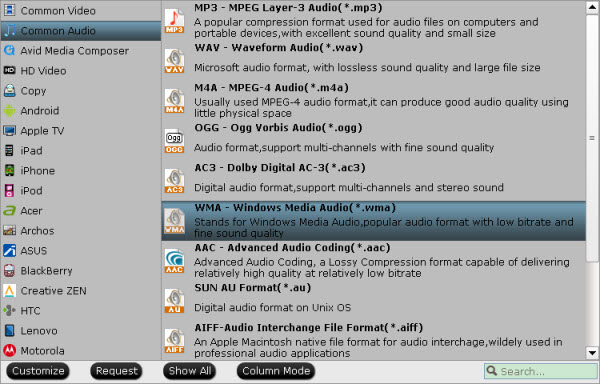

 Free Trial BDMagic
Free Trial BDMagic






