“I purchased a new iPad, the Wi-Fi 4G 64 GB version and wanna put several DVD movies (my purchased tiltes) onto it for viewing during my business trip to Paris. How could I add DVD to the new iPad 3 for playback?” Actually, nearly all tablets, smartphones, and other portable devices are picky about what video files they will play, of course, the iPad 3 is without exception. To play commercial DVDs on the new iPad 3, Pavtube iPad 3 DVD Ripper is your first choice to do DVD disc/DVD ISO to iPad 3 ripping, which not only includes best preset for iPad 3, but also features fast conversion speed on the basis of NVIDIA CUDA and AMD APP Acceleration(ATI Stream) technology.
Full guide: How to convert DVD movies for the new iPad 3 with best video settings?
Step 1: Load DVD source file into Pavtube DVD to new iPad 3 Converter
Users are allowed to load DVD disc into the program directly from a computer’s DVD Rom, or from a DVD Folder or DVD ISO/IFO file stored on the hard drive.
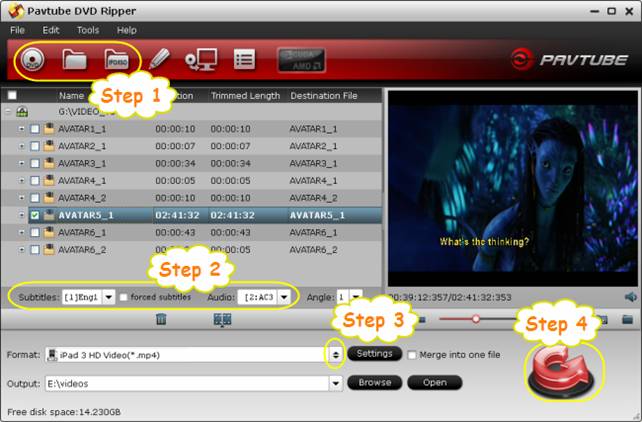
Step 2: Select wanted language as subtitles and audio track
If you want to rip DVD disc/DVD ISO to new iPad 3 with required subtitles and audio track, Pavtube iPad 3 DVD Converter will make sense. Simply click on the dropdown menu after “Subtitles” and “Audio”, after that all the subtitles and audio info in the DVD movie will be displayed clearly, you can then select your needed subtitles stream and sound track to be kept in the converted videos at will.
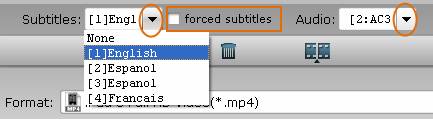
More than that, Pavtube new iPad 3 DVD Ripper also offers a “forced subtitles” option, which enables you to see subtitles only when actors are speaking a different language. For instance, if you specify English (your mother tongue) as your subtitles, and meanwhile tick off “forced subtitles” option, then when actors are speaking English, no subtitles will show up, but when they are talking with each other in French, the English subtitles will appear accompanying with the French. But you should notice whether the “forced subtitles” work or not, it totally depends on your DVD’s manufacturers, in others words, ONLY when there are forced subs in your DVD source, Pavtube software are able to display and reserve them once you checked “forced subtitles” option before conversion.
Step 3: Choose best video format for new iPad 3
There are three format presets optimized for the new iPad 3, which one to choose is totally depending on your own requirements. If you wanna medium video quality with relatively small output file size, you can choose “iPad 3 MPEG 4 Video (*.mp4)”, if you wanna get a 720p video for your iPad 3, you can select “iPad 3 HD Video (*.mp4)”, if you prefer to make full use of the new iPad 3’s 2048x1536 screen to watch 1080p DVD video(Blu-ray to iPad 3 ripping recommended profile), you can choose “iPad 3 Full HD Video (*.mp4)” as output.
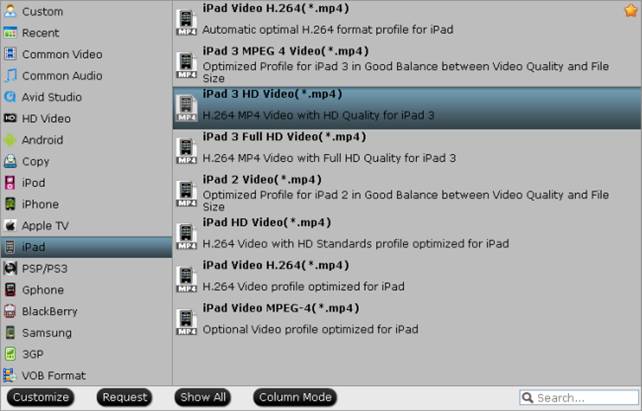
Note: For standard DVD to new iPad 3 ripping, 720p video is recommended. Even if you choose the 1080p as target, no obvious visual improvement will appear, because the DVD movie’s original quality is much lower than 1080p.
For your reference - best video settings for iPad 3 DVD ripping
|
Profile: iPad 3 HD Video (*.mp4) |
|
|
Video |
Audio |
|
Codec: h264 |
Codec: aac |
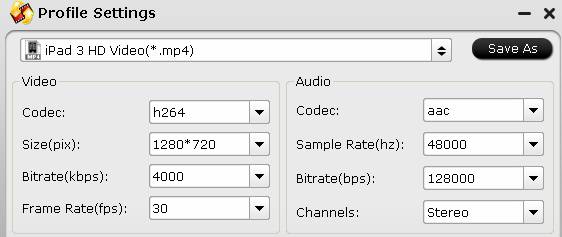
Step 4: Start DVD to iPad 3 ripping
Click the big button “Convert” to rip DVD for iPad 3. When the conversion is finished, you can sync the converted DVD MP4 files to iPad 3 via iTunes with ease.
Useful Tips
- Rip & Copy DVD movies to iPad Mini for playback
- DVD ISO to iPad 3 ripping – best video format for the new iPad 3
- 10 best iPad 2 games
- 10 best iPad 3 Games/Top 10 games for the new iPad
- Watch 720p DVD Video on the new iPad 3 - DVD to the new iPad 3 on Mac
- Copy Blu-ray to iPad/ Galaxy Tab for traveling time

 Home
Home Free Trial DVDAid
Free Trial DVDAid






