Question:
“I have just purchased my first Samsung android tablet and can’t even remember how many trial and purchased software I have gone through over the last couple of days just to get DVD movies onto my Galaxy Tab 2 10.1. I have encountered different problems by using those DVD ripping software:
1. After converting a DVD movie (Avatar, my purchased title), the sound and image in the output MP4 file go in separate ways.
2. In attempt of converting a recently released DVD, I get “import error”.
3. The output file plays very narrow like it doesn’t scale to the right size on my Galaxy Tab 2 10.1.
4. Bad image quality…
Really terrible experience, can anyone shed me some light on this?”

Our Answer
Pavtube DVD to Galaxy Tab 2 10.1 Converter is the ideal tool to help you out. It features great ability to handle the latest DVD releases without neither crashing issues nor importing errors. Plus, in adopting of advanced audio and video in sync technology, the DVD ripping software for tablet 2 10.1 guarantees the output files without audio and video out of sync issues. Best of all, it offers optimized format preset for the Samsung Galaxy Tab 10.1 to generate best videos suitable for viewing on Galaxy tablet.
For your reference – video and audio files compatible with Samsung Galaxy Tab 2 10.1
Video Formats: MP4/DivX/Xvid/H.264/H.263
Audio Formats: MP3/WAV/eAAC+/Flac
Here comes the step-by-step guide on how to rip DVDs to Galaxy Tablet 2 10.1 by using Pavtube DVD to Galaxy Tab 2 10.1 Converter.
1. Launch Pavtube DVD to Galaxy Tab 2 10.1 Converter and import DVD source files
- Click on ‘DVD Disc’ icon, ‘DVD Folder’ icon, or ‘DVD IFO/ISO’ icon to load your source files.
- Select the movie title you want to convert, and preview the file you just selected from the DVD movie in the preview window if you want.
- Select wanted subtitles and audio track if necessary.
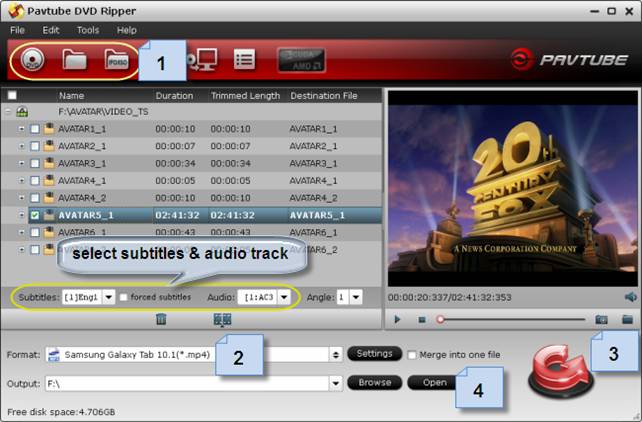
2. Select ‘Samsung Galaxy Tab 10.1 (*.mp4)’ as output format for DVD to Galaxy Tab 2 10.1 ripping
Click on ‘Format’ menu to choose ‘Samsung Galaxy Tab 10.1 (*.mp4)’ as output format from ‘Samsung’ preset option.
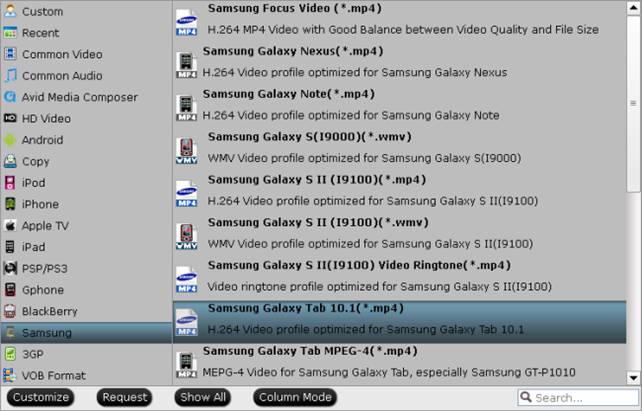
3. Click on ‘Convert’ button to rip DVDs to Galaxy Tablet 2 10.1
4. Click on ‘Open’ button to get the converted MP4 files for viewing on Galaxy Tab 2 10.1
Tips:
If you also would like to make your Blu-ray collections into readable files for your Galaxy Tab 2 10.1, you can read how to put and play 1080p Blu-ray movies on Samsung Galaxy Tab 2 10.1?
Also read a review on Samsung Galaxy Tab 2 10.1 vs iPad
Useful Tips
- How can I play DVD movies on my Google Nexus 10?
- Transfer DVD ISO/IFO to Microsoft Surface RT & Pro
- How to Convert and Play DVD movies on Microsoft Surface RT or Pro Tablet
- Download/Put DVD movies onto Kindle Fire HD
- DVD Ripper for Kindle Fire HD - Convert/rip DVD ISO/IFO to MP4 for Kindle Fire HD
- Copy DVD ISO image to Nexus 7 with best video quality

 Home
Home Free Trial DVDAid
Free Trial DVDAid






