Built on the Google's Android 4.0 Ice Cream Sandwich operating system, the Samsung Galaxy Tab 10.1(GT-N8000) gives you access to thousands of useful and entertaining applications to enrich your mobile web experience. Featuring a 10.1-inch display of 1280*800 resolution, large storage space, and 1080p playback capability, the “go anywhere” Galaxy Note 10.1 tablet cannot be more appropriate to play videos on the go, especially when traveling. The Note 10.1 supports playback a relatively wide range of file formats compared with other Android tablets and Apple iPad, while DVD ISO file is an exception. If you insist on watching DVD ISO image file on your device, you need to rip DVD ISO to Galaxy Note 10.1 supported file formats in advance.
Your Galaxy Note 10.1 supports the following file formats:
| Type |
Format |
|
Image |
BMP, GIF, JPG, PNG |
|
Video |
MP4, 3GP, AVI, WMV, ASF, MKV, FLV, WEBM |
|
Music |
MP3, AAC, OGG, FLAC, MP4, 3GP, M4A, WMA, WAV, IMY, MID, XMF, OTA |
![]() Notes:
Notes:
- Some file formats are not supported depending on the software of the device.
- If the file size exceeds the available memory, an error can occur when you open files.
- Playback quality may vary by content type.
- Some files may not play properly depending on how they are encoded.
A detailed guide: how to rip DVD ISO image file for viewing on Galaxy Note 10.1?
Software Requirement:
Pavtube DVD ISO Converter for Galaxy Note 10.1 – it will work on both Windows and Macintosh computers.
![]() Download Free Trial for Windows
Download Free Trial for Windows
![]() Download Free Trial for Mac
Download Free Trial for Mac
1. Run Pavtube DVD Ripper as DVD ISO Converter for Galaxy Note 10.1, and click “IFO/ISO” button to load your DVD ISO image file.
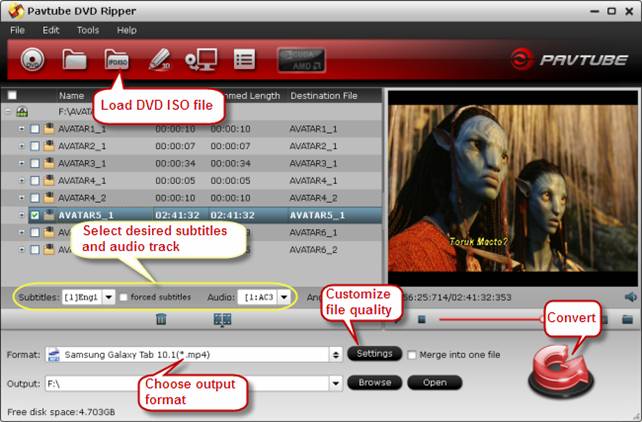
2. Click on “Format” menu and select “Samsung Galaxy Tab 10.1 (*mp4)” as output format for Galaxy Note 10.1 from “Samsung” presets list.
3. Click “Settings” button and go to “Profile Settings” window to customize video and audio settings for a better file quality. The recommended A/V settings for copying DVD ISO to Galaxy Note 10.1:
| Format: *.mp4 | |
|
Video Settings |
Audio Settings |
|
Codec:h264 |
Codec:aac |
If you prefer to get a file with much clearer image quality and do not mind generating a relatively large file size, you can change the video bit rate higher to 2,500~4,000. In general, the higher bit rate, the bigger output file size.
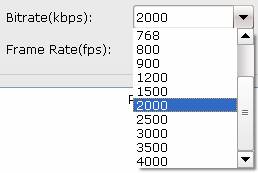
4. Click “Convert” button to start copying DVD ISO file to Galaxy Note 10.1 for viewing. As soon as the conversion is completed, click “Open” button to get the converted h.264 MP4 files for transferring to Galaxy Note 10.1 for playback.
If you are not quite clear about how to transfer movies from computer to Note 10.1, you can refer to how to transfer videos/movies from PC/computer to Samsung Galaxy S3, the two devices have almost the same operating procedures.
Additional Tips - how to select desired subtitles and audio track?
Click the drop-down list of “Subtitles”, then all the subtitles info in the DVD ISO file will be shown clearly, including stream number and language, you can then select your needed language as subtitles freely.
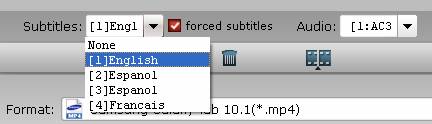
What’s more, Pavtube DVD Ripper for Galaxy Note 10.1 also offers “forced subtitles” option to enable you to see subtitles only when actors are speaking a different language. For instance, if you specify English (your mother tongue) as your subtitles, and meanwhile tick off “forced subtitles” option, then when actors are speaking English, no subtitles will show up, but when they are talking with each other in French, the English subtitles will appear accompanying with the French.
To select your desired audio track, just click the pull down menu of “Audio”, then the popup drop-down list will give you the detailed information of all audio tracks, including stream number, audio codec and language.
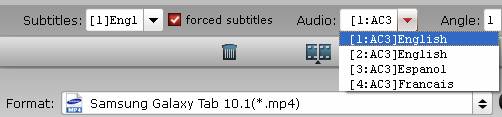
The ability of selecting subtitles and audio track makes it possible for you to play DVD ISO movies on Galaxy Note 10.1 in your desired language.
Useful Tips
- How can I play DVD movies on my Google Nexus 10?
- Transfer DVD ISO/IFO to Microsoft Surface RT & Pro
- How to Convert and Play DVD movies on Microsoft Surface RT or Pro Tablet
- Download/Put DVD movies onto Kindle Fire HD
- DVD Ripper for Kindle Fire HD - Convert/rip DVD ISO/IFO to MP4 for Kindle Fire HD
- Copy DVD ISO image to Nexus 7 with best video quality

 Home
Home Free Trial DVDAid
Free Trial DVDAid






