Are you still feeling frustrated to figure out the optimal Droid X video settings? Now with Pavtube Droid X Converter, you needn’t worry about this problem anymore. The application comes with powerful functionality to transfer Blu-Rays, DVDs, and videos to Droid X with best settings, including allowing users to convert videos to the optimized resolution for Droid X. If you are looking for the best video settings for your magical Droid X, you can read the following guide to get what you need.
How-to:
Droid X video settings – How to transfer Blu-Rays, DVDs, and videos to Droid X with best settings
Step 1: Free download Pavtube Droid X Converter, install and launch it.
Launch Pavtube Droid X Converter to transfer Blu-Rays, DVDs, and videos to Droid X with best video settings. The program is an all-in-one application to fast convert bluray discs, DVDs, videos to Motorola Droid X.
Once run it, click “Add Video” to load your video files like MTS/M2TS, MKV, MOV, TOD, TiVo, etc., and click “Load BD/DVD” to load your DVD and Blu-ray movie files.
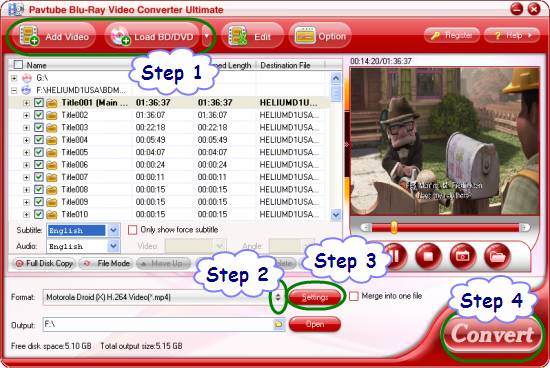
Step 2: Select output format for Motorola Droid X
To get the best Droid X video settings when transferring Blu-Rays, DVDs, and videos to Droid X by using Pavtube Droid X Converter, you need select an output format specialized for the gadget from the numerous output formats. Click on the pull down menu of “Format”, and then follow “Android”> “Motorola Droid (X) H.264 Video (*.mp4)”. As you see, the application offers a wide variety of formats developed for smartphones running Android OS, like Samsung Fascinate, HTC Evo 4G, and more, to transfer videos to Motorola Droid X, or convert DVD and Blu-rays to Motorola Droid X, “Motorola Droid (X) H.264 Video (*.mp4)” is your suitable choice.
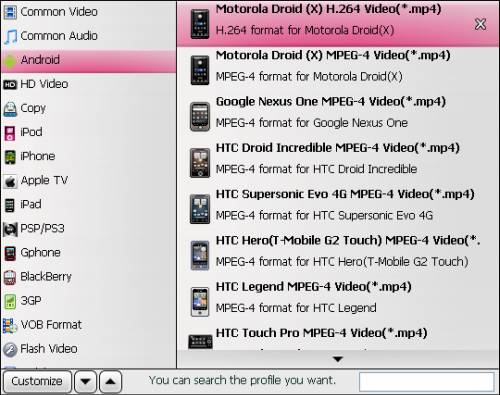
Step 3: Optimize video and audio settings
The Droid X Converter enables users to adjust audio and video parameters when transferring videos, standard DVDs and Blu-ray movies for playback on Motorola Droid X. The adjustable settings include codec, aspect ratio, bit rate, frame rate, sample rate and audio channel. You can set “Size” to 854*480, and use the other default settings to get the best video settings for Droid X.
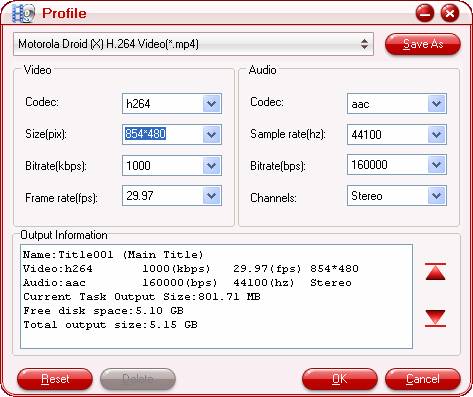
Step 4: Transfer Blu-Rays, DVDs, and videos to Droid X with best settings
Click the big button “Convert” to transfer videos to Motorola Droid X, or convert DVD and Blu-rays to Motorola Droid X. With multi-thread encoding technology and optimized audio and video in sync technology, Pavtube Droid X Converter is able to finish conversion at super high speed without any audio and video out of sync issues. In addition, it adopts unique built-in codec, which can absolutely ensure not to install any codec on your computers to disturb the original systems. Once the conversion task is finished, you can click “Open” button to get the final output files with best settings for your Motorola Droid X. Hope this helps.
For Mac users, please check:
How to convert videos, DVDs and Blu-rays to Motorola Droid X and Motorola Droid on Mac?

 Home
Home Free Trial Video Converter Ultimate
Free Trial Video Converter Ultimate





