Panasonic P2 series camcorders are professional camcorders which can help people record vivid HD video footages. Recognized globally as the industry's premier digital camcorder, Panasonic P2 has established itself as an indispensable acquisition tool delivering the distinct, prized look of film. Now its hot products are well-known, include AJ-HPX3000/2000, Panasonic AJ-HPM200/100, P2 AG-HPX371, P2 HPX250, etc.

If you have used Panasonic P2 camcorder and recorded many exciting videos, you may want to edit or play these recordings, but you will find that P2 recorded MXF files are not supported by many software and portable devices, it’s not easy to use.
What’s the best way to turn Panasonic P2 MXF videos into playable format like QuickTime MOV?
It’s easy, you just need a professional MXF converter on windows or Mac, and then use the converter to convert Panasonic P2 MXF footages to QuickTime MOV format, then you can play P2 MXF files on Mac/Windows by QuickTime player or iTunes, or edit in FCE, FCP, etc, and you can also transfer converted files to Apple devices like iPhone or iPad for watching anytime, anywhere.
In this case, Pavtube MXF Converter will help you, now just follow the guide to transcode Panasonic P2 MXF to QuickTime MOV format.
1. Download, install and launch Pavtube MXF Converter, or MXF Converter for Mac.
Once launched the program, click “Add Video” button to load your source P2 MXF clips. You are allowed to add multiple files to convert at a time.
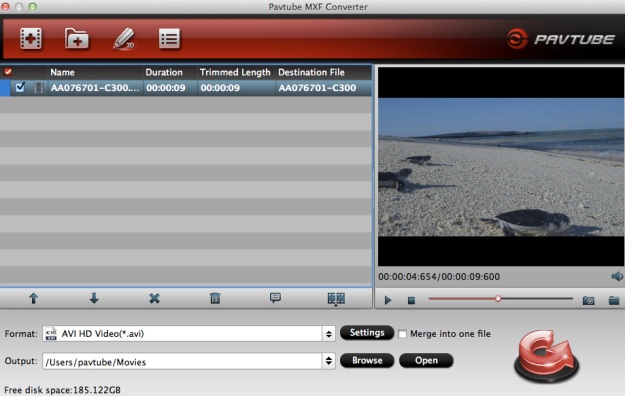
2. Select QuickTime (*.mov) as output format.
Click on the dropdown menu of “Format” and select QuickTime mov as target format. This format is specially designed for QuickTime, so you can turn your MXF clips into playable footage.
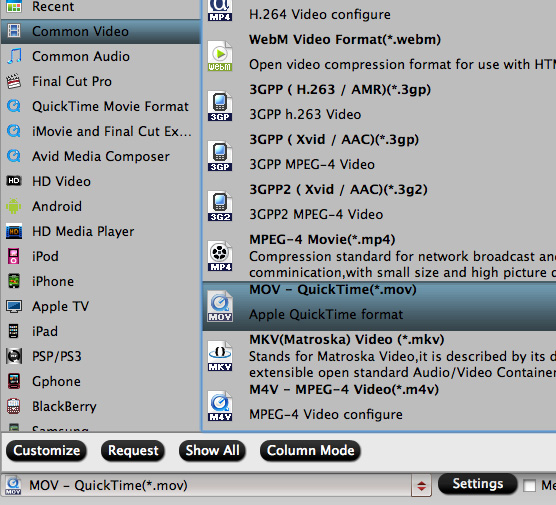
3. Adjust video and audio parameters.
If the default A/V settings can not fit your needs, you can click “Settings” button to custom the output video and audio settings by yourself. But if you are not good at it, you’d better use the default parameters, they will ensure you a good balance between file size and image quality basically.
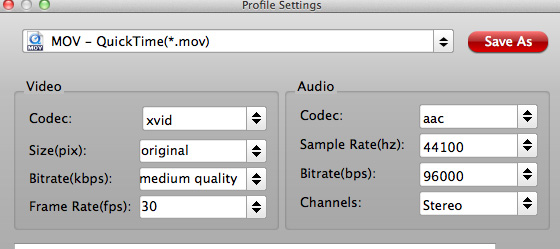
4. Click convert button to start the Panasonic P2 MXF to QuickTime conversion.
With the P2 MXF to QuickTime converter, you can easily convert P2 MXF to QuickTime MOV format, and then you can use MXF files as you want. You can also try iMedia converter for Mac, it’s a powerful which can deal with all common video formats and DVD/Blu-ray movies.
If you want to know more about using MXF files, please visit MXF column.
Useful Tips
- Convert Panasonic AJ-HPX 300 MXF videos to ProRes for FCP
- How to Convert Panasonic MXF Files for iMovie on Mac?
- How to convert down Panasonic AJ-HPX3700 HD MXF to MPEG files?
- Canon C300 Workflow-Edit C300 MXF in Avid and Burn MXF to DVD on Mac Mountain Lion
- Convert MXF to AVI/WMV/MOV/MP4/MPEG on Mac
- Import Panasonic AG-HPX170/HPX171 P2 MXF to iMovie and FCE

 Home
Home Free Trial MXF Converter for Mac
Free Trial MXF Converter for Mac





