The Pavtube Video Converter for Mac helps you schedule TiVo shows to HTC Evo 4G, HTC Hero, HTC Magic and many other smart phones on Mac desktop, MacBook, iMac etc. This app, however, is not just a TiVo to Android Converter. The powerful mac video converter also converts almost any video you get to whatever media player you have. TV recordings of TiVo TP, TRP, TS format, HD shootings from Sony, Panasonic, Canon, JVC cameras and camcorders, movies downloaded from the Internet of MKV, FLV, F4V format, everything can be converted to the smart phones. In this guide, I’d like to share with you the Mac solution of watching TiVo on HTC Evo 4G. Please find a step-by-step TiVo to HTC Evo 4G conversion below:
Part 1. Transfer TiVo recordings to Mac (or MacBook)
Although the TiVo Desktop software for the Mac (supplied by TiVo) does not allow users to transfer TiVo recordings to Mac, you can transfer TiVo to Mac with specific software as long as your TiVo box is connected to your home network. Once you’ve recorded your favorite shows on your TiVo box, freeware like the TiVoDecode Manager can accomplish this task for you. Run the TiVoDecode Manager, and enter your TiVo's IP address in the “TiVo IP Address” box. Next click the Prefs button in the lower-right corner. Fill in the Media Access Key. A list of shows on your TiVo will appear in the Now Playing list. Select the show and click “Add Show To Queue”. The selected show now appears in the Download Queue list. Click Download Location to select where you want to save it. The app allows you to convert TiVo shows to MPEG-4 video for iPod as well.
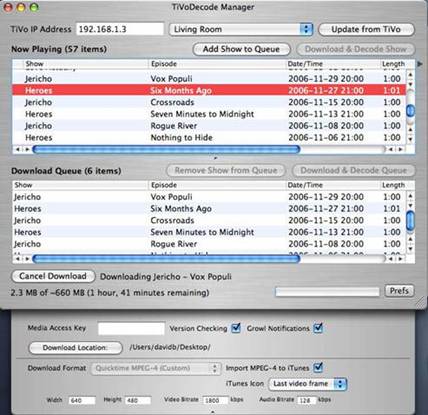
As mentioned above, the freeware TiVo Decode Manager is capable of decrypting and converting TiVo HD recordings to MPEG-4 HD format for iPod from the TiVo box. If you have encrypted TiVo files on Mac, or you would still like to customize the converted TiVo shows for playing back via devices like HTC Evo 4G, HTC Hero, HTC Droid Incredible, HTC Legend, HTC Touch, Motorola Droid, Google Nexus One, Samsung Fascinate, PS3, PSP, Apple TV, Xbox 360, etc, Pavtube TiVo to HTC Converter for Mac is worth trying.
Part 2. Detailed guide of TiVo to HTC Evo 4G conversion on Mac OS
You may download and install the demo version of TiVo to HTC Evo 4G Converter for Mac (intel oriented, for ppc please visit the product page) and try it out. The trial gives you full access of the features, but creates video with a Pavtube logo on the screen.
Step 1. Input Media Access Key.
Launch Mac TiVo to HTC Evo 4G Converter, Click on the “Option” button, switch to TiVo tab, and enter your Media Access Key. Click “OK” to confirm.
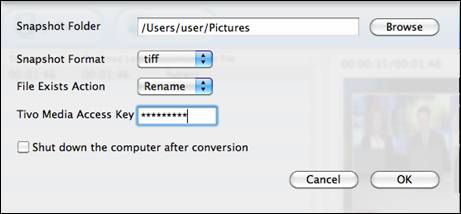
Step 2: Run TiVo to HTC Evo 4G Converter for Mac and import source TiVo shows.
Launch Mac TiVo to Motorola Droid Converter, click “Add” to load TiVo shows, or you could just drag and drop the *.tivo files to the Mac TiVo to HTC Evo 4G converter. Preview the TiVo shows as you like by clicking the “Preview” button.
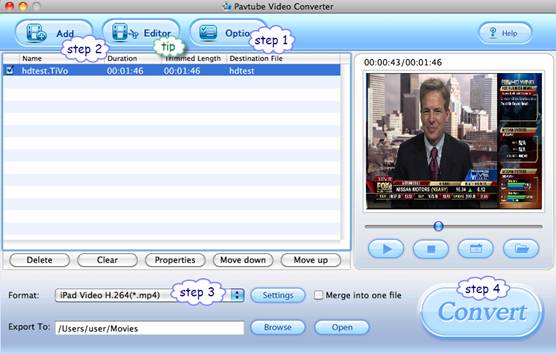
Step 3. Set output format to fit for HTC Evo 4G.
Pavtube Video Converter is recommended as a best tool to help you complete the TiVo to HTC Evo 4G conversion, as it features optimized format for HTC Evo 4G. To convert TiVo to HTC Evo 4G on Mac, you need to select the proper format specialized for HTC Evo 4G. Just click the drop down list of “Format”, and then tap on “Android” to choose “HTC Supersonic Evo 4G MPEG-4 Video (*.mp4)” as output format.
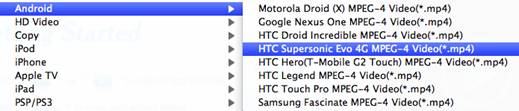
If you prefer a smaller file size, just click on “Settings” and set the video bit rate down, otherwise set bit rate up to get better video quality and it will looks better on screen. By default the file size is “800*480”, to improve the video to HD quality, you may set 720p video output. Simply click the drop-down pull list and select “1280*720” instead and set bitrate up. Do remember clicking “OK” button to confirm your selection before converting TiVo to HTC Evo 4G on Mac.
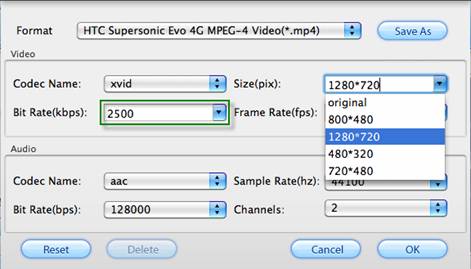
Step 4. Convert TiVo to HTC Evo 4G
Now click "Convert" button and wait. The popup window will present you all the info such as conversion progress, conversion state, elapsed and estimated conversion time, and generated and estimated conversion file size. Once the ripping task is completed, you can click “Open” button at the bottom of the main interface to get the final HTC Evo 4G videos. In case that it takes long time to convert TiVo to HTC Evo 4G videos, you may set auto shutdown before conversion starts. Just click “Option” and check the box of "Shut down computer after conversion".
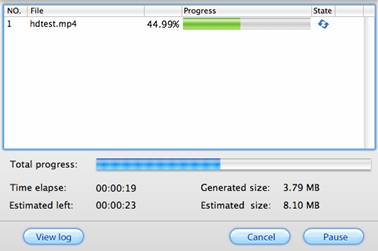
Additional Tip: Trim off commercial ads
The Mac TiVo to HTC Evo 4G Converter features editing facilities like Trim, Crop, Watermark, Audio Replace and Effect as well. To trim off unwanted ads (frames), you may click on the “Editor” menu, switch to “Trim” tab and set beginning and ending time for selected file.
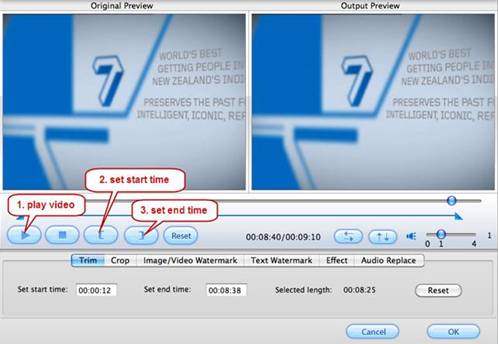
Provided that you are a PC guy rather than Mac fan, Pavtube TiVo Converter for Windows is a better choice for you to convert TiVo recordings to HTC Evo 4G as well as various other smart phones.
Part 3. Transfer converted TV shows to HTC Evo 4G.
To transfer files from your computer to your phone’s storage card, you need to set the phone’s storage card as a USB drive. Connect the phone to the computer using the USB cable, and then choose Disk drive from the on-screen menu that appears. The storage card is now mounted as a USB drive. Drag and drop the desired files to your Mac to back them up. Then you can play them freely on HTC Evo 4G.

 Home
Home Free Trial Video Converter for Mac
Free Trial Video Converter for Mac





