In order to enjoy TiVo recordings more freely on Mac and other players like PSP, PS3, Xbox 360, iPhone 4, iPad, etc, you got to transfer TiVo HD shows to Mac first and then convert the TiVo HD files to compatible formats for these devices. And this article shares with you how to get your TiVo recordings ready for Mac and portable devices—by converting the TiVo HD recordings to customized HD formats and lossless HD Video files.
1. Transfer TiVo recordings to Mac (or MacBook)
Although the TiVo Desktop software for the Mac (supplied by TiVo) does not allow users to transfer TiVo recordings to Mac, you can transfer TiVo to Mac with specific software as long as your TiVo box is connected to your home network. Once you’ve recorded your favorite shows on your TiVo box, freeware like the TiVoDecode Manager can accomplish this task for you. Run the TiVoDecode Manager, and enter your TiVo's IP address in the “TiVo IP Address” box. Next click the Prefs button in the lower-right corner. Fill in the Media Access Key. A list of shows on your TiVo will appear in the Now Playing list. Select the show and click “Add Show To Queue”. The selected show now appears in the Download Queue list. Click Download Location to select where you want to save it. The app allows you to convert TiVo shows to MPEG-4 video for iPod as well.
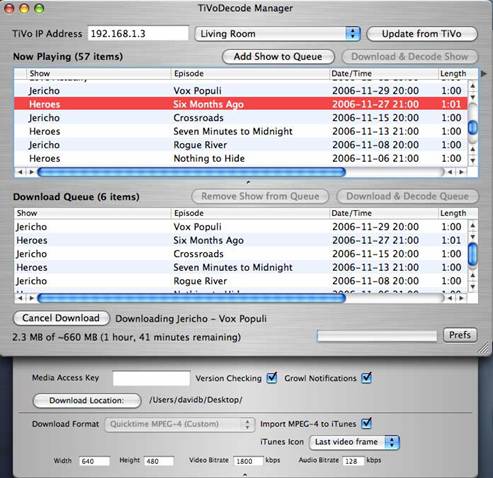
As mentioned above, the freeware TiVo Decode Manager is capable of decrypting and converting TiVo HD recordings to MPEG-4 HD format for iPod from the TiVo box. If you have encrypted TiVo files on Mac, or you would still like to customize the converted TiVo HD shows for playing back via devices like PS3, PSP, Apple TV, Xbox 360, etc, Pavtube Video Converter for Mac is worth trying.
2. Convert TiVo HD recordings to customized HD formats for QuickTime Player, PS3, PSP etc.
The Pavtube Video Converter is more than a Mac TiVo Converter. It converts encrypted TiVo files to customized MOV, M4V, HD and many customized formats for the popular players and video editing software. Here in the following guide I would like to share with you my experience converting encrypted TiVo files to customized HD for Apple TV, PS3, iPad, iPhone 4 etc. The HD files downloaded with TiVo Decode Manager can be imported to Video Converter for Mac for converting and compressing too. It also allows you to edit video clips, and you can trim off unwanted segments (commercials) easily.
You may download Mac TiVo to Video Converter for trial (intel processor oriented, for powerpc version please go to product page). There is not any time limitation for the trial, but please note that the trial converts video with a Pavtube logo watermark on the screen. Now please refer to the below how to convert encrypted TiVo recordings to HD:
Step 1. Input Media Access Key.
Launch Pavtube Video Converter, Click on the "Option" button, switch to TiVo tab, and enter your Media Access Key. Click "OK" to confirm.
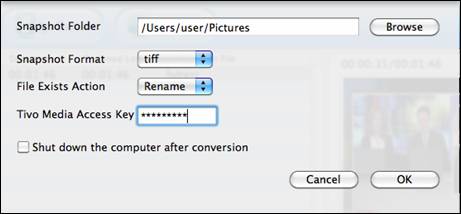
Step 2: Import TiVo files.
Now click "Add" to import all .tivo files to Pavtube Video Converter. Preview the TiVo shows as you’d like to.
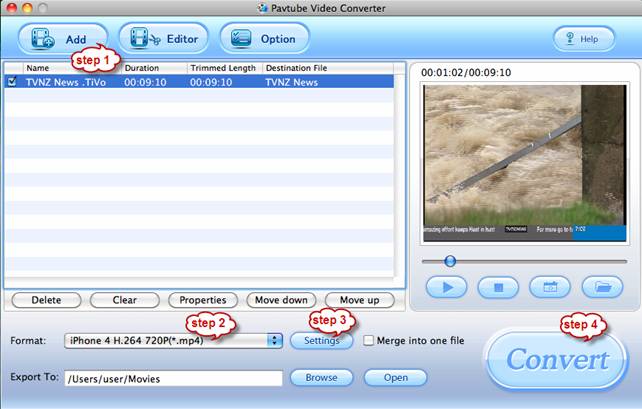
Step 2: Select an output format for converting TiVo HD recordings to desired HD formats
Click on the pull down menu of "Format" and you will find various video formats available. Select one of the HD formats according to your personal needs. If you are unwilling to suffer any quality loss on video and audio, please click “Copy” tab and select “Directly Copy”, in that case TiVo Converter will decrypt the TiVo files and save them as *.mpeg or *.ts files. These are original TV broadcasting files in perfect HD quality, good enough for burning blu-ray discs. That’s the way for converting TiVo recordings to lossless HD videos.
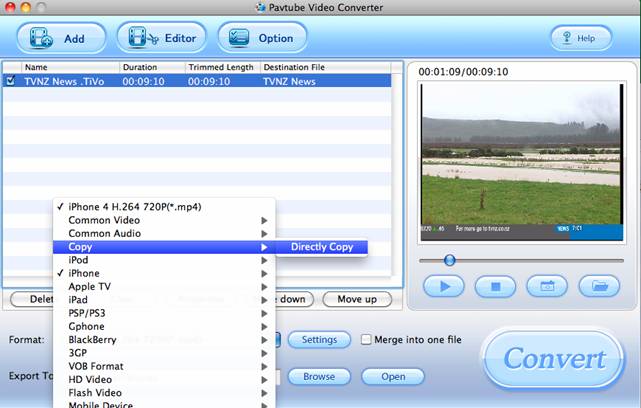
To convert TiVo to HD MP4, HD MKV, HD AVI, HD MOV, etc, please follow “HD Video” and select the format you’d like to convert to. In the profile row of PS3, Xbox 360, Apple TV, iPad, iPhone (iPhone 4 oriented ones) you may also find preset HD formats for these devices. H.264 features highest compress ratio and relatively high visual quality, but make sure your player supports this codec before applying the codec.
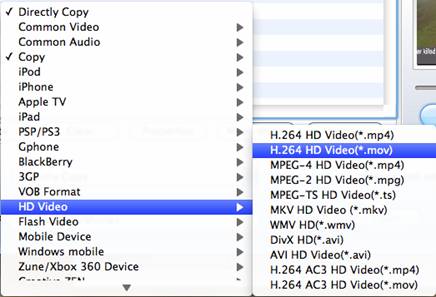
Step 3: Click "Settings" button to further optimize output format
If you have chosen “Directly Copy” in step 2, please skip this step. Otherwise, click the “Settings” button to personalize output format as long as you like. You are allowed to further adjust the output video codec, aspect ratio, bit rate, frame rate, sample rate and audio channels in Settings panel. In order to avoid out of sync, you are not encouraged to set “original” as frame rate. Keep in mind that smaller bit rate value leads to a smaller output file size and lower video quality. 6 channels’ audio is available for some formats, but not all.
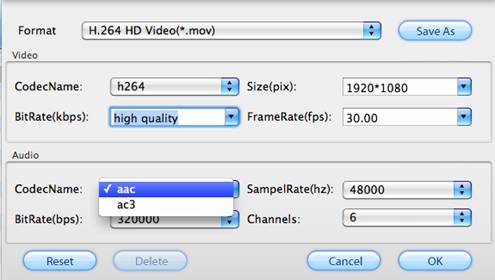
Step 4: Click "Convert" button to start converting TiVo HD shows to lossless HD.
Once finished, you can get the output files via clicking on "Open" button effortlessly. Afterwards, you can access and use the TiVo recordings at your disposal.
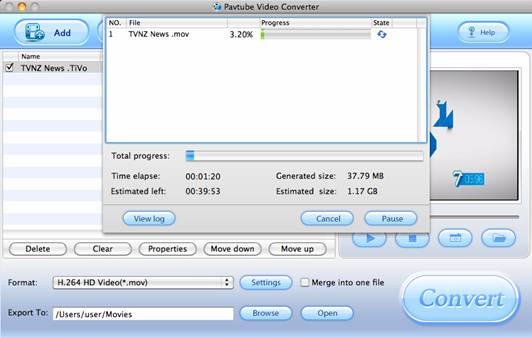
Additional Tip: Trim off commercial ads
The TiVo Converter features editing facilities like Trim, Crop, Watermark, Audio Replace and Effect as well. To trim off unwanted ads or segment, you may click on the “Editor” menu, switch to “Trim” tab and set beginning and ending time for selected file.
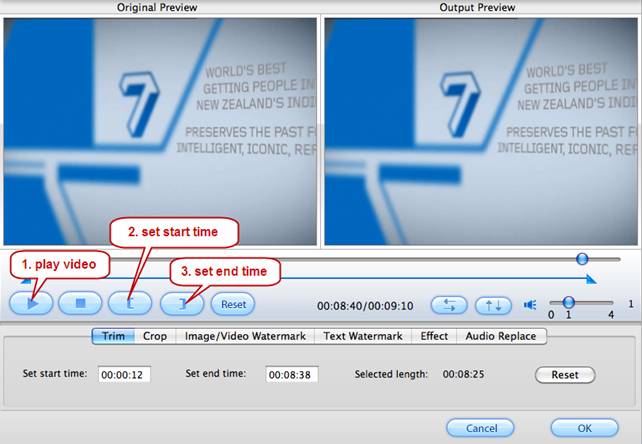
Provided that you are a PC guy rather than Mac fan, Pavtube TiVo Converter for Windows is a better choice for you to convert TiVo recordings to HD as well as various other formats.
Useful Tips
- Convert TiVo to MP4 for Android Tablet best viewing experience
- How to convert TiVo to MPEG with TiVo to MPEG converter
- How to convert TiVo file to AVI Divx on PC?
- Convert TiVo HD shows to HD formats with least quality loss on Mac
- Convert TiVo to Nook Tablet Compatible Format Videos
- Transcode TiVo Videos to Apple TV on Mac

 Home
Home Free Trial Video Converter for Mac
Free Trial Video Converter for Mac





