
Pavtube DVD Ripper for Mac is a professional application designed for Mac users to decrypt/rip/convert/compress their standard DVD movies, no matter the home made ones or the commercial ones. In that way, users can easily watch their beloved movies on their portable devices like PSP, iPad, iPod, BlackBerry, etc. This tutorial takes PSP for instance, and explains how to rip general DVD movies to PSP on Mac OS in detail. If it is what you are searching for, please feel free to read on the following contents.
Step-by-step Guide: How to convert standard DVD to PSP on Mac OS?
1. Free download this Mac DVD to PSP Converter, install and run it
Once you run it, click “DVD Folder” to load your DVD movie from the DVD-Rom, or click “IFO File” to load your DVD files from an IFO image file.
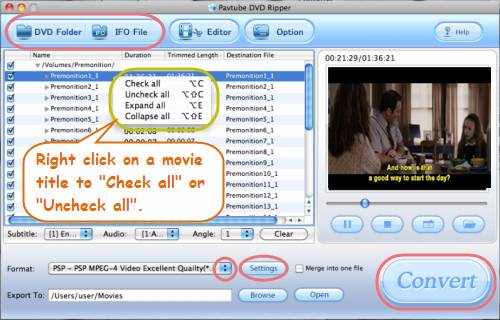
In general, the biggest file would be the main movie, if you don’t want to convert extra parts of the movie, tick off this one would be OK. To make your selection conveniently, you can right click on a movie title to “Check all” or “Uncheck all”.
2. Select an output format for PSP
Click on the pull down menu of “Format”, and then tap on “PSP/PS3” preset, afterwards, you will see multiple PSP profiles showing up. Which format to choose is depending on your own requirements. Here I select “PSP – PSP MPEG-4 Video Excellent Quality (*.mp4)” as an example.
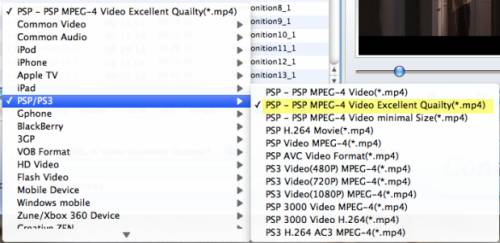
3. Set advanced settings
Click “Settings” button, then you will enter the following interface, on which you are allowed to adjust video and audio parameters including codec, aspect ratio, bit rate, frame rate, sample rate, and audio channels. Actually, the default settings of “PSP – PSP MPEG-4 Video Excellent Quality (*.mp4)” will output acceptable full screen files for your PSP, so if you are not good at changing audio and video parameters, you’d better use the default settings. An inappropriate adjustment may cause the final files unplayable on your PSP.

4. Start ripping DVD to PSP
Click “Settings” button to start converting DVDs to PSP video. This Mac DVD to PSP Converter will finish the ripping task at super high speed without any audio and video out of sync issues. After finished, you can hit “Open” button to get the output DVD files for your PSP effortlessly. Add the files to your PSP, and now you are free to watch your DVDs on PSP whenever and wherever. Hope this helps.
Useful Tips
- DVD movie to PS Vita Transfer – a DVD to PS Vita player
- How to shrink DVD/DVD ISO for PS Vita with subtitles?
- How to convert standard DVD to PSP on Mac OS?
- How to rip Blu-ray movies to PSP playable format on Mac?
- Watch bluray on PS Vita – transfer bluray DVD movies to PS Vita
- Guide for Pavtube Video to PSP Converter

 Home
Home Free Trial DVDAid for Mac
Free Trial DVDAid for Mac






