If you are using a Canon XF100 camera or a Panasonic P2 camcorder with Premiere Pro 6.0 or its earlier versions of CS4, CS5, CS5.5, or even Premiere Elements, you may see the error "ERROR COMPILING MOVIE: UNKNOWN" coming up when exporting a movie composed of MXF clips, whether it’s to AVI, H.264, etc., this error comes up, in particular when the movie is “long”, i.e. a half minute to a minute. Otherwise, with short clips there is no problem. It’s enough to make you want to pull your hair out. The Internet is full of discussions on this issue, but we don’t know why Adobe can't fix it? The bottom line, however, is that once you convert your MXF files to H.264 using Pavtube MXF Converter, there are absolutely no problems regardless of file length…which in our case is perhaps a four minute movie.

We were concerned with possibly losing quality by transcoding MXF to H.264 for Premiere Pro with Pavtube. But a side-by-side comparison showed us there was absolutely no discernible difference. We thought some users might want to know this because it permits Premiere Pro users to rectify this problem and continue on with it. So we share the workaround here for people who wanna import MXF to Premiere Pro for edit without meeting the error "ERROR COMPILING MOVIE: UNKNOWN".
Software requirement:
Pavtube MXF Converter – in this guide, you can either consider it as a MXF to Premiere Pro Converter, or a MXF to H.264 Converter.
How-To:
How to convert MXF to H.264 for Premiere Pro?
Step 1: Run MXF to Premiere Converter and load source MXF clips to it
You can import MXF clips to the program through “Add Video” button or “Add from folder” button.
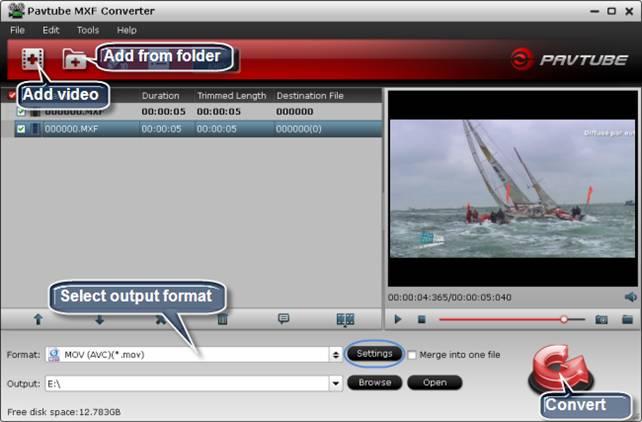
Step 2: Choose H.264 as output format for Premiere Pro
Pavtube MXF to Premiere Converter offers optimized format preset for Adobe Premiere. Encoding MXF to H.264, please click “Format” menu firstly and then follow “Adobe Premiere/Sony Vegas” > “MOV (AVC) (*.mov)”.
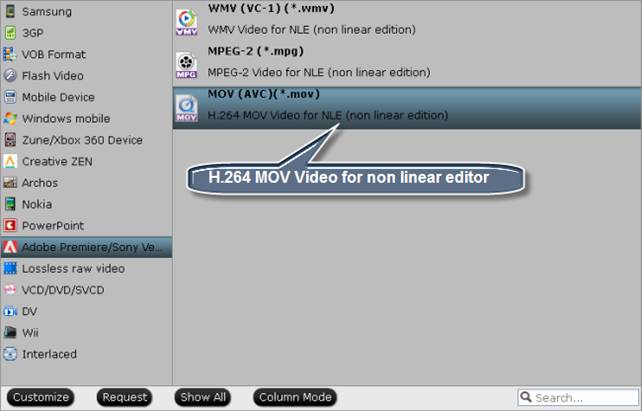
In case the default settings do not fit your requirement, you can click “Settings” button and enter “Profile Settings” panel to adjust video size, bit rate, frame rate, sample rate and audio channels.
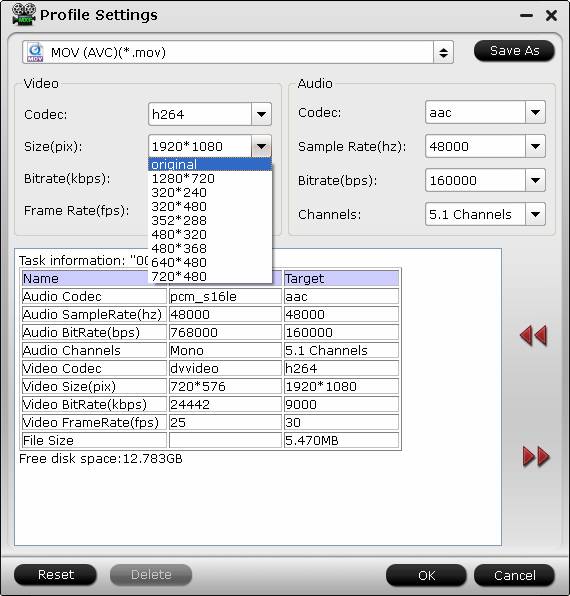
Step 3: Convert MXF to Premiere compatible H.264 MOV
Click “Convert” button to start MXF to Premiere h.264 Conversion. When the conversion task is finished, click “Open” button to get the exported H.264 MOV files for Adobe Premiere Pro to do further editing.Pavtube MXF Converter enables anyone with MXF files to use any non-linear editor as long as they convert MXF to a recognizable format, easily done with PAVTUBE!
If your camera shots footage with *.mov, *.mts/.m2ts file extensions, you can refer to edit Nikon D3200 MOV video in Adobe Premiere, convert M2TS for Adobe Premiere Pro, and import Sony AVCHD to Premiere.
Useful Tips
- How to burn Final Cut Pro projects to DVD on Mac?
- DVD to Final Cut - How to rip DVD to edit in FCP, FCP X, FCE on Mac?
- How to import video files or projects to iMovie 8/9/11 on Mac?
- Enable Final Cut Pro 6/7 and FCP X to work with NEX-6 50p/60p MTS clips
- Transcode AVCHD/MTS/MXF/MOV to Sony Vegas Movie Studio HD 11 friendly format
- Canon C500 MXF Footage and Final Cut Pro (X) workflow - C500 MXF transcoding to ProRes 422

 Home
Home Free Trial MXF Converter
Free Trial MXF Converter





