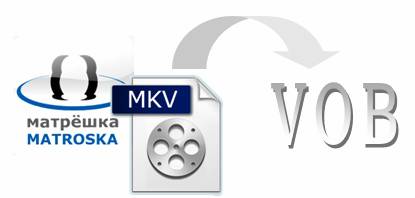
This guide shows how to use Pavtube Mac MKV to VOB converter to convert MKV to VOB on Mac in detail. Just feel free to check the tutorial if you are looking for such a solution.
First off, free download MKV to VOB converter for Mac, install and launch it, after that please follow the steps below.
Step 1: Add files
Click “Add” button to load MKV files. The Mac MKV to VOB converter supports batch conversion, so you can add multiple files into it to do format conversion at a time.
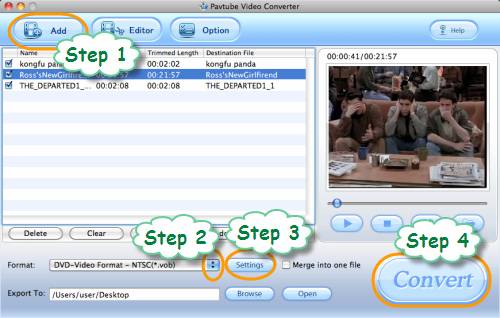
Step 2: Select VOB as output format
To convert mkv to vob on Mac by using MKV to VOB converter for Mac, you just need select VOB as output format when you specifying the output file format. Click on the pull down menu of “Format”, and hit “VOB Format”, after that you will see there are three kinds of VOB formats specified for different regions. Notice that NTSC is a video format used in North America, Central America, Japan, and parts of South America; PAL is the video format used in Europe, Africa, the Middle East, most of Asia, and parts of South America; SECAM is used in Africa, Asia, Pacific Islands, Former USSR, and Americas. You should select one according to your geographical regions. We choose “DVD-Video Format – NTSC (*.vob)” for instance.
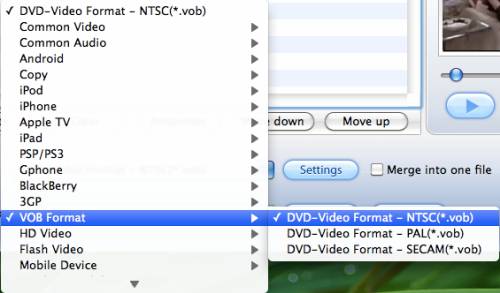
Step 3: Adjust video and audio parameters
If you wanna set audio and video settings in your own way, please click “Settings” button to do so. The parameters like codec name, bit rate, frame rate, size, sample rate, and audio channel are all adjustable in the following popup window.

Step 4: Start MKV to VOB Mac conversion
Click “Convert” button to start converting MKV to VOB on Mac. The Mac MKV to VOB converter is able to finish conversion at speed with perfect audio and video in sync output file quality. Once the conversion is done, click “Open” button to get the generated VOB files for your use.

 Home
Home Free Trial Video Converter for Mac
Free Trial Video Converter for Mac





