May be you have collected many Blu-ray discs, now you want to make your own content with Blu-ray in Final Cut Pro. But when you tried to put Blu-ray to FCP X/6/7, you will find that you get an error code as FCP doesn't support Blu-ray M2TS, Blu-ray ISO any Blu-ray movies. For FCP X/6/7, their best supported video formats is ProRes 42 so if you want to edit Blu-ray in Final Cut Pro, the best way is to convert Blu-ray to ProRes 422 codec for FCP X/6/7.
Nowadays there are seldom Blu-ray applications developed for Mac users, not to mention a program that can rip Blu-ray to Apple ProRes 422 codec for Final Cut Pro Editing. , However, Pavtube ByteCopy for Mac can help you. It can help you rip/convert Blu-ray movie to Apple ProRes 422 for FCP without quality loss in a fast speed on Mac OS including macOS Sierra, El Capitan, Yosemite, etc.
Reasons to Choose Pavtube ByteCopy for Mac to Rip Blu-ray to FCP
- Decrypt any commercial Blu-ray to FCP by removing AACS, BD+ up to MKB v61.
- Convert Blu-ray to Final Cut Pro preset for FCP X/6/7.
- Rip Blu-ray to Apple ProRes 422, Apple ProRes 422 (HQ), Apple ProRes 422 (LT), Apple ProRes 422 (Proxy), Apple ProRes 4444 for FCP.
- Copy Blu-ray to multi-track ProRes 422 (HQ)/4444/Proxy/LT in multiple subtitle streaming and audio tracks for FCP.
- Before output FCP video from Blu-ray, it allows you to trim, crop, split, rotate, merge, etc video.
You can follow the guide below and you will know how to import and ingest Blu-ray to ProRes for FCP editing.
Step-by-Step Guide: Rip/Convert Blu-ray to ProRes 422 for editing on FCP
Step 1. Load Blu-ray videos
Click the file icon to import your Blu-ray disc to Pavtube ByteCopy for Mac. When the Blu-ray video is loaded, the main title will be checked automatically. Pavtube ByteCopy for Mac also can decrypt commercial DVD so you add DVDs to rip for FCP, as well.

Step 2. Select multi-track Apple ProRes as target format
Click on the drop-down list of “Format” to select “Final Cut Pro > Apple ProRes 422 (*.mov)” as output format. Or you also can click the format bar to follow “Multi-track Video and “Multi-track Apple ProRes 422(*.mov)” and other multi-track Apple ProRes formats.

Tips:
Here listed the main difference of the five ProRes codecs.
a. ProRes 422 (HQ): offers the utmost possible quality for 4:2:2 or 4:2:0 sources and provides target data rate of approximately 220 Mbps and higher quality than Apple ProRes 422;
b. ProRes 422: provides target data rate of approximately 145 Mbps and higher quality than Apple ProRes 422 (LT);
c. ProRes 422 (LT): provides roughly 70 percent of the data rate of Apple ProRes 422 (thus, smaller file sizes than Apple ProRes 422) and higher quality than ProRes 422 (Proxy);
d. ProRes 422 (Proxy): provides roughly 30 percent of the data rate of Apple ProRes 422 and high-quality offline editing at the original frame size, frame rate, and aspect ratio;
e. ProRes 4444: offers the utmost possible quality for 4:4:4 sources and roughly 50 percent higher than the data rate of Apple ProRes 422 (HQ).
For more info, read types of Apple ProRes Codecs.
Step 3. Adjust multi-task settings
Click the “Settings” button to adjust multi-task settings. On the “Multi-task Settings” interface, you’re allowed to check your desired audio/subtitle track, and uncheck audio/subtitle tracks that you don’t want.

Tip: If your video is overlong or you just want some certain fragment, you can use the built-in video editing tool to trim video footage.
Step 4. Start to rip Blu-ray to multi-track Apple ProRes
Click the red button “Convert” on the main interface to start conversion from Blu-ray to multi-track Apple ProRes for Final Cut Pro. It will pop up a conversion window indicating the conversion progress from Blu-ray to multi-track Apple ProRes.
Once get the converted ProRes files from Blu-ray movies, you can import ProRes files to Final Cut Pro for editing freely.
Additional Tips:
1)If you are a FCP X user, before you try to do the conversion, don't forget to make sure that you have installed the Apple ProRes Codec manually since the FCP X asks users to install it by themselves.
2) If you want to convert both videos files like MTS, AVI, WMV, MKV, FLV, AVCHD, XAVC, MTS, M2TS, HD TS, 4K, H.265/HEVC, VOB, MXF, etc and Blu-ray/DVD to Final Cut Pro supported ProRes codec, just turn to iMedia Converter for Mac, which can convert various video formats and Blu-ray/DVD to ProRes codecs on Mac for your Final Cut Pro X/6/7.
Burn FCP Video to DVD
Sometimes, you may want to burn your FCP export to DVD to keep forever. If so, you can try Free DVD Creator for Mac. Here is the detailed guide: How to burn Final Cut Pro projects to DVD on Mac.

 Home
Home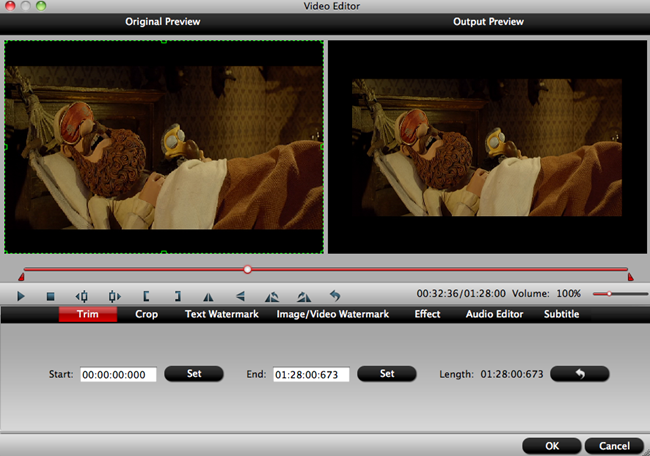
 Free Trial ByteCopy for Mac
Free Trial ByteCopy for Mac





