
The mini Flip Ultra HD cam creates 720p HD MP4 video that is smooth and crystal-clear. The videos play fine in QuickTime Player. However, Flip Ultra HD MP4 files are not so acceptable for Final Cut Pro or iMovie. In order to save storage, the Flip uses H.264 codec, which is highly-compressed and good for video streaming but not optimal for video editing software and some media players. Experienced short film makers would convert the Flip Ultra to QuickTime MOV or DV AVI video first before do further editing. The following guide introduces a way converting Flip Ultra HD MP4 to 720p MOV for editing in FCP with Pavtube HD Video Converter for Mac software, which converts HD footages (MTS, MOV, MP4, TOD, MXF) to popular video formats that are good for media players and Mac editing software.
Convert Flip Ultra HD MP4 to MOV for editing in Final Cut (Pro)
Download a free trial of HD Video Converter for Mac and follow the guide below for editing Flip Ultra HD video in Final Cut Pro or iMovie.
Step 1. Load source 720p MP4 video to the Mac Flip Ultra HD Converter.
Install the software to your Mac and launch the program. Once you run it, click “Add” to load the source Flip Ultra HD MP4 MTS files.
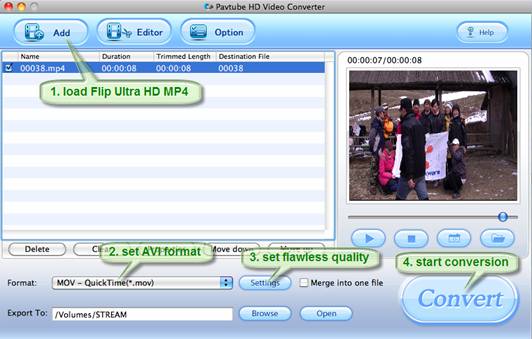
Step 2. Set QuickTime MOV as output format for playing and editing.
Click on “Format”, and select output format from the drop-down list. As we’re converting Flip Ultra HD MP4 footage for editing in Final Cut Pro, you may follow “Common Video”>> “MOV-QuickTime (*.mov).
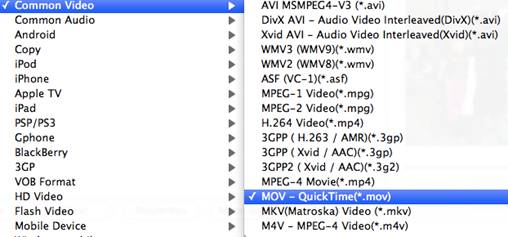
Step 3. Adjust A/V parameters to get lossless MOV video.
The software allows you to adjust advanced audio and video parameters. Click “Settings” if to customize A/V settings to meet your requirements. My advice is to set the video size, bitrate and fame rate to be exactly as the footages so that you will suffer least quality degradation. For example, when the video is shot at 1280*720, 5mbps, 30fps, you can set Size-1920*1080, Bitrate-original, Frame rate-30. If you would like to use default settings, simply skip this step.
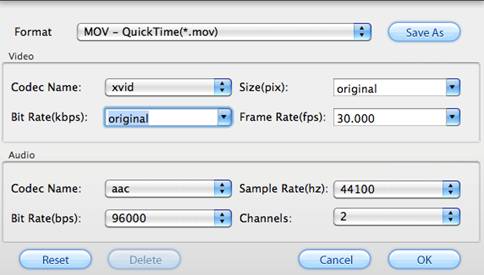
Step 4: Start converting Flip Ultra HD MP4 to 720p MOV QuickTime format.
After the above steps are done, you can click “Convert” button to start conversion. And you can click “Open” button to get the generated MOV files for play back or edit.
Tip: The Pavtube HD Converter for Mac software also converts Flip Ultra HD MP4 video to AVI in sync. The software convert Flip Ultra HD 720p MP4 video and export to AVI, MOV, MPG, VOB, TS, MKV, M4V as well as audio MP3. You may trim the video to desired length in Editor Interface, just select the video you’d like to trim and click “Edit” menu.
Hope this helps you enjoy more out of your Flip Ultra HD shootings.

 Home
Home Free Trial HD Video Converter for Mac
Free Trial HD Video Converter for Mac





