
The most popular Nintendo Wii game console does not have the ability to play DVDs, so Pavtube studio specially developed a program called Pavtube DVD to Wii Converter for Nintendo Wii owners to convert DVD to Wii compatible file formats like AVI, MOV, MP3 and M4A, so as to watch DVD movies on a wide screen TV via Wii with flawless image and sound quality.
Why choose Pavtube DVD to Wii Converter?
DVD to Wii Converter is an intuitive and easy-to-use application, which can convert DVD to Wii console with super fast conversion speed and excellent file quality without any audio delay problems. Best of all, you can also use it as a DVD editor to trim movie length, cut off black edges, apply special effects, add watermarks, etc. before play them back with Wii. In brief, Pavtube DVD to Wii Converter makes it possible for you to make better use of your Nintendo Wii to play DVD movies.
Check the following guide to learn how to convert DVD to Wii compatible file formats with DVD to Wii Converter.
Step 1: Launch DVD to Wii Converter, and add DVD movie files to it
You are allowed to load DVD movies from “DVD ROM”, “DVD Folder” and “IFO/ISO” image file.
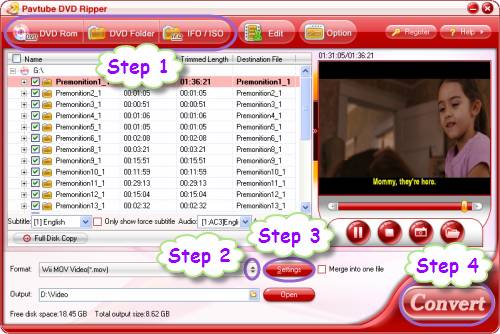
Step 2: Choose output format for Wii
Click on the drop-down list at the end of “Format”, tag on “Wii” preset, and after that you will see the following window, it provides you with two video formats “Wii MOV Video (*.mov)” and “Wii AVI Video (*.avi)”, and two audio formats M4A and MP3, which are all specially optimized for Wii console, you can select one according to your own demands to convert DVD movies to Wii.
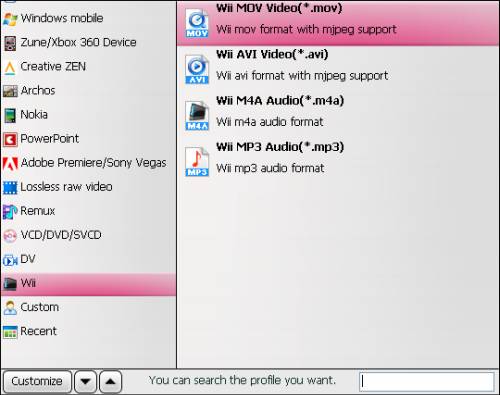
Step 3: Click “Settings” button to set advanced settings
The DVD to Wii Converter enables users to adjust video and audio parameters to your needed ones in the following window when you convert DVD to Wii, including codec, aspect ratio, bit rate, frame rate, sample rate and audio channel.
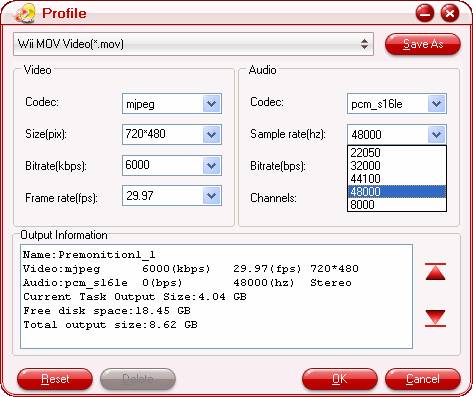
Step 4: Convert DVD to Wii
Click “Convert” button to start converting DVD movies to Wii supported file format. Once the conversion task is finished, you can click “Open” button to get the ripped DVD movie files for you Wii for playback.
More features you may want to know when convert DVD to Wii:
1. How to edit your DVD movie files?
Click on the tag “Edit”, and it provides you with several editing functions, including “Crop”, “Trim”, “Text Watermark”, “Image/Video Watermark”, “Effect”, and “Audio Replace”. Using these functions, you can cut off black edges, adjust aspect ratio, set video duration, add various sorts of watermarks and special effects, and take place of the original audio with your specified audio files.
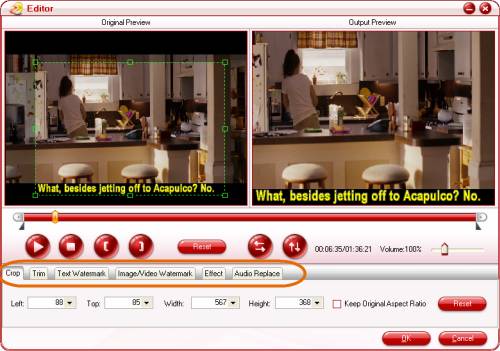
2. How to join multiple DVD files into a single file?
If you would like to combine several files into a single output file when convert DVD movies to Wii workable format, please tick off the check box “Merge into one file” to achieve this goal.
Useful Tips
- Play Video from USB on PS4 Media Player
- DVD to Wii Converter-How to Convert DVD to Wii for Playing?
- Backup/convert DVD for streaming to Xobx 360 with 5.1 sounds?
- How to convert DVD to Wii compatible file formats with DVD to Wii Converter?
- How to rip DVD to PS3 for playback?
- How to rip Blu-ray movie to PS3 on Mac OS X?

 Home
Home Free Trial DVDAid
Free Trial DVDAid






