“I am looking for a video tool in hopes of putting my daughters movies, stored in iTunes on her new Google Nexus 5. What’s on your mind and what is the typical amount of time it takes to convert a movie?”
Any other types of video clips or movies except those that Google Nexus 5 supports (H.264/MPEG-4 codec AVI, DivX, XviD, WMV) cannot be directly transferred or put on the newly released Google/LG Nexus 5, especially DRM protected iTunes movies, Amazon Instant Videos and Digital Copies. DRM, short term for Digital Rights Managements, is a class of technologies that are used by hardware manufacturers, publishers, copyright holders, and individuals, prevents you from copying or sharing a song, reading an ebook on another device, or other digital content and devices after sale.
How to enable iTunes M4V movies, Amazon WMV videos and Digital Copies on Nexus 5? With Pavtube DRM removal tool, you can legally get rid of DRM protection and convert iTunes M4V movies, Amazon WMV videos and Digital Copies to Nexus 5 compatible MP4 files without trouble.
How to enable iTunes M4V movies, Amazon WMV videos and Digital Copies on Nexus 5?
Free download the best DRM remover- Pavtube ChewTune on your computer.
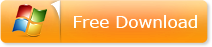
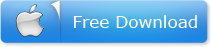
Tip 1: A given audio driver has to be installed to enable ChewTune remove DRM protection, which may sound a little complicated and troublesome.
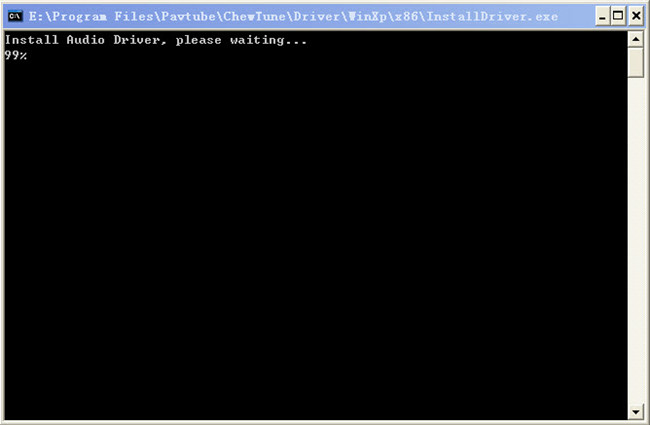
Step 1: Import source DRM files
Launch the DRM Removal Tool and run it. Click the “Add video” button to navigate to the location of source DRM file and load iTunes M4V movie, Amazon WMV video or Digital Copy to the program.
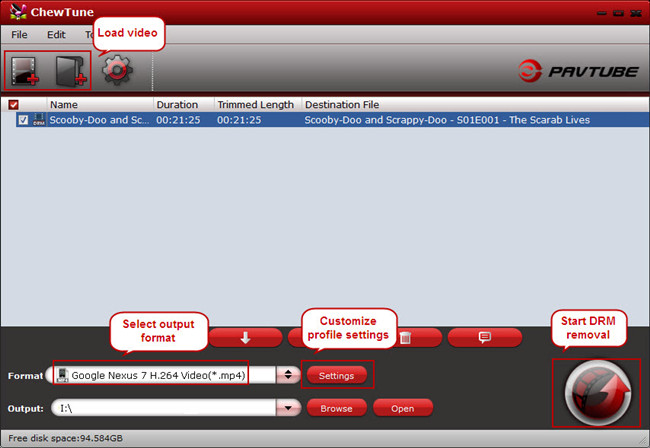
Tip 2: Don’t forget to authorize the computer where you have Pavtube DRM Remover installed; otherwise, the program may have trouble importing or loading your DRM files. An easy way to guarantee this is you can play the source M4V movies in iTunes, play Amazon and digital copy using Windows Media Player.
Tip 3: When the source file is iTunes M4V movie, make sure iTunes is closed before running the Pavtube DRM Removal Converter.
Step 2: Select optimized output format for Nexus 5
From “Format” drop-down list, find “Android” category and choose the desired profile for your device.
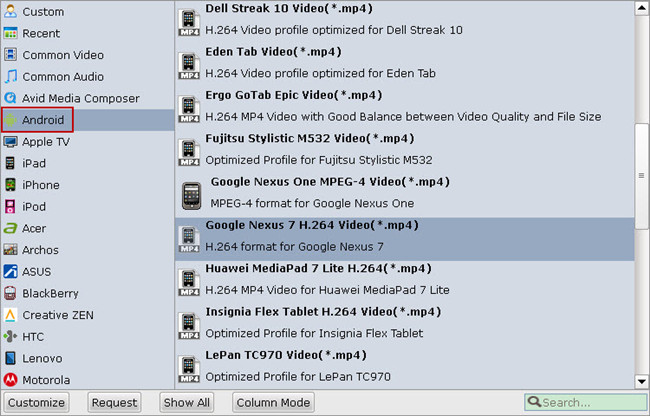
If you like, you can enter “Settings” option to adjust profile parameters, such as video codec, bitrate, frame rate, size, etc to get better video and audio quality on Google/LG Nexus 5.
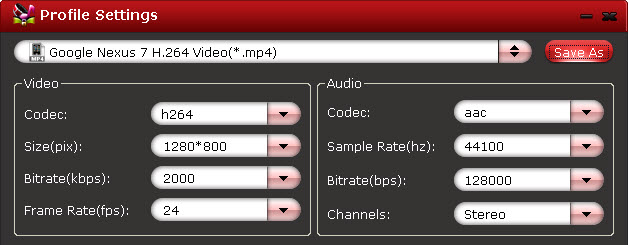
Step 3: Convert iTunes M4V movies, Amazon WMV videos and Digital Copies to Nexus 5
Hit the big “Convert” button on software main UI to start DRM video to Nexus 5 conversion. When conversion completes, click the “Open” icon to locate the DRM-free movies, and transfer movies from PC to Nexus 5. You are ready to watch your iTunes M4V movies, Amazon WMV videos and Digital Copies on Google/LG Nexus 5 on the going.
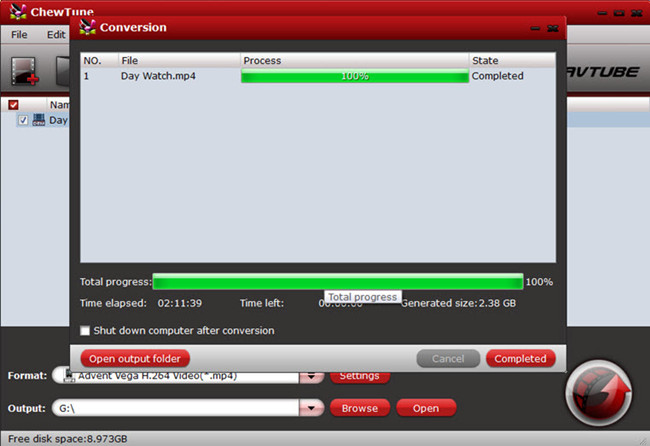
Tip 4: Because of 1:1 video recording, it takes as long as the source movie length to finish the whole ChewTune DRM-free process, so if your source iTunes movies is about 1 hour, ChewTune needs more than 1 hour to complete the iTunes to Google/LG Nexus 5 recording. So if you wanna get a test before fully purchasing, it’s better to select a small sample video for testing.
Tip 5: Since Pavtube ChewTune supports batch processing facility, you could import more than one DRM videos and run overnight, and you would get all videos recorded the next morning. Don’t forget to set up Windows power options to never turn off monitor or never let the computer system standby.
Useful Tips
- Watch iTunes M4V Movie and Amazon Instant Video on VTech InnoTab 3S
- How-to: Play Amazon Instant Video on Microsoft Surface 2/Pro 2 smoothly?
- Watch and Play iTunes Music/Videos on Nokia Lumia 2520
- Play iTunes M4V Movies on Galaxy Tab 3 10.1
- Convert iTunes M4V movie, Amazon WMV Video and Digital Copy to Nexus 5
- Turn iTunes video into MP4 for Kindle Fire HDX 7 and 8.9

 Home
Home Free Trial ChewTune
Free Trial ChewTune




