The G3 heralds the start of Panasonic's third generation of mirrorless cameras. In some respects it's a refinement of previous models; its electronic viewfinder and hinged rear display screen are identical to the G1 and G2, for example. However, behind the aluminium front panel of its slimmed-down, externally-simplified body lies a completely new 16.7MP sensor. This makes it the first mass-market Micro Four Thirds model to move beyond Panasonic's 12MP chip.

Panasonic G3 Recording feature
The DMC-G3 can record high-resolution 1920 x 1080 full HD videos. The AVCHD format features almost twice the recording time in HD quality than the conventional Motion JPEG. A stereo microphone, featuring Dolby Digital Stereo Creator, on the upper body of the camera records dynamic, true-to-life stereo audio. The Touch AF in video recording also lets you enjoy professional-like rack focusing. Use this feature to shift the focus, attracting attention to the subject.
Play Panasonic G3 video on Mac
To play smoothly on Mac with the Panasonic G3 footages via QuickTime, you should convert Panasonic G3 AVCHD to QuickTime MOV or AVI format, please follow the corresponding guides.
Edit Panasonic G3 video in FCP on Mac
If you have got the Panasonic G3 and often use it to record 1080P video, you may have the need to edit Panasonic G3 AVCHD in Final Cut Pro on Mac, but from Apple website you will know FCP 7/X best supported video format is Apple ProRes 422 codec MOV format, so FCP X doesn’t support Panasonic G3 AVCHD footages well. The best method to solve this problem is to convert Panasonic G3 AVCHD footage to ProRes 422 for editing in Final Cut Pro X.
Software you need:
Pavtube HD Video Converter for Mac
This software can help you convert any HD video to Apple ProRes 422 for Final Cut Pro editing on Mac, or to Apple InterMediate Codec for FCE, iMovie. You can also convert videos between so many video formats.
Encode Panasonic Lumix G3 1080/60i AVCHD to ProRes 422 for FCP
1. Download Pavtube HD Video Converter for Mac. This professional HD Video Converter can help you convert Panasonic G3 AVCHD files to ProRes 422 MOV format for Final Cut Pro, more output formats are also supported.
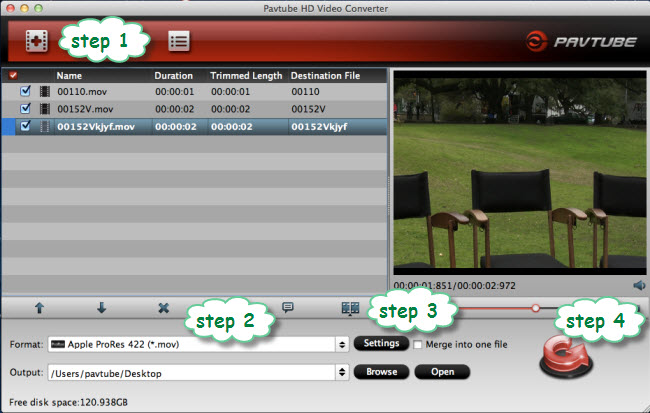
2. Install and launch this Panasonic G3 AVCHD Converter. Import Panasonic G3 footage to the converter.
3. Click format bar to choose the output format. Click and choose Final Cut Pro -> Apple ProRes 422 (*.mov).
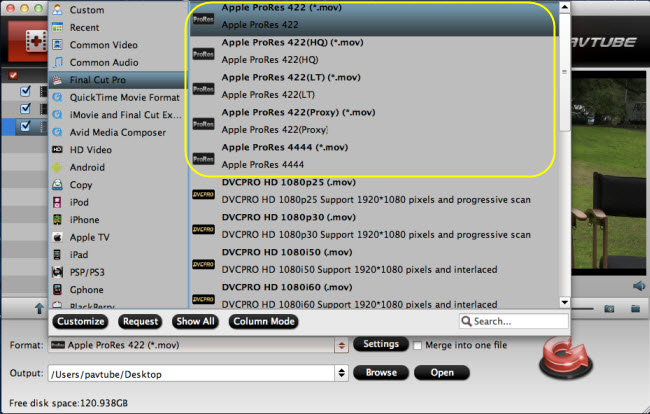
4. You can click “settings” to customize the output parameters, adjust the resolution, bitrate as you want.
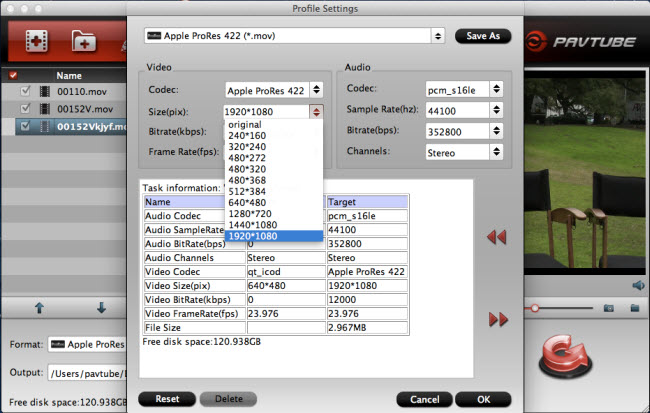
5. Click convert button to start.
After you deinterlace Panasonic G3 AVCHD 1080P MTS to FCP ProRes 422 codec, you can import the converted footages to Final Cut Pro, iMovie/Final Cut Express for editing without rendering, now please take a try.
Useful Tips
- Best 5 TS Video Converter for macOS Sierra
- How to import AVCHD/MTS/MKV/AVI/MXF to Apple Aperture 3 on Mac
- Convert Humax recording 1080p videos to FCP and burn TS/MTS to DVD on Mac
- Panasonic Lumix DMC-GH3 Review: Transcode GH3 AVCHD to ProRes 422 for FCP (X)
- Burning AVCHD to DVD--how to convert and burn AVCHD(.mts) to playable DVD on Mac
- Convert Panasonic HC-X900, HC-X900M AVCHD 3D MTS on Mountain Lion

 Home
Home Free Trial HD Video Converter for Mac
Free Trial HD Video Converter for Mac





