Google's Android mobile OS is considered one of the best alternatives to Apple's iOS when it comes to tablets computers and smartphones. The open-source nature of Google's Android OS makes it inviting for many hardware manufacturers to try their hand at making an Android-based device. According to CNET, the Asus Transformer Pad Infinity TF700, Google Nexus 7, Asus Transformer Pad Infinity TF300, Samsung Galaxy Note 10.1, and Samsung Galaxy Tab 7.7 represent the highest-quality Android-based tablets currently available. Also, CNET rated Samsung Galaxy S3, HTC One X, HTC One S, Motorola Droid Razr Maxx and LG Nitro HD as the best 5 Android phones. With elegant design, big display, good screen quality and great portability, Android-based tablets and smartphones are ideal for watching movies on the go. Nowadays, it’s common to have loads of 1080p HD videos stored on your HDD or home server. These 1080p video materials always come from Blu-ray backups, camera footage, TiVo recordings, downloaded movie torrents, etc. Due to format restrictions, Android-based devices do not have native support for all these videos in different file types. If you attempt to watch videos in your Android device unsupported file format, you need to do format conversion previously. The following guide demonstrates how to convert 1080p HD Videos to Top 5 Android Tablets or Phones on Windows or Mac.
Required Tools
* If you are running Windows 2003, Windows XP, Windows Vista or Windows 7, you can give Pavtube Video to Android Converter a shot.
* If you are running Mac OS X Leopard (10.5), Snow Leopard (10.6), Lion (10.7), or Mountain Lion (10.8), you can try out Pavtube Video to Android Converter for Mac.
The above mentioned two programs have the same operation procedure, but running on different platforms. Here we run Pavtube Video to Android Converter Windows Version to guide you through how to transcode 1080p Full HD movies to Android devices for playback.
Basic steps on compressing 1080p HD videos for viewing on Top 5 Android devices
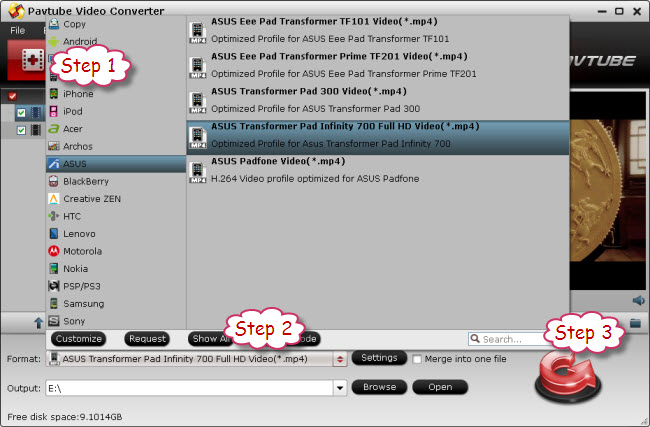
Step 1: Start up Pavtube 1080p video to Android Converter, then click “Add video” or “Add from folder” tab to load your 1080p source files.
Step 2: Click format menu to choose output format for your Android tablet or smartphone.
Pavtube software comes with optimal format presets for Android devices developed by different brands, such as ASUS, HTC, Samsung, Motorola and more, so that you can select a target format for your Android device directly in an easy way. If the current version you are using does not have the proper profile for your tablet or phone, you may download a Windows profile patch here. Or Mac users can learn to customize a suitable profile for your Android tablet or phone.
Step 3: Click “Convert” button to start 1080p video to Android conversion. When finished, click “Open” button to get the generated video files for playing with your Android tablets or phones.
Additional Tips
Android tablets only recognize SD cards formatted in FAT 32, this limits a single file size less than 4GB. If you worry about getting a big video file larger than 4GB, you can use split feature in Pavtube software to split a large 1080p file into multiple chunks under 4GB. Learn to split a large video file into several small files under 4GB for Android device.
Useful Tips
- How to Enjoy Thrive DVD movies with Best DVD to Thrive Ripper
- Best Christmas Gift-DVD to Android Tablet Converter on Mac
- How to Put DVD to HP TouchPad for Playing?
- Convert DVD and Blu-ray Disc to Blackberry PlayBook Tablet
- Solution for Playing Blu-ray Movies on Thrive
- Mac Blu-ray to Thrive Ripper Help Change Blu-ray for Playing on Thrive

 Home
Home Free Trial Video Converter for Mac
Free Trial Video Converter for Mac





