Canon's budget digital Rebels have been one step ahead of their inexpensive DSLR competition for years. Canon has released so many excellent DSLRs, like 50/60D, 550D/600D/650D, and the most admired 5D Mark II/III, Canon EOS camera builds on that tradition with innovations you won't find on even the most expensive DSLRs. Canon latest EOS cameras bring touchscreen controls and new beginner-friendly video features to an already great camera.
As canon says on its website, amazing image quality and outstanding performance are just two of the many benefits photographers, from beginners to professionals, will experience with every interaction with a Canon EOS digital camera. I think you must have used canon eos camera to record HD footages when you go travel or spend holidays, it usual to burn recorded videos to DVD discs for backup or share with family and friends.

Today this article will share the easiest way to burn Canon EOS camera recorded video to DVD with Pavtube DVD Creator, which is a free EOS MOV to DVD converter that help you creat your own DVDs with HD footages. Below is a guide for you, please follow it.
1. Download and install Pavtube Free MOV to DVD converter, this software is free to use, with it, you can burn Canon MOV to DVD, burn any common videos to DVD disc or ISO image file.
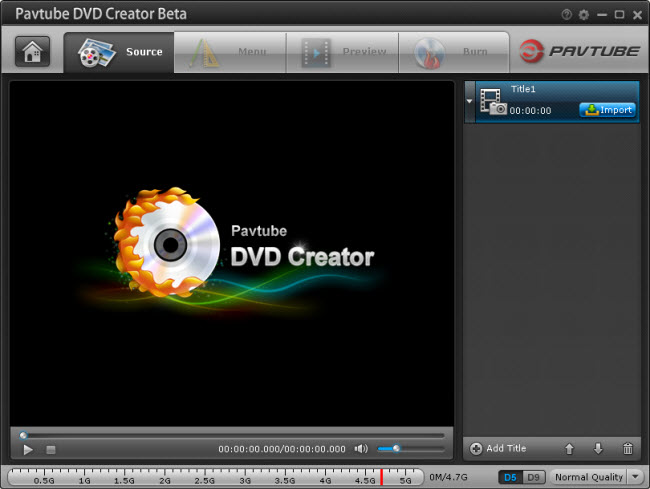
2. Click the import button to load your Canon EOS MOV footages, you can click Add title button to add more titles.
3. Switch to Menu pane. Double-click a DVD menu beneath the Menu Template to apply it to your DVD. You can customize the background video/image, background music, text, title thumbnail and more for your DVD menu.
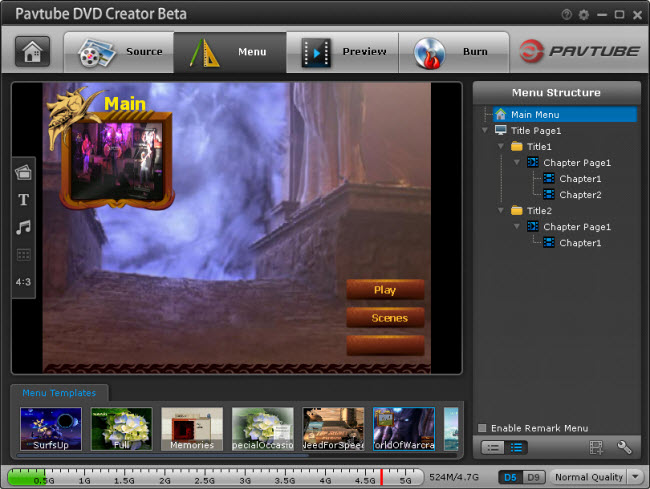
4. Click the Burn button to start burning Canon EOS MOV to DVD.
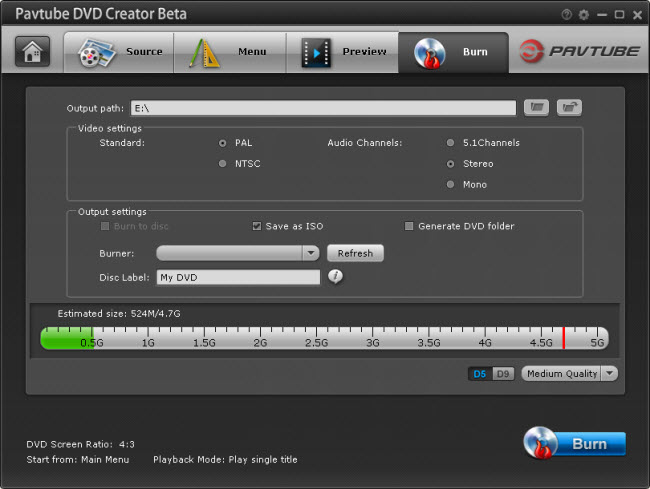
Pavtube Free DVD Creator is a good tool for you to use with your canon EOS DSLR, now you can follow the DVD Creator online guide to finish the MOV to DVD burning process, and you can follow Canon Column to find more tips for your camera.
Useful Tips
- Canon EOS to DVD converter-Burn Canon MOV to DVD
- Convert Canon 60D MOV to 1080p AVI/WMV for editing and playing back
- Import Canon Rebel t3i (EOS 600D) footages to Final Cut Pro - MOV to Apple ProRes Converter
- Convert Canon Powershot S95 MOV HD to AVI/WMV video for editing
- Transcode 720p MOV to ProRes and Edit Canon G12 MOV Footages on FCP
- How to Edit Canon C300 MXF video on FCP X?

 Home
Home Free Trial DVD Creator
Free Trial DVD Creator




