Several weeks ago canon unveiled the EOS M camera, which features a compact, magnesium-alloy body, and will be available in four colours - black, white, silver and red. This EOS M camera equipped with excellent video recording feature, movies can be recorded in Full HD 1920x1080 resolution at 30, 25 or 24 fps with stereo sound, using the highly-compatible MOV format and H.264 compression, with a time limit of 29 min 59 sec per clip. The EOS M offers a choice of either fully automatic exposure in video mode, or as much manual control as the user wishes to take.

It’s great for us to take high quality images and record vivid full HD videos. If you have got the EOS M and often use it to record 1080P video, you may have the need to edit EOS M MOV in Final Cut Pro on Mac, but it seems not so easy to edit the footages.
Many users complained on forum that they cannot edit EOS M recorded MOV videos in FCP smoothly, the main reason is the H.264 codec, this codec is not well for editing, and FCP best supported video format is Apple ProRes 422 codec MOV format, so FCP X doesn’t support Canon EOS M MOV footages well, you may encountered many problems, like import it slowly, and couldn’t edit videos smoothly.
The best method to solve these problems is to convert EOS M MOV footage to ProRes for editing in Final Cut Pro X, you can follow the steps below to transcode EOS M MOV to FCP X for editing.
1. Download Pavtube HD Video Converter for Mac. This professional HD Video Converter can help you convert Canon EOS M MOV files to ProRes 422 MOV format for Final Cut Pro, more output formats are also supported.

2. Install and launch this EOS M MOV Converter. Import Canon EOS M footage to the converter.
3. Click format bar to choose the output format. Click and choose Final Cut Pro -> Apple ProRes 422 (*.mov).

4. You can click “settings” to customize the output parameters, adjust the resolution, bitrate as you want.
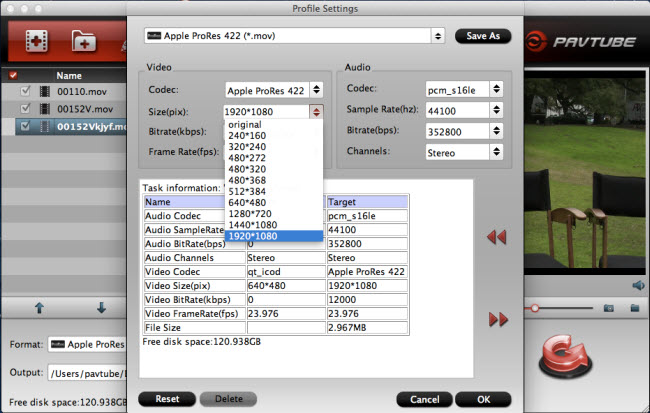
5. Click convert button to start.
With this Canon EOS M MOV to Final Cut Pro converter, you can easily transcode EOS M H.264 files to FCP X for editing with prores codec. If you need to convert HD as well as DVD and Blu-ray movies, you can try iMedia Converter for Mac, this is all in one converter.
For more guide about canon video, you can read Canon MOV to iMovie guide or Canon column, hope they can solve your problems.
Useful Tips
- Import Canon/Nikon/Sony/Panasonic/Pentax/Olympus/Fujifilm SLR camera video to FCP X on Mac
- Import Olympus E-M5 to FCE, iMovie by converting to Apple InterMediate Codec
- Transcode/convert Nikon D3200 H.264 MOV files to MP4
- Nikon S800C video converter-Convert S800C MOV videos on windows and Mac Mountain Lion
- Pentax K-30 Video Converter-K30 H.264 MOV to Final Cut Pro 7/X on Mountain Lion
- Canon EOS M to Final Cut Pro X-Convert EOS M H.264 MOV to ProRes

 Home
Home Free Trial HD Video Converter for Mac
Free Trial HD Video Converter for Mac





