The Kindle Fire HD improves on the original in nearly every area in which the Fire was lacking and, thanks to some key refinements, proves to be a much better delivery system for that media. The stunning 7" display, long battery life and obvious portability make Kindle Fire HD Tablet a top-notch on-the-go entertainment device for movie and TV watching. If you have some Blu-ray movie collections and want to watch the Blu-ray movies on Kindle Fire HD, you'll need to convert Blu-ray to Kindle Fire HD supported H.264 or MPEG4 first.
To get the work done, a piece of Blu-ray Ripping software is needed. Here Pavtube Blu-ray Ripper for Mac (Alternative Windows Version) is highly recommended helping you get movies off of Blu-ray and onto Kindle Fire HD for playback. With it, you can effortlessly make your Blu-ray yet DVD movies playable on Kindle Fire HD in just a few mouse clicks. Meanwhile the quality is excellent, and you will see no difference when compared to playing the discs themselves. Just download it and check out the steps below to copy Blu-ray movies to Kindle Fire HD via Mac (OS X Mountain Lion).
Free download the Blu-ray to Kindle Fire Converter:
![]() Free Trial Blu-ray Ripper for Mac
Free Trial Blu-ray Ripper for Mac ![]() Free Trial Blu-ray Ripper
Free Trial Blu-ray Ripper
How to rip Blu-ray to Kindle Fire HD supported video formats under Mac OS X
Note: A Blu-ray Drive compatible with Mac is a must for ripping Blu-ray discs.
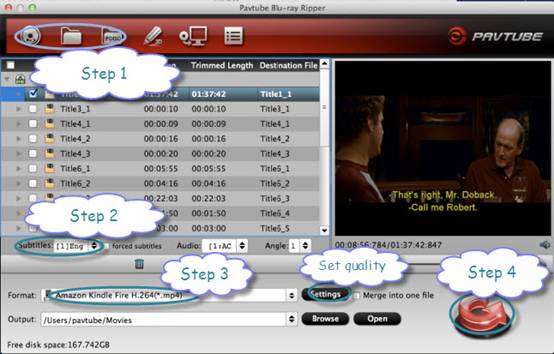
1. Install and launch the top Blu-ray Ripper for Kindle Fire to your Mac, insert your disc to your BD drive.
2. Click "Disc" icon to load Blu-ray movie files (You can also import DVD, ISO/IFO and DVD Folders etc.).
3. Select subtitles and audio track - Click on the dropdown list of "Subtitles" to select your needed subtitles (You can skip this step).
4. Choose output format. Click "Format" bar, follow "Android > Amazon Kindle Fire H.264 (*.mp4)".
5. Start converting Blu-ray to Kindle Fire MP4 videos.
Once you’ve mastered these basics, you may consider exploring more powerful and complex methods of manipulating video. For example you can further compress video file size, or choose specific output resolutions using the software. Below is the best format settings for Kindle Fire HD (Click "Settings" button to set the video/audio parameters):
Video
Codec- H.264
Resolution- 1280×720 / 1280×800 (Full Screen)
Bitrate- 1500/2000kbps
Framerate- 24fps
Audio
Codec- AAC
Sampling rate- 44.1khz
Bitrate- 128kbps
Channel- stereo
Bingo! After the conversion, just transfer the converted video files to your Kindle Fire HD. In this way, you can watch Blu-ray movies on Kindle Fire HD and enjoy the Full-HD 1080p movies!
Tips: Before the conversion, you can click "Edit" button to edit your videos by cropping, trimming, adding watermarks, etc.
Useful Tips
- How can I play DVD movies on my Google Nexus 10?
- Transfer DVD ISO/IFO to Microsoft Surface RT & Pro
- How to Convert and Play DVD movies on Microsoft Surface RT or Pro Tablet
- Download/Put DVD movies onto Kindle Fire HD
- DVD Ripper for Kindle Fire HD - Convert/rip DVD ISO/IFO to MP4 for Kindle Fire HD
- Copy DVD ISO image to Nexus 7 with best video quality

 Home
Home Free Trial BDMagic for Mac
Free Trial BDMagic for Mac






