There is no higher standard of home video excellence than that which is provided on a Blu-ray disc. These high-definition, high-capacity discs deliver a truly cinematic and immersive experience. Unfortunately, not all players are capable of displaying Blu-ray’s goodness. You may be able to watch these discs on your HDTV, but try to put them into the DVD player in another room and you’re out of luck.
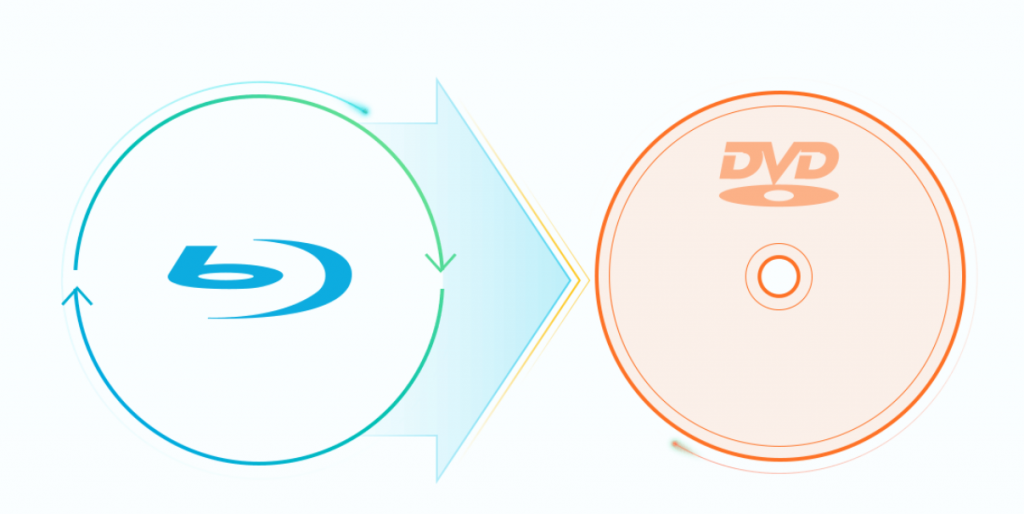
Entering in Blu-ray to DVD converter software world, the problem will be settle in a flash. These applications scan your Blu-ray movies, rip their contents from the disc and convert them into a format that can be burned to a DVD. The best converter software also prepares files that are playable on your other devices such as tablets, smartphones, gaming consoles and more. Unfortunately, not all programs could satisfy our all needs, only Pavtube ByteCopy (Mac version is also available) stands out from it competiors and will never get you down.
In terms of creating an exact copy of your favorite Blu-ray movies, Pavtube ByteCopy is the best Blu-ray to DVD converter software that we reviewed. Apart from converting Blu-ray to DVD, this software also offers you massive optimised device preset, like iDevice, Android, Samsung, TVs, Xbox One, Wii U, Final Cut Pro, iMovie, and more with the best video settings.
Versatile Reasons to Choose Pavtube ByteCopy
1.Powerful ability to bypass copy and region protection on a commercial 2D/3D Blu-ray disc. You also can import Blu-ray ISO image file. Recently, Pavtube Blu-ray rippers have upgraded to v4.9.2, added support for Blu-ray AACS MKB v63.
2.Copy and convert Blu-ray to various video/audio formats like H.264 MP4, AVI, WMV, MKV, and more.
3.This software allows you to lossless copy Blu-ray to Multi-track MKV format to help preserve Blu-ray 5.1 or 7.1 surround sound or other popular multi-track formats such as MP4, MKV, MOV for viewing on HD media players with multiple audio tracks and channels.
4.Massive copy options for you. You can 1:1 full disc copy Blu-ray movies with all the subtitle languages, audio tracks and chapter information well preserved, or only copy the main title without unwanted extras.
5.Massive optimized device presets like Asus, Samsung Galaxy Tab series, iPhone X, iPhone 8, Samsung Galaxy Note series, Xbox One series, Apple TV series, Wii U, Adobe Affter Effects, Adobe Premiere, and more.
6.This feature-rich software also work as a proferssional video editor. With it, you can trim BD movies length, add external subtitles to it, replace or mute audio, and more.
Step by Step to Convert Blu-ray to DVD with Pavtube ByteCopy
Step1. Add Blu-ray files
Run Pavtube ByteCopy, click DVD ROM to extract Blu-Ray movie from disc, or click DVD Folder if you would like to add Blu-Ray files from your PC. The Loaded Blu-ray video information will be showed in the file list, and you can rename the destination videos in the file list. Select the segments you would like to convert. If you are not sure which to select, try double click on a selected file so as to preview it.

Step 2. Customize the output settings
Move down your mouse to the Format bar, click it to select output format. To convert Blu-ray movie to DVD, you need to click VCD/DVD/SVCD and select adaptable format from the submenu. Both 4:3 and 16:9 ratio are listed for your choice. Do not forget to specify an output folder to save converted videos. Just type save path in Output bar or click the small folder icon to specify the output folder.

Step 3. Start conversion
Check the file list and make sure all the required files are selected, then click Convert button on the right bottom to start converting Blu-ray videos to DVD. A window will pop up, and you can view the progress of conversion or set auto shutdown from the window.

 Home
Home Free Trial BDMagic
Free Trial BDMagic






